How to Convert Instagram Story Highlights to Reels
by Anna Sonnenberg /
Do you want to get more mileage out of your Instagram content? Wondering how to easily repurpose your best stories?
In this article, you'll get a step-by-step guide for converting Instagram story highlights to reels.
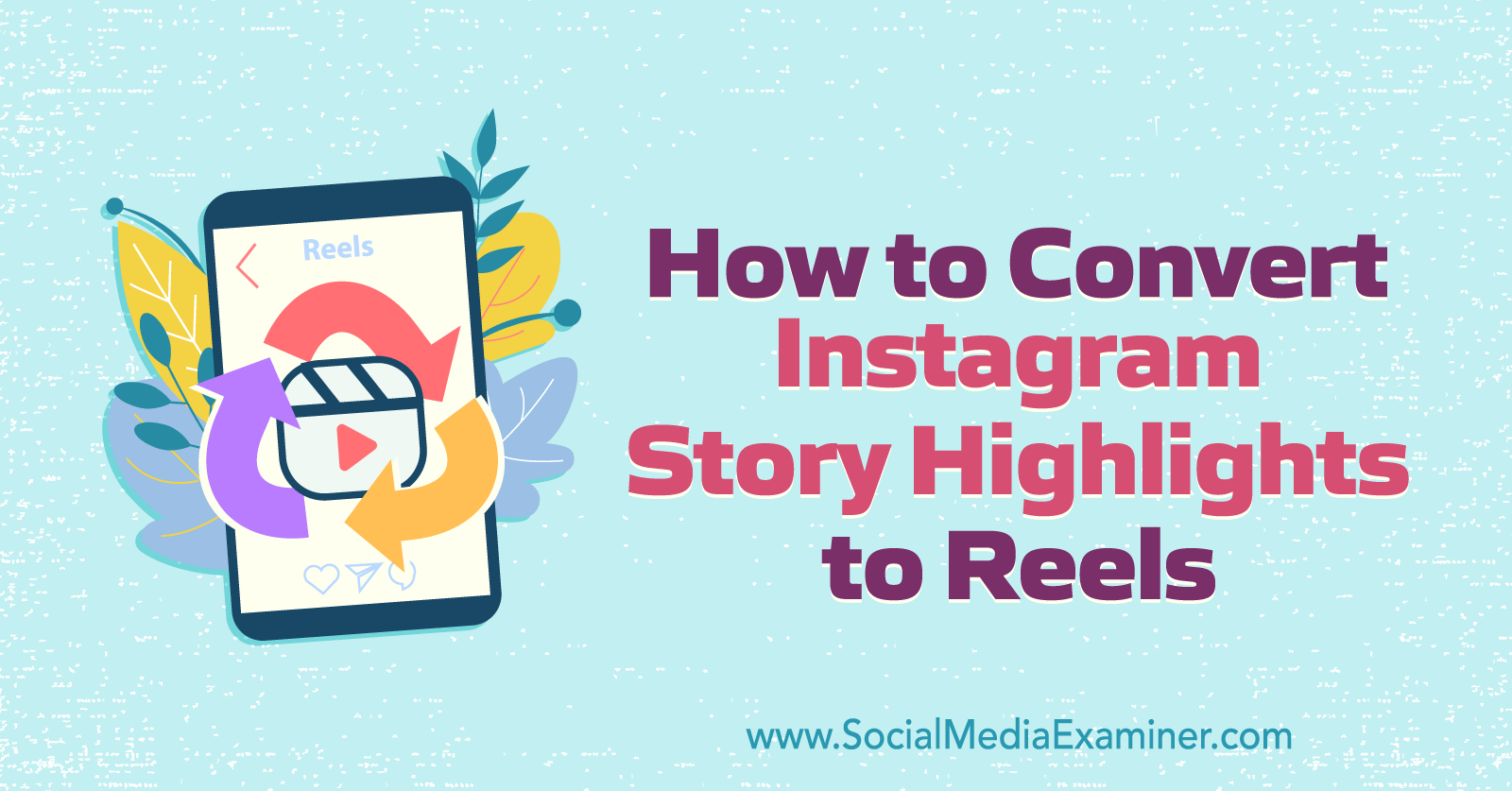
Why You Should Convert Story Highlights to Reels
Unsure whether it makes sense to turn your brand's story highlights into reels? Here are three reasons to start using this new feature.
Leverage Instagram's Focus on Reels
At the end of 2021, Head of Instagram Adam Mosseri tweeted that the platform planned to consolidate around video content, specifically Reels. In the weeks since this announcement, you may have already noticed the increased frequency of reels in your Instagram feed or the growing number of newly launched Reels features available in the app.
If your team has been hesitant to start creating reels, converting Instagram story highlights is an incredibly easy way to get started. But even if your business already has a solid strategy for Reels, turning highlights into short-form videos can still be a good idea.
Using this Reels shortcut is a simple way to create more of the type of content Instagram claims to be prioritizing. The more types of reels you can test, the more data you'll have at your fingertips so you can continue to improve your strategy and leverage your success.
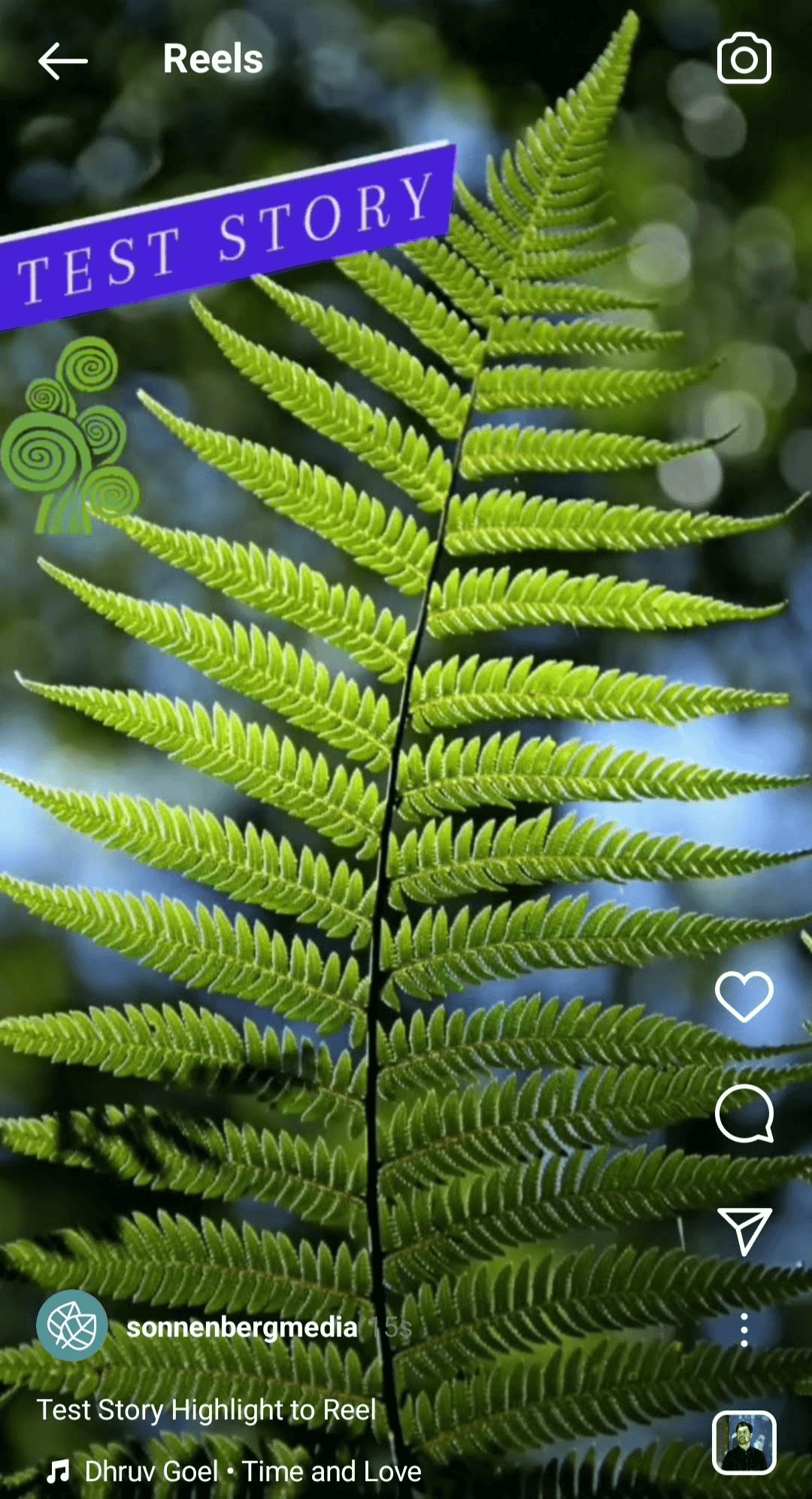
Get More Mileage From Top Stories
If you're serious about saving your brand's best stories, then your Instagram profile probably already features carefully curated highlights. Turning them into reels is an easy and potentially effective way to get more mileage out of content that's important to your brand.
Keep in mind you don't have to repurpose highlights exactly as they are. If some stories won't work well as reels, you can always delete them or add more clips before publishing highlights as reels.
If your highlights include more than a dozen stories, it's a good idea to convert them into multiple different reels. That way, you can get even more mileage out of your best stories while creating effective reels.
Streamline Video Content Production
Video production requires a lot of resources, short-form content included. By adding the occasional highlights-to-reels conversion to your strategy, you can simplify your publishing workflow and streamline your team's production process.
To make your reels as successful as possible, be sure to plan your story highlights carefully. Although this feature has some editing capabilities, it's best to convert highlights that can transform into reels without needing major changes.
How to Turn Instagram Story Highlights Into Reels: Step-by-Step Guide
Whether you're ready to turn your story highlight into a reel as-is or you want full access to Reels editing tools, you can repurpose your best stories in just a few minutes. Get started by following the steps below.
#1: Review Your Story Highlight
Before transforming your story highlight into a reel, it's helpful to review the content you plan to repurpose. In the Instagram app, navigate to your profile and tap to view the story highlight you intend to convert.
Whether your highlight includes one or multiple stories, the entire highlight automatically uploads to Reels. Although you do have some control over which stories display in the reel, it's easiest to choose a highlight that already has all of the content you want to include.
Transform Your Strategy with World-Class Training
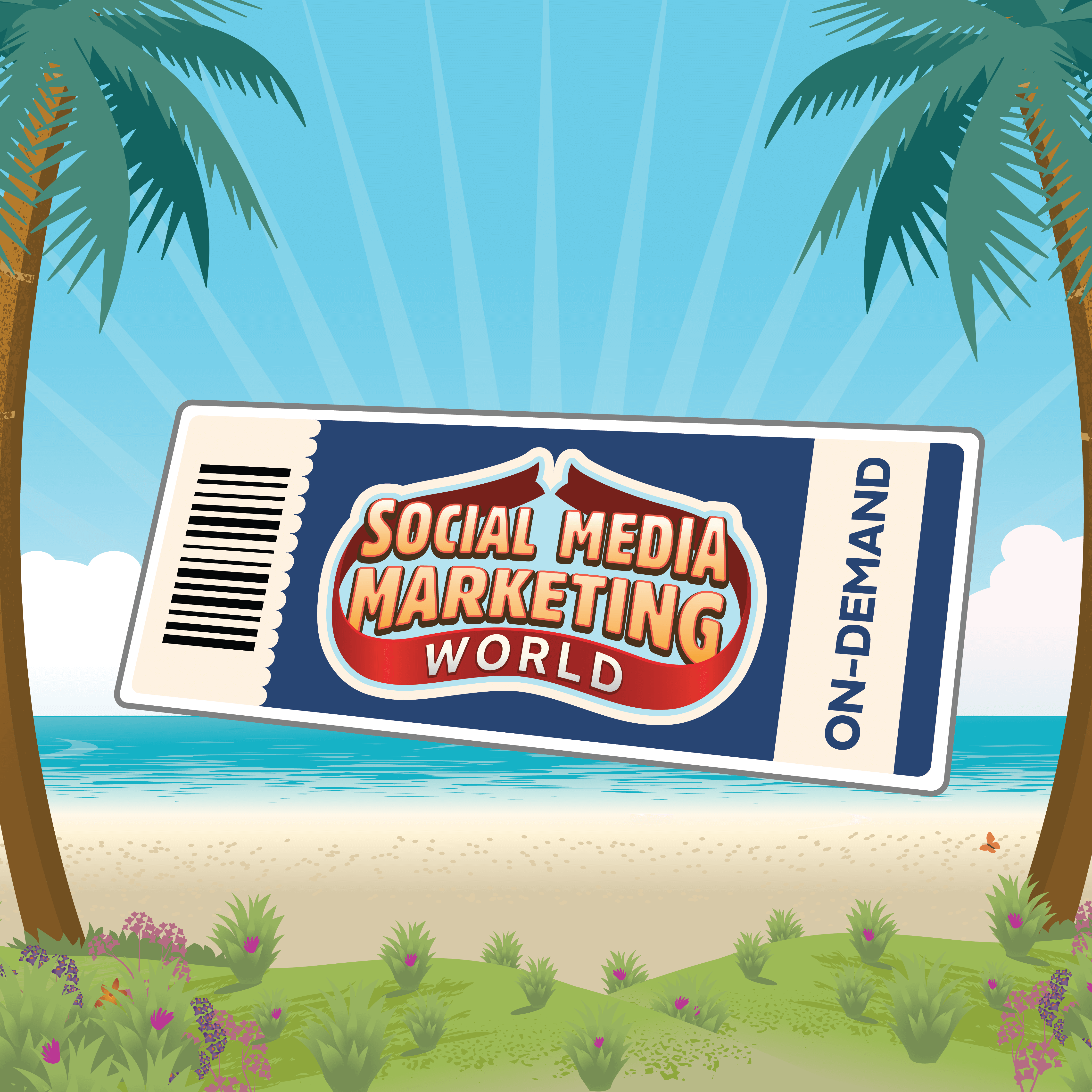
Want the best training and insights to take on anything—without leaving the comfort of your home or office?
The On-Demand ticket for Social Media Marketing World 2022 gives you access to recordings of every keynote, session, and workshop from the event for an entire year. But hurry, the offer ends soon, then they're gone forever.
GET THE TRAININGIs something missing from your highlight? Tap the three dots in the lower right to open the menu. Select Edit Highlight and then tap the Stories tab. You can tap to select archived stories to add to your highlight. Tap Done when you're finished.
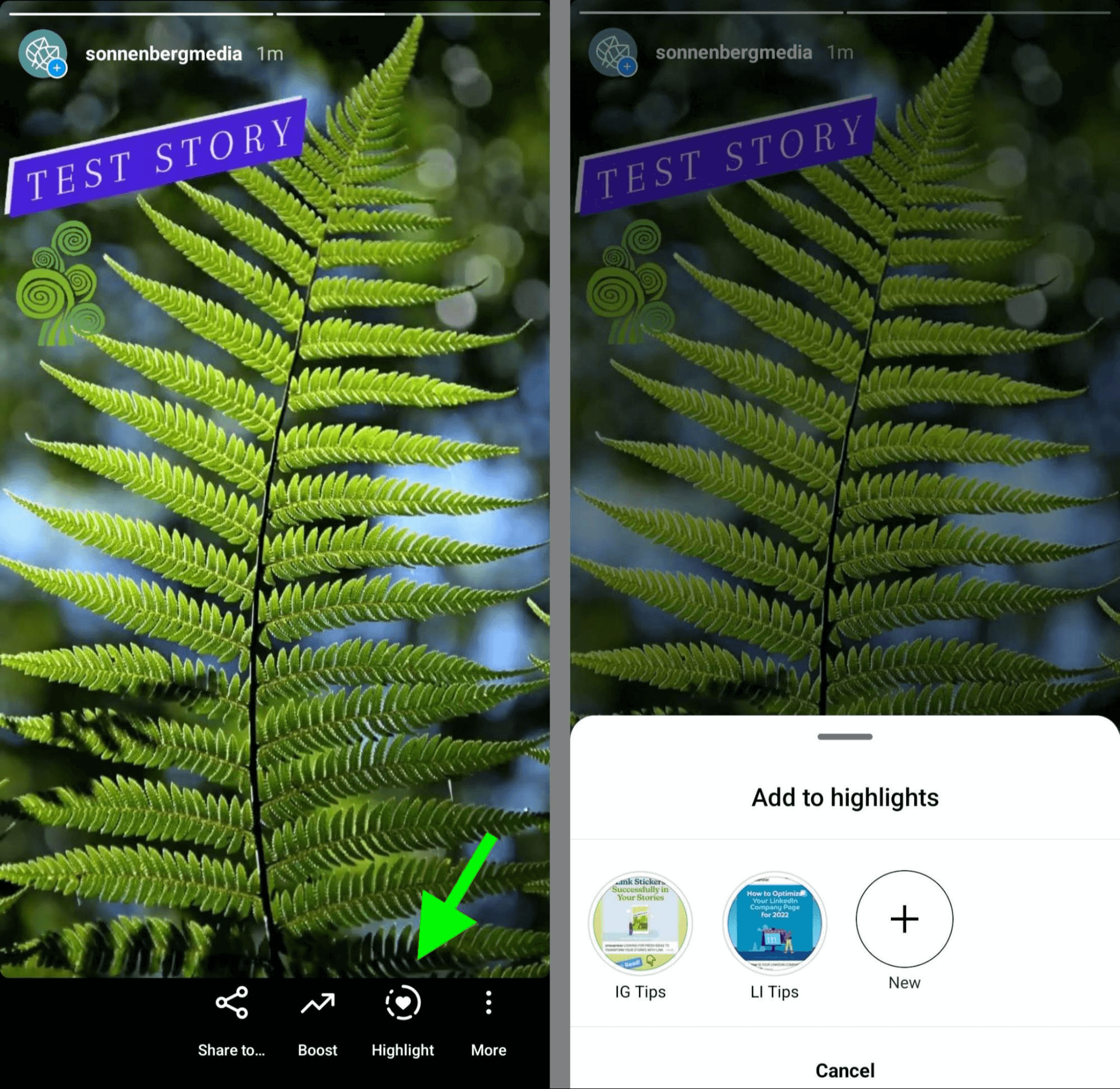
Alternatively, you can open any current stories and tap to add them to one or more highlights. You can also open your story archive and tap to add them to a highlight of your choice.
Does your highlight include extra stories that you don't want to feature in your reel? There's no need to delete them from your highlight. Instead, you can cut select stories after turning the entire highlight into a reel.
#2: Create a Reel From a Story Highlight: The Quick and Easy Way
Once you've selected a highlight to convert, you can turn it into a reel almost instantly. Go to your brand's Instagram profile and tap to open the story highlight you want to convert. A Create Reel prompt should automatically appear in the lower-right menu.
Tap the Reels icon and wait a moment as Instagram uploads the media and syncs the audio. You should see a message that says "Syncing clips to audio." If you'd like to finish making your reel efficiently, tap to choose one of the recommended audio clips.

Alternatively, you can tap Search to browse popular clips, choose from your saved audio, or look for something specific. If you aren't ready to configure the audio yet, you'll get another chance to add a clip before publishing.
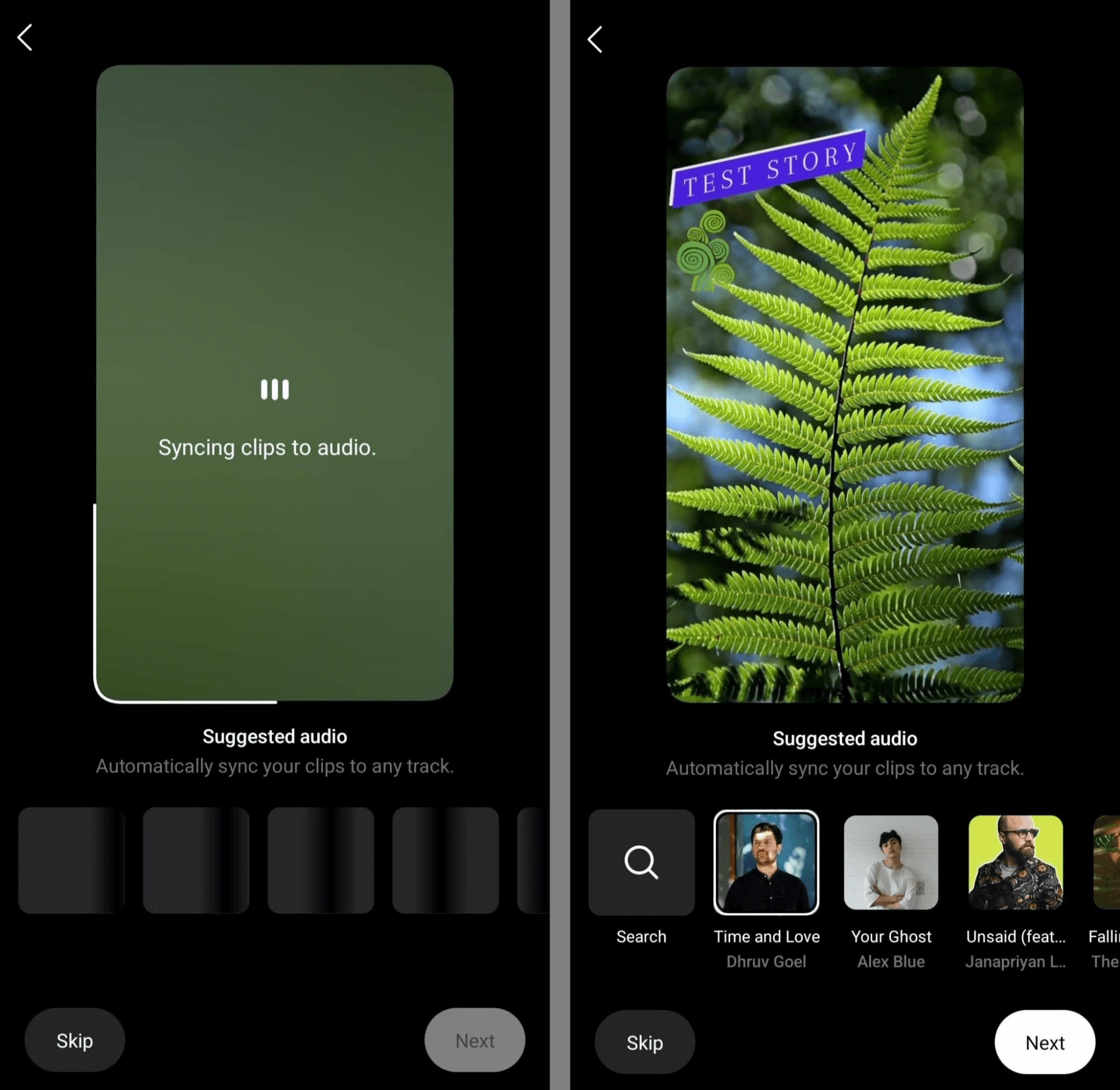
#3: Create a Reel From a Story Highlight: The Advanced Way
If you want to add to your reel or edit the story highlights before posting, the workflow is slightly different. Start with the steps above, but rather than selecting an audio clip from the list of suggestions, tap Skip instead. You'll automatically go to the main Reels editing screen.
Do you want to enhance your story highlights with more context or extra content? You can tap to record one or more additional clips. You can also tap to select existing clips from your device.
Note that any other clips you add automatically appear at the end of the reel. Currently, it doesn't appear possible to change the order of the clips. That means you can't record an introduction to the reel or insert new clips between stories.
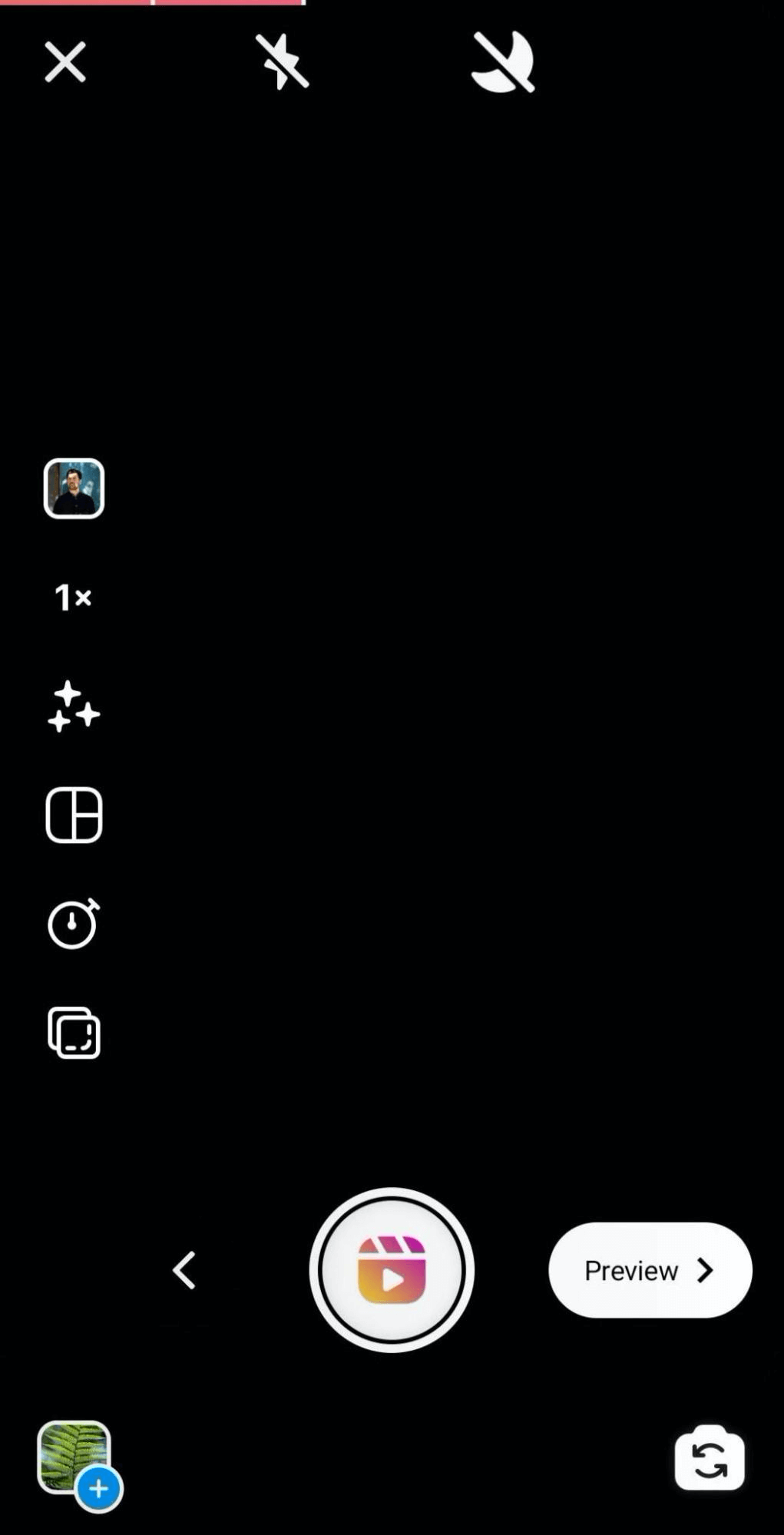
Do you want to edit new or existing clips in your reel? From the Reels editing screen, tap the left arrow to view all clips in your current reel. You can tap to trim (scissors icon) or delete (trash icon) any individual clip. That means you can remove select highlights or newly added clips but you still can't reorder them.
When you're happy with the content of your reel, tap the Done button to return to the main editing screen. You can add effects or audio before moving to the next step.
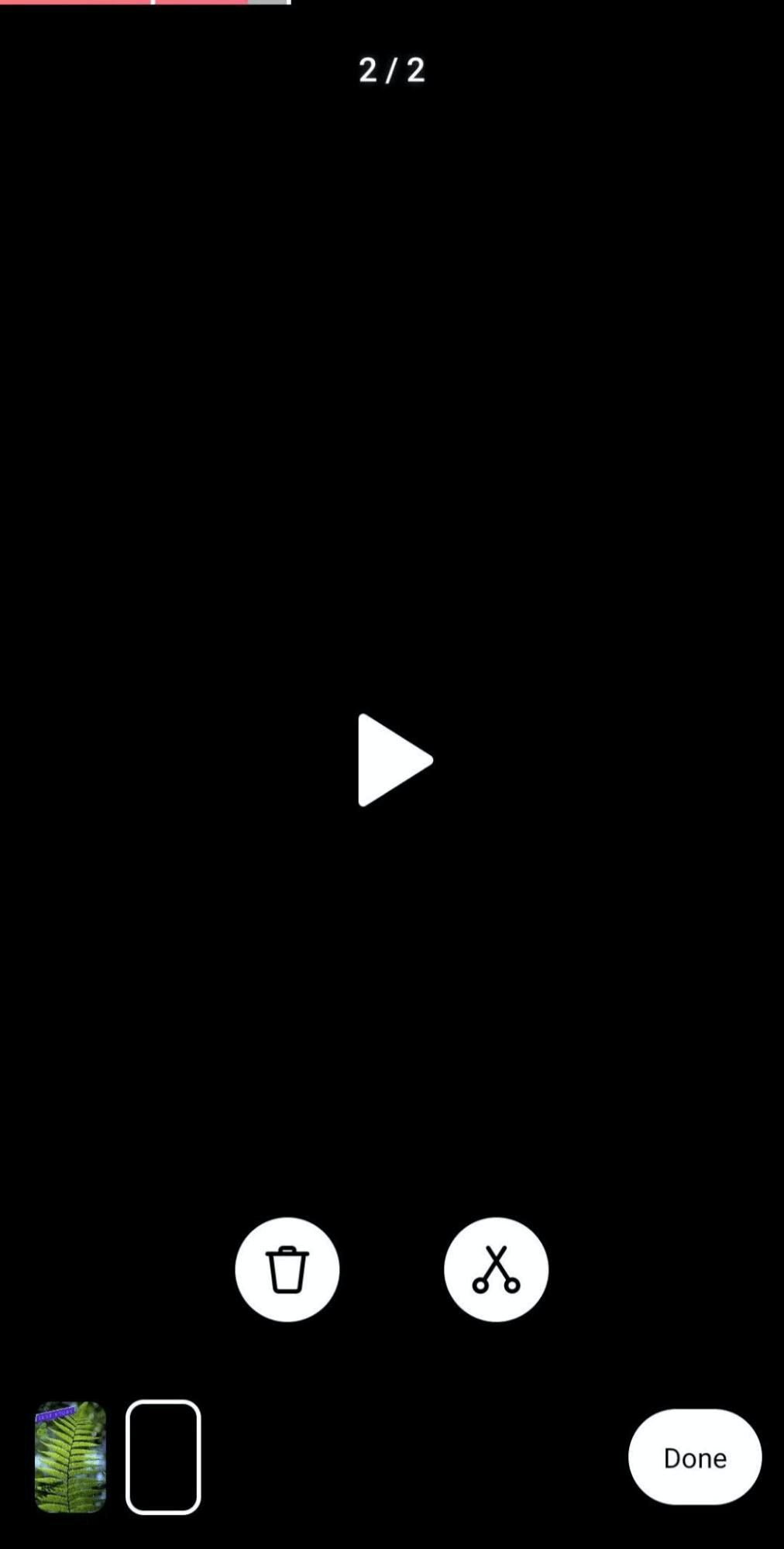
#4: Add Effects to Your Reel
Whether you opted to use your story highlight as-is or added some new clips, you can tap the Preview button to add effects or adjust the audio. For example, you can adjust the camera audio, choose music from the audio library, or add a voiceover.
Is Web 3.0 on Your Radar?
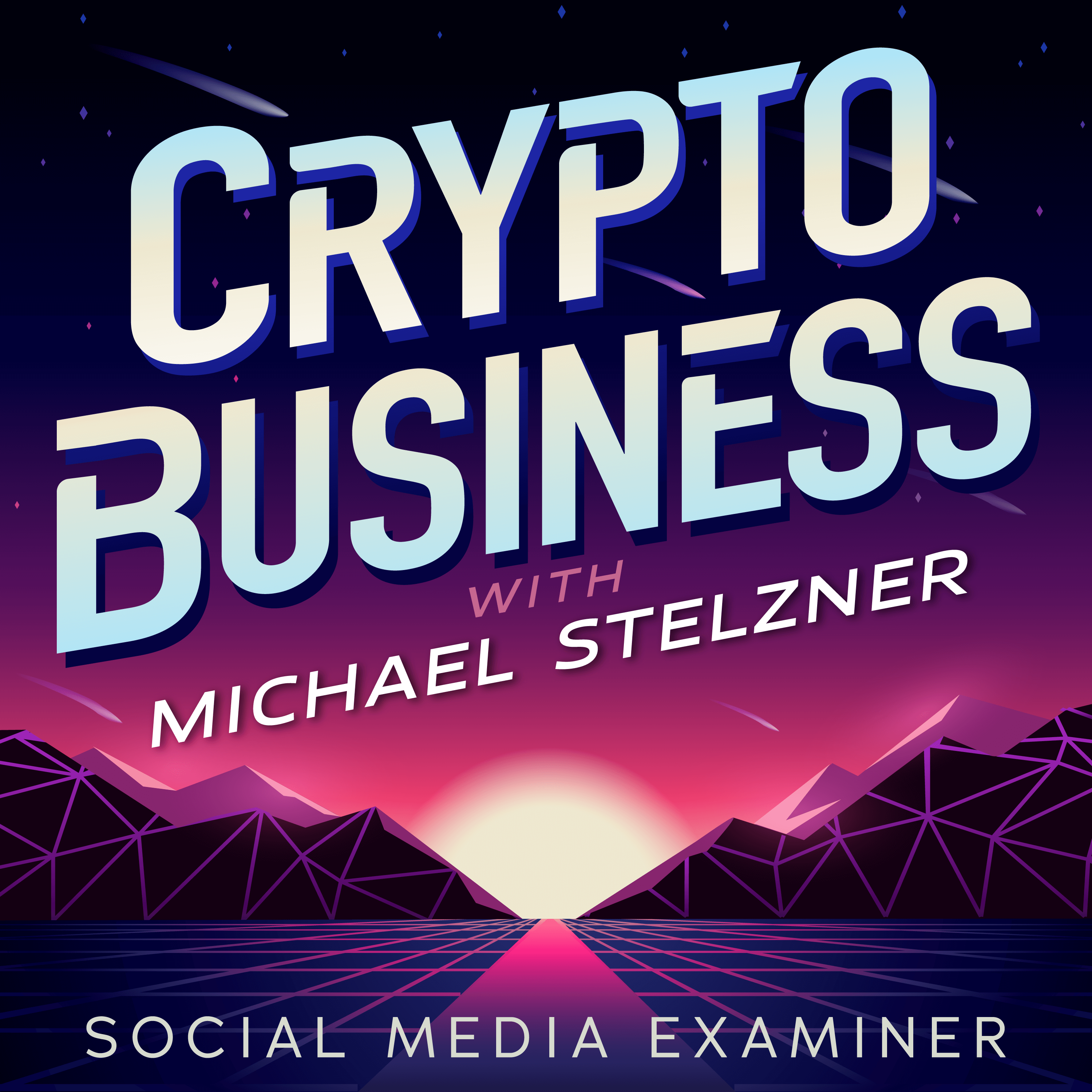
If not, it should be. This IS the new frontier for marketing AND business.
Tune into the Crypto Business podcast with Michael Stelzner to discover how to use Web 3.0 to grow your business in ways you never thought possible—without the confusing jargon. You'll learn about using NFTs, social tokens, decentralized autonomous organizations (DAOs), and more.
FOLLOW THE SHOW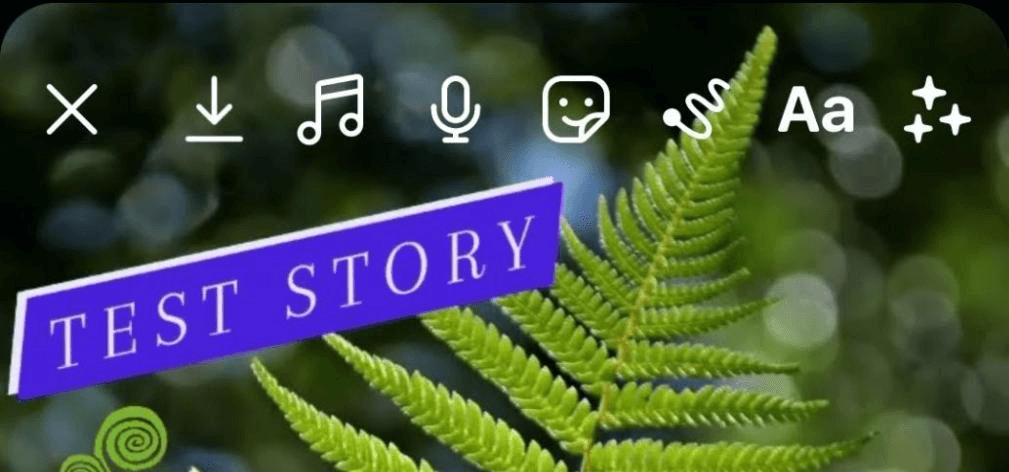
You can also tap to open the sticker tray and choose from the available Instagram Stories stickers. If your reel includes a voiceover, it's a good idea to tap the Captions sticker and add captions automatically. With captions, you can appeal to people watching with or without sound.
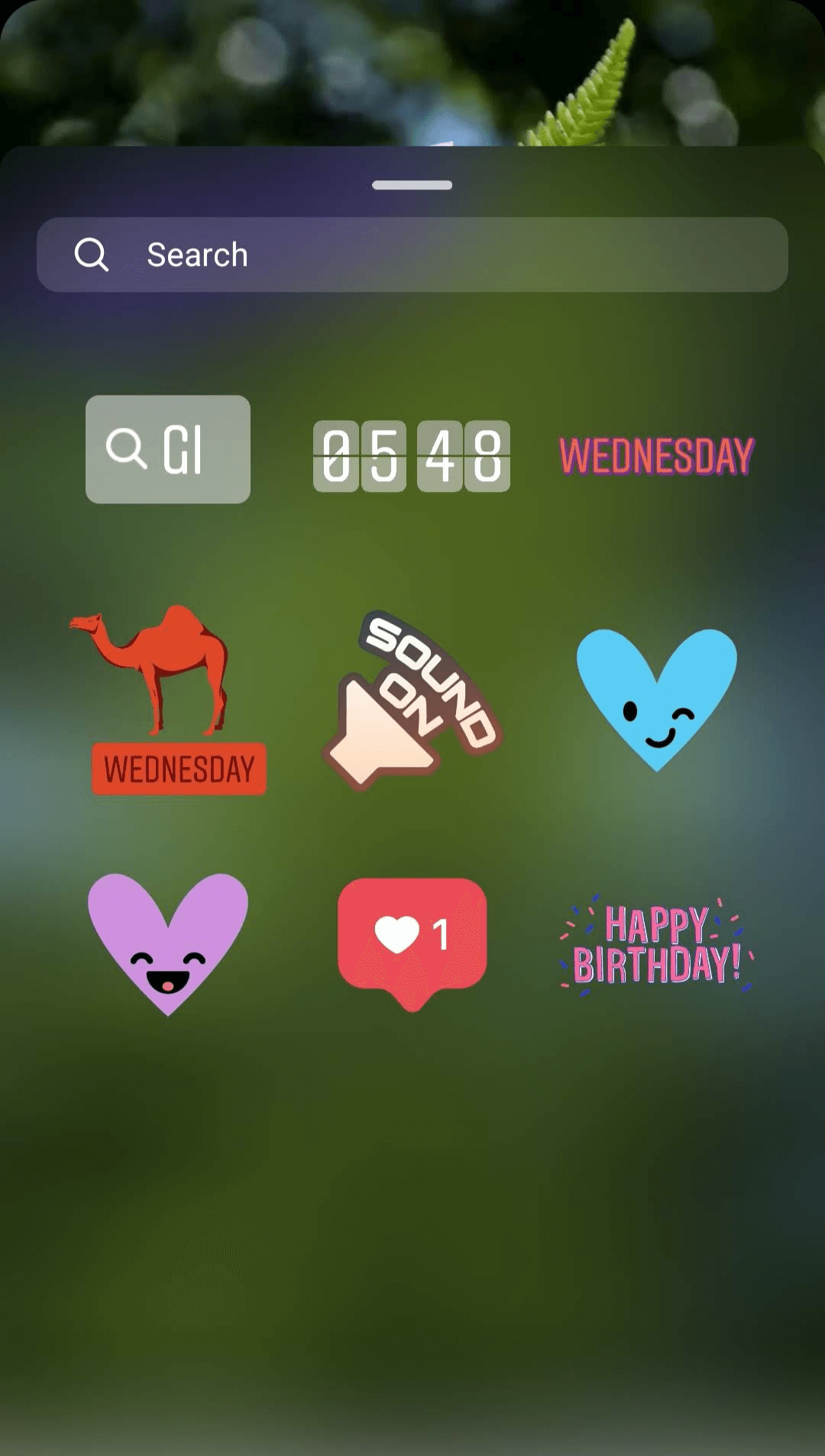
To add text overlays or drawings, tap the text or drawing icons to access standard Reels editing tools. You can also tap the sparkle icon to choose an effect for your reel.
#5: Finalize Your Reel Before Publishing
Tap the Next button to add the final touches to your reel.
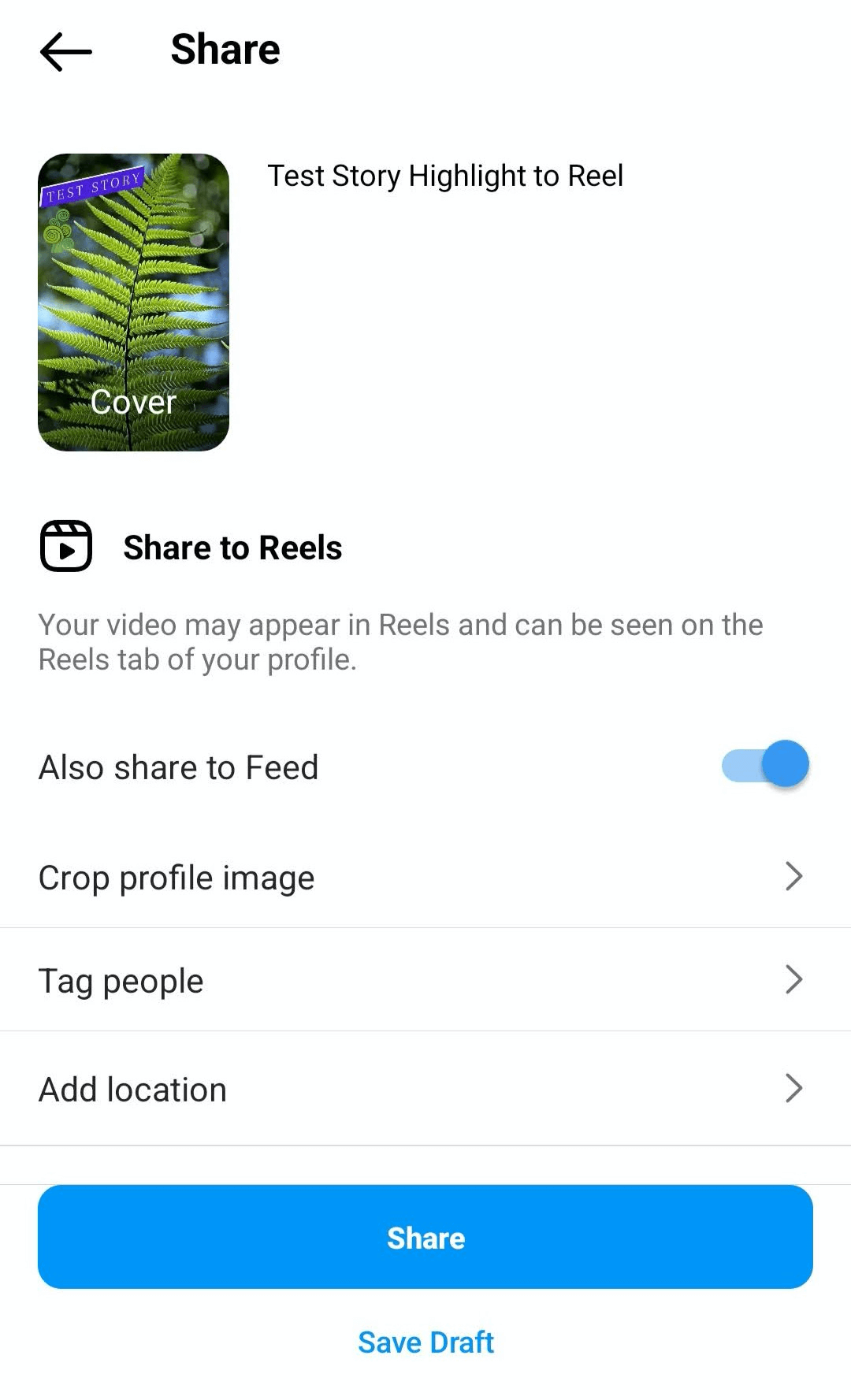
publish-instagram-reel
Here's what you can do:
- Write a caption with a call to action and add hashtags to increase reach.
- Change the reel cover to another clip or an image from your device's gallery.
- Crop the profile image to adjust how the reel appears in your profile grid.
- Tag other accounts you've featured in the reel or add collaborators.
- Rename the audio if you've created a voiceover or an original track.
- Add a location.

Before publishing, you can opt out of sharing the reel to your Instagram feed. But if you want to maximize engagement, it's a good idea to keep this option switched on. When you're finished, tap the blue Share button to publish.
#6: How to Analyze Instagram Reel Performance
After converting story highlights to reels, you can access Reels metrics in the Instagram app. Go to your profile and tap the Insights button. Scroll down to the Content You Shared section and tap Reels. You can tap individual reels to see analytics for each.
Once you've opened a reel, tap the three dots in the lower-right corner. Then select View Insights. For Reels, the Instagram app automatically tracks:
- Accounts reached—the number of people who saw your video in their feed
- Plays—the number of people who viewed your reel
- Likes—the number of people who tapped to show appreciation for your reel
- Comments—the number of notes people left on your reel
- Shares—the number of times people shared your reel in a DM
- Saves—the number of times people saved your reel in a collection
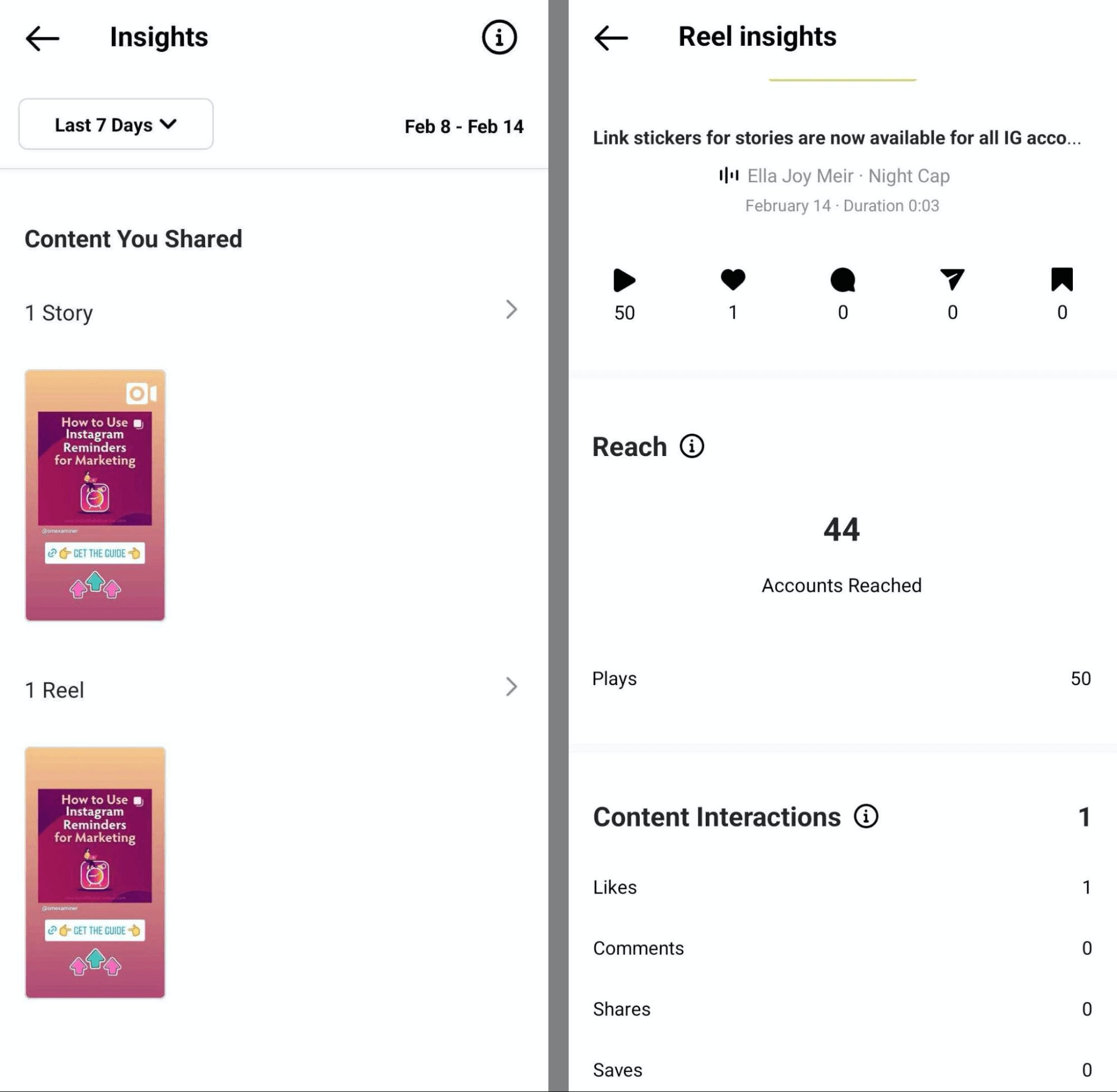
If you'd rather view Reels analytics on desktop, open your Instagram account in Facebook Business Suite. You can access all of the same metrics in Business Suite Insights and export to share with your team.
Using either Instagram Insights or Business Suite Insights, you can sort by best or worst performance in any category. If your goal is to reach as many people as possible, you can find top performers by sorting by Reach or Plays.
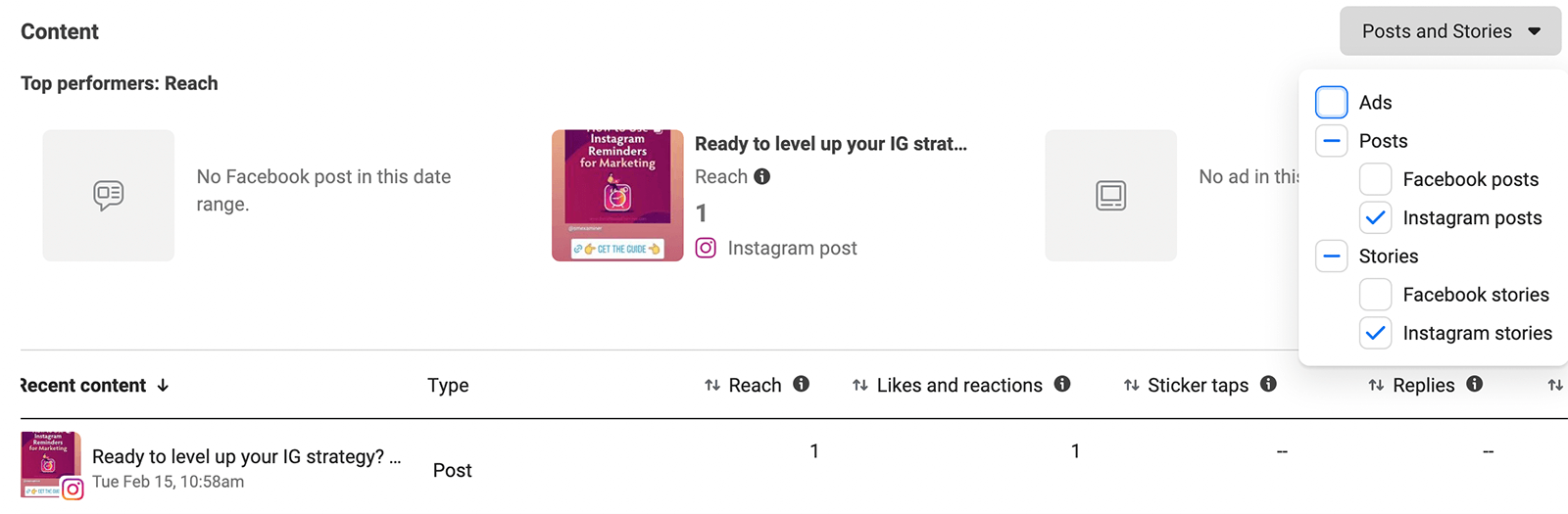
instagram-reels-insights-desktop
If you're more focused on generating engagement and gauging your audience's reaction, then sorting by Shares or Comments is more helpful. You can also sort by Content Interactions to assess total engagement with your reels.
You can use these insights to understand how your story highlights work as reels and how to make them more appealing or engaging. Did your highlight reels generate a ton of interactions? You may want to add highlights to your regular Reels workflow. That means creating stories, saving highlights, and converting them into reels.
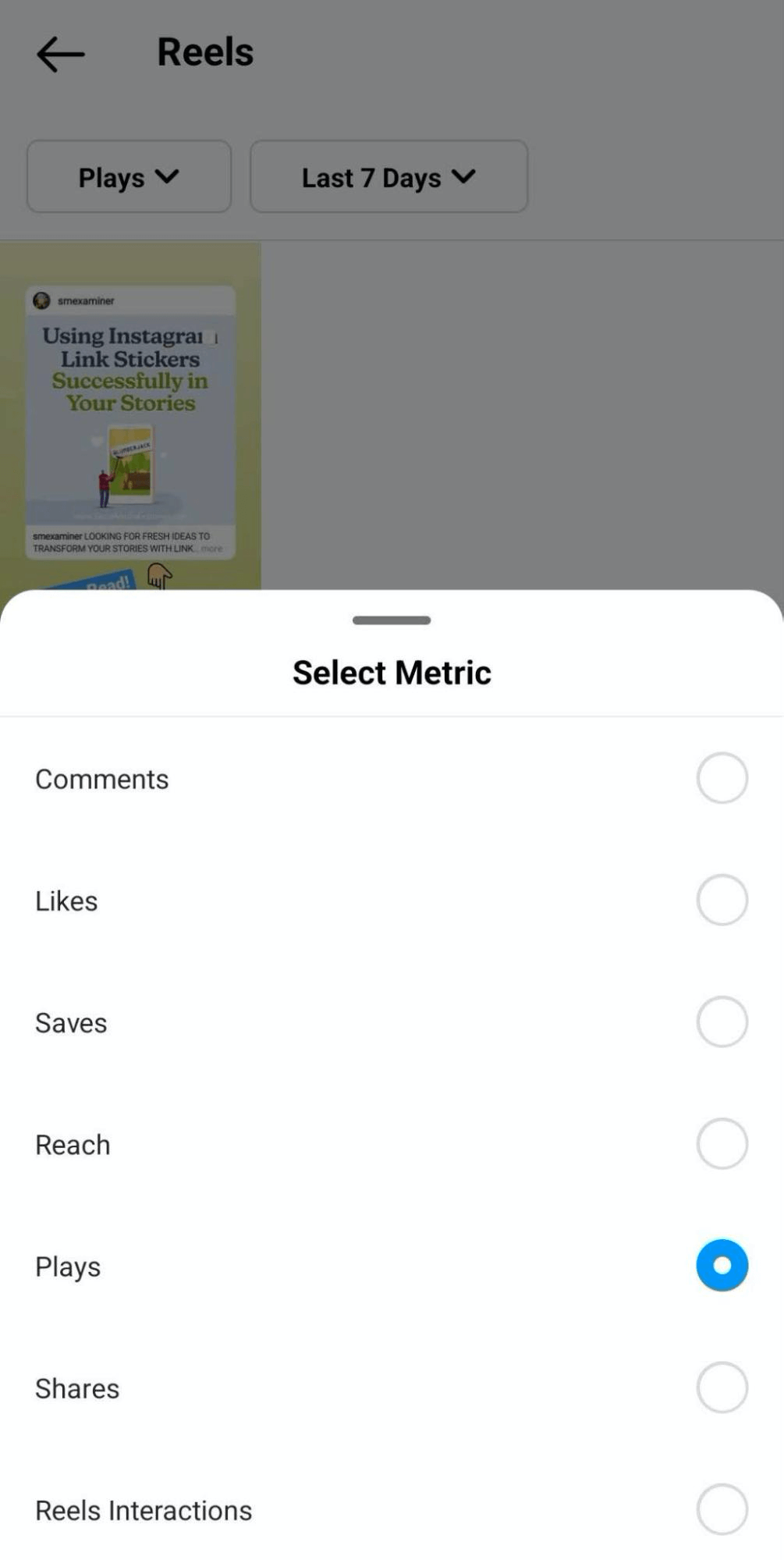
Did your highlight reels generate fewer plays or less engagement than your reels typically do? You may need to reconsider the time of day you post, the length of your reels, or the types of story highlights you include (see below).
5 Types of Story Highlights to Use in Instagram Reels
When choosing what content to convert to reels, some types of story highlights are likely to work much better than others. Use these tips to choose the right Highlights.
Highlights That Tell a Story
In some cases, your highlights might be collections of individual stories that have the same theme but don't exactly flow together. In other cases, your highlights might work together to tell a compelling story.
It's no surprise that the latter type tends to work best as short-form video. Naturally, when you create reels, you want to tell a story that resonates with your audience rather than stringing together unrelated clips.
Highlights With Video
Depending on your brand's aesthetic, your stories may lean toward video content or they may contain a lot of graphics and text. Although text can help you get your message across in reels, it typically works better as an overlay or a caption, not as an element that covers the majority of the screen.
After converting a highlight to a reel, consider editing out any text-heavy stories. If the message is necessary for understanding the reel, consider repurposing the text as an overlay on a video clip instead.
Highlights That Feature Brand Partners
Adding a collaborator is a great way to increase reach for your feed posts, as the content can appear on both brands' profiles. Although neither Stories nor story highlights support collaborators, you can easily add them when converting your content to reels.
If you tag a brand partner in a reel, it's important to make sure all of the content is relevant to the collaborator, not just a clip or two. Do you have a highlight with stories featuring several different partners or influencers? It's a good idea to create several different reels from the content and tag the appropriate collaborator in each.
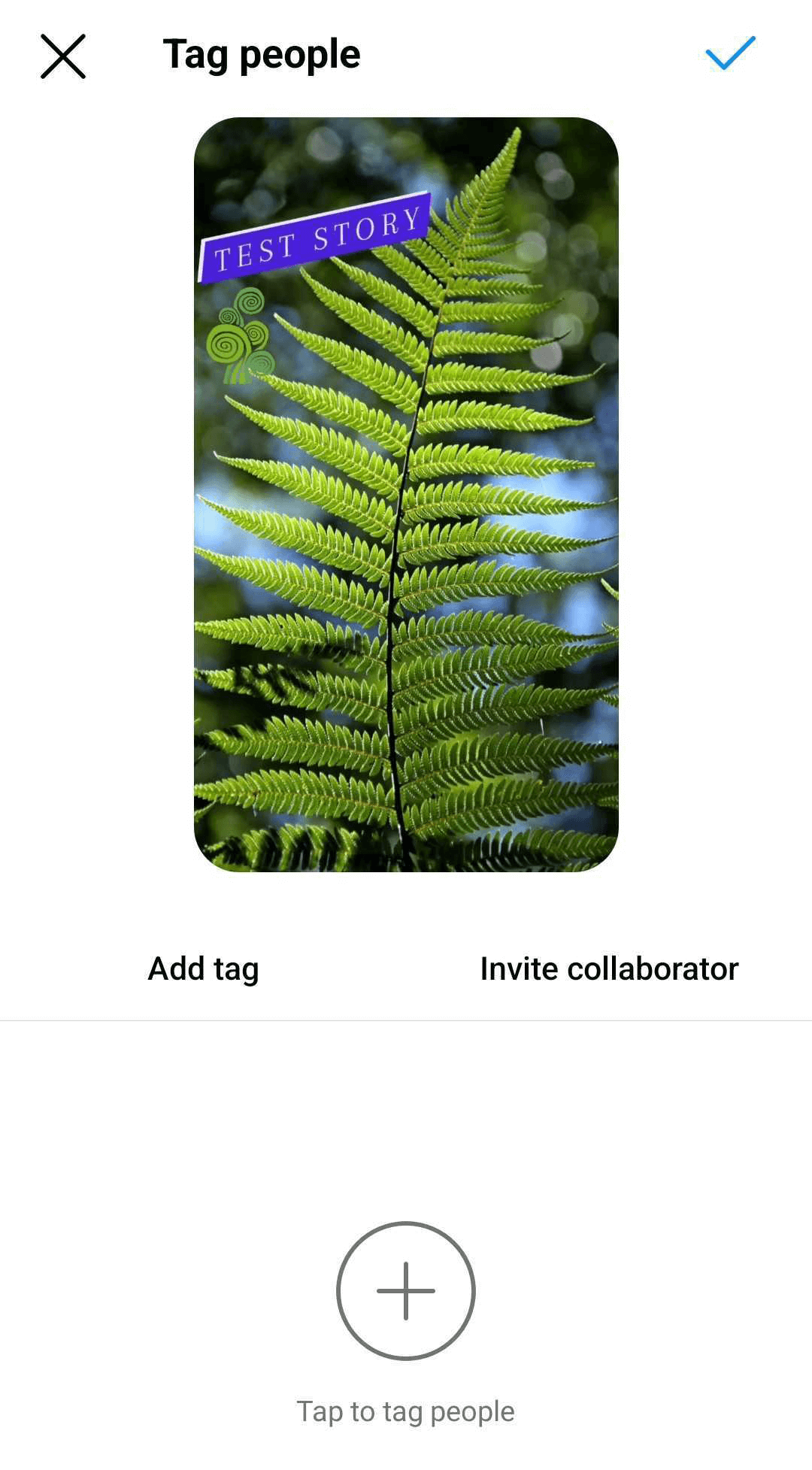
Highlights That Inspire Remixing
In January 2022, Instagram expanded its Reels Remix feature to work with video content across the platform, making a clear push to increase usage. Like all reels, those you create from story highlights are automatically remixable.
To encourage your audience to use this feature, make sure your content is easy to remix. Choose highlights that encourage interaction, inspire a reaction, or make people want to build on what you started.
Highlights Without Interactive Elements
While stories have countless options for adding interactive elements like stickers and shared content, none of these components translate to reels. In other words, stickers and shared feed posts will still appear when you convert to reels but they won't be tappable.
For best results, avoid creating reels that feature a lot of shared content, polls, or countdowns. If your story highlights include link stickers or shoppable products, be sure to add product tags to your reels and tappable links to your bio so your audience can still interact with the content.
Conclusion
Whether you want to get more mileage from your best stories or you're looking for a simple way to create more reels, this new feature can help you achieve your goals. By converting Instagram story highlights to reels, you can easily publish short-form video while repurposing content that's already proven successful.
Get More Advice on Instagram Marketing
Want To Make Your Job Easier?
We've assembled a list of our favorite tools, solutions, and apps to help simplify and maximize nearly every area of your marketing. Whether you need help planning content, organizing your social posts, or developing a strategy…you'll find something for every situation.
FIND YOUR NEXT FAVE TOOL


0 Comments