How to Research Your Competitors' Ad Campaigns on Facebook and Instagram
by Anna Sonnenberg /
Looking for ideas to improve your Facebook and Instagram ads? Curious what your competitors are doing?
In this article, you'll find out how to research your competitors' ad campaigns on Facebook and Instagram and leverage what you learned to improve your own advertising.
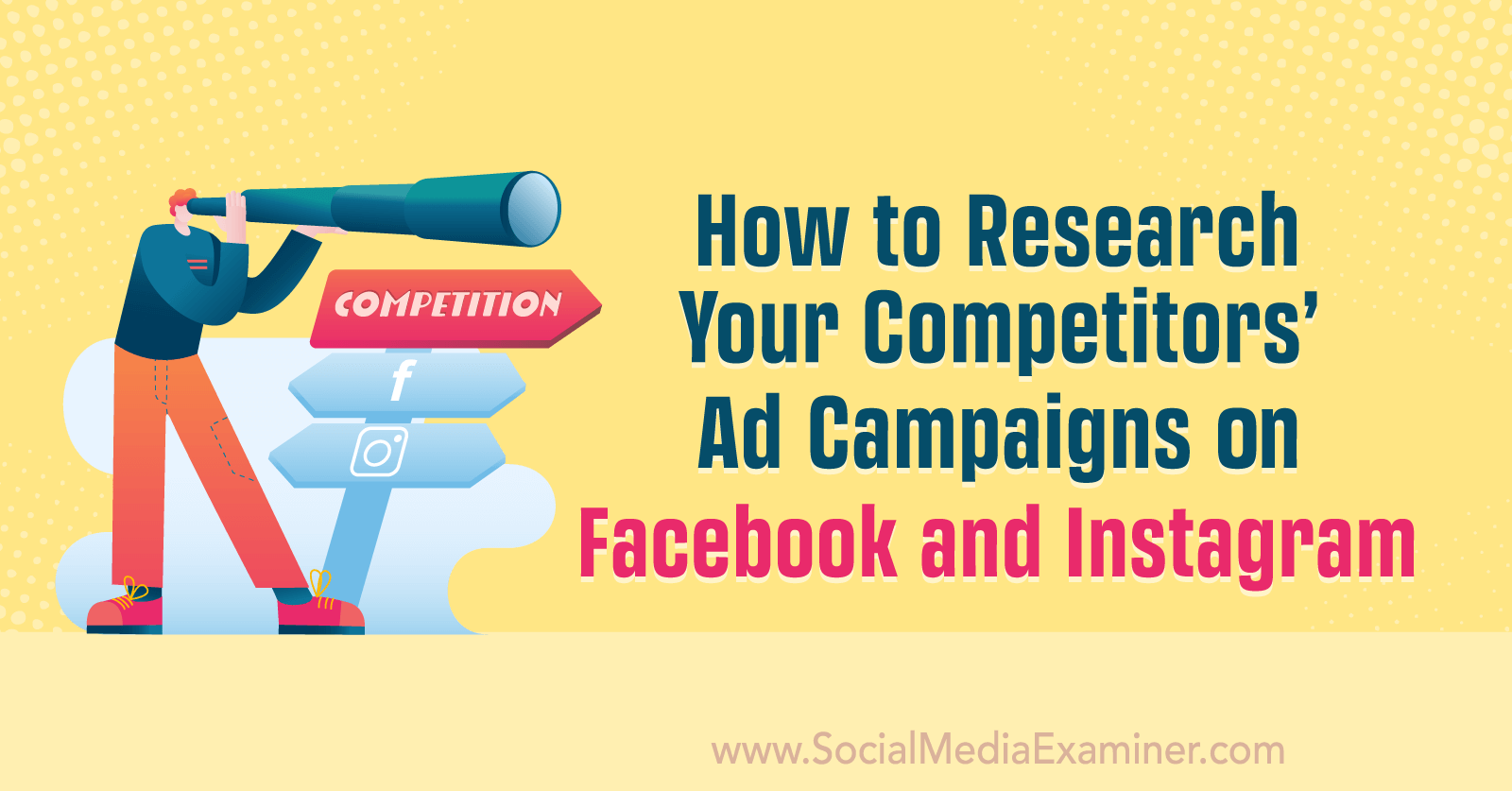
#1: Research Facebook and Instagram Ads for Competitors via the Meta Ad Library
Did you know you can see the ads that any Facebook page or Instagram account is running at any given time? Using the Meta Ad Library, you can view any business' ads, ranging from your direct competitors to companies you'd like to compete with in the future.
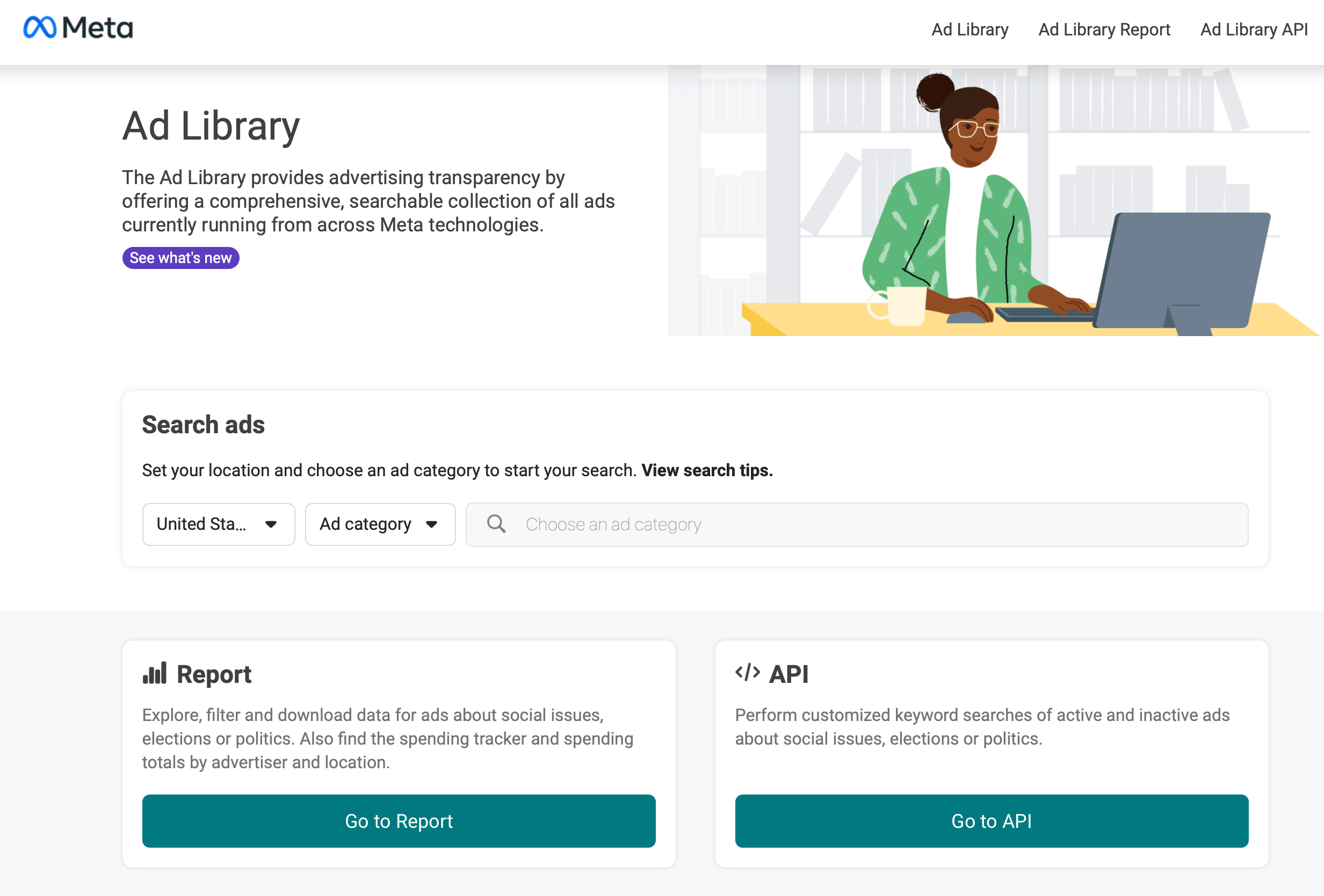
6 Things You Can Learn From the Meta Ad Library
The Meta Ad Library can reveal a lot of helpful details about your competitors' ads. Click the See Ad Details button on any ad to learn more.
How Your Competitors Are Positioning Their Offers
The Ad Library can reveal your competitors' offers and positioning. You can use this information to understand how your competitors are growing and inform your own offers and efforts.
For example, is a competitor offering a discount? It's a good idea to keep that in mind when you plan your own sales or seasonal specials. Is another competitor promoting lead magnets? They may be growing their email list to market to customers directly—another channel to consider.
Which Platforms Your Competitors Are Using
Are other companies in your industry advertising mostly on Facebook? Are they advertising exclusively on Instagram? How about Messenger or the Audience Network?
The Ad Library displays the platforms each ad is running on so you can see which your competitors are leveraging. If other businesses in your space are mostly using Instagram, for example, you might consider testing some Instagram-specific campaigns.
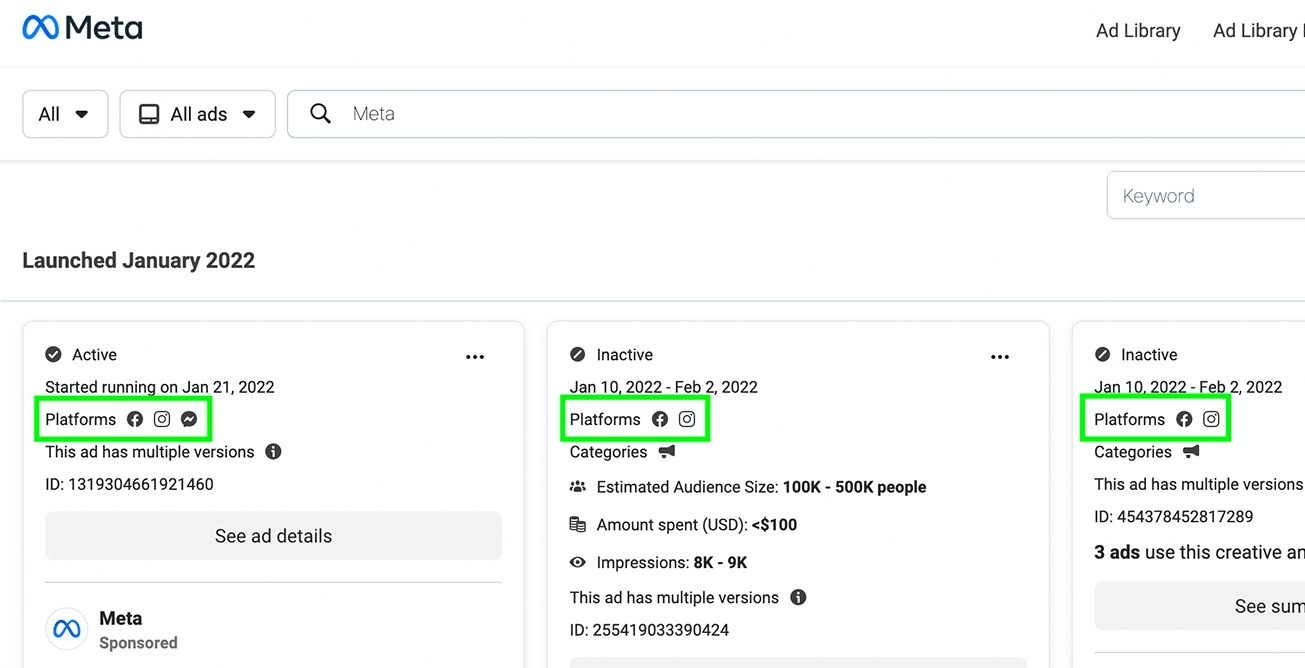
Which Calls to Action Your Competitors Are Using
The Meta Ad Library displays the entire ad mockup, including the call to action (CTA). You can also see how the headline and description complement or lead up to the CTA to drive action.
Do you tend to repeat the same CTAs for all of your Facebook and Instagram ads? Using these insights, you might find inspiration to try something different.
Where Your Competitors Are Driving Traffic
Landing pages don't always appear in search or your competitors' website navigation. That can make them tough to find and evaluate.
Fortunately, you can click the links in Ad Library mockups to visit your competitors' landing pages directly. That way, you can get more insight into what they're offering and how they're building sales funnels.
What Types of Creatives Your Competitors Are Using
From videos and images to graphics and text, the Ad Library reveals all of the formats and creatives your competitors are using. You can see whether they favor one type of creative over another and if they're using story- or reels-specific formats.
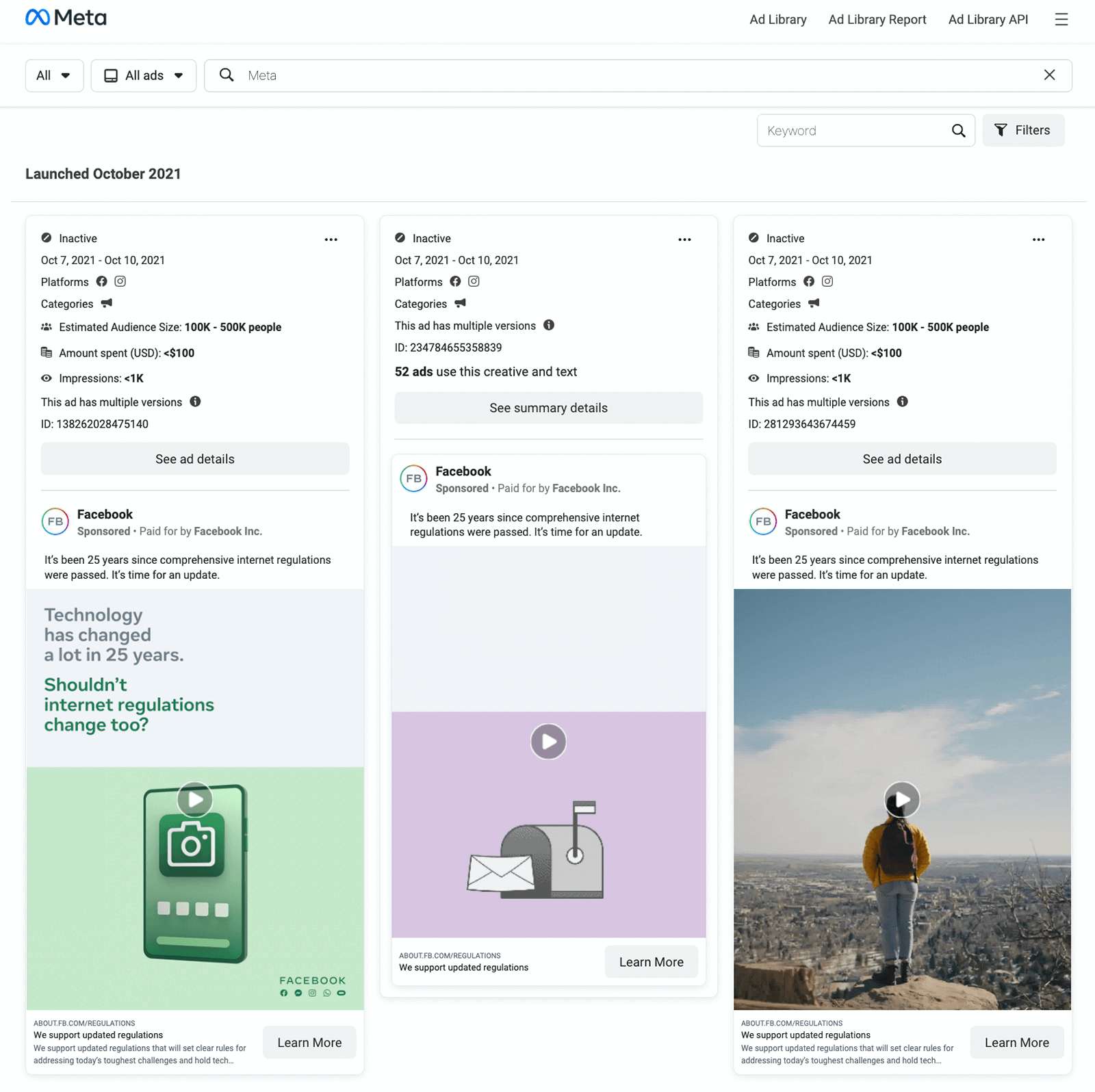
Using these insights, you can get ideas for testing or optimizing different creative types. Depending on what your competitors are doing, you might get inspired to test text overlays or experiment with various video lengths to improve campaign performance.
Discover 125+ In-Depth Workshops—All in One Place

Curious about TikTok? ✅ Want to boost organic Facebook growth? ✅
In the Social Media Marketing Society, you get access to 125+ deep-dive training workshops from the industry's leading experts—live and on-demand. Explore training on trending topics for all major platforms, plus sessions covering email marketing, design, and video creation. It truly is your one-stop-shop for marketing greatness.
JOIN THE SOCIETY TODAYWhether Your Competitors Are Collaborating With Partners
If your competitors advertise via a branded partnership, the Ad Library displays both organizations at the top of the ad. You can use these insights to get ideas for partners or influencers to pursue, and potentially improve your campaign results.
How to Access the Meta Ad Library
There are three ways to access the Meta Ad Library. Let's walk through each one and explore what you can learn from the Ad Library.
Search for a Competitor on Facebook
Open the Facebook mobile app or go to Facebook.com in a browser. Navigate to a competitor's business page and scroll down until you see the Page Transparency panel. On a desktop, you'll see it in the lower-left corner. In the mobile app, you'll find it below the About panel.
Click or tap the See All link and scroll to the bottom of the panel. In the Ads From This Page section, you can see whether the page is currently running ads. Then you can click the Go to Ad Library button to start browsing.
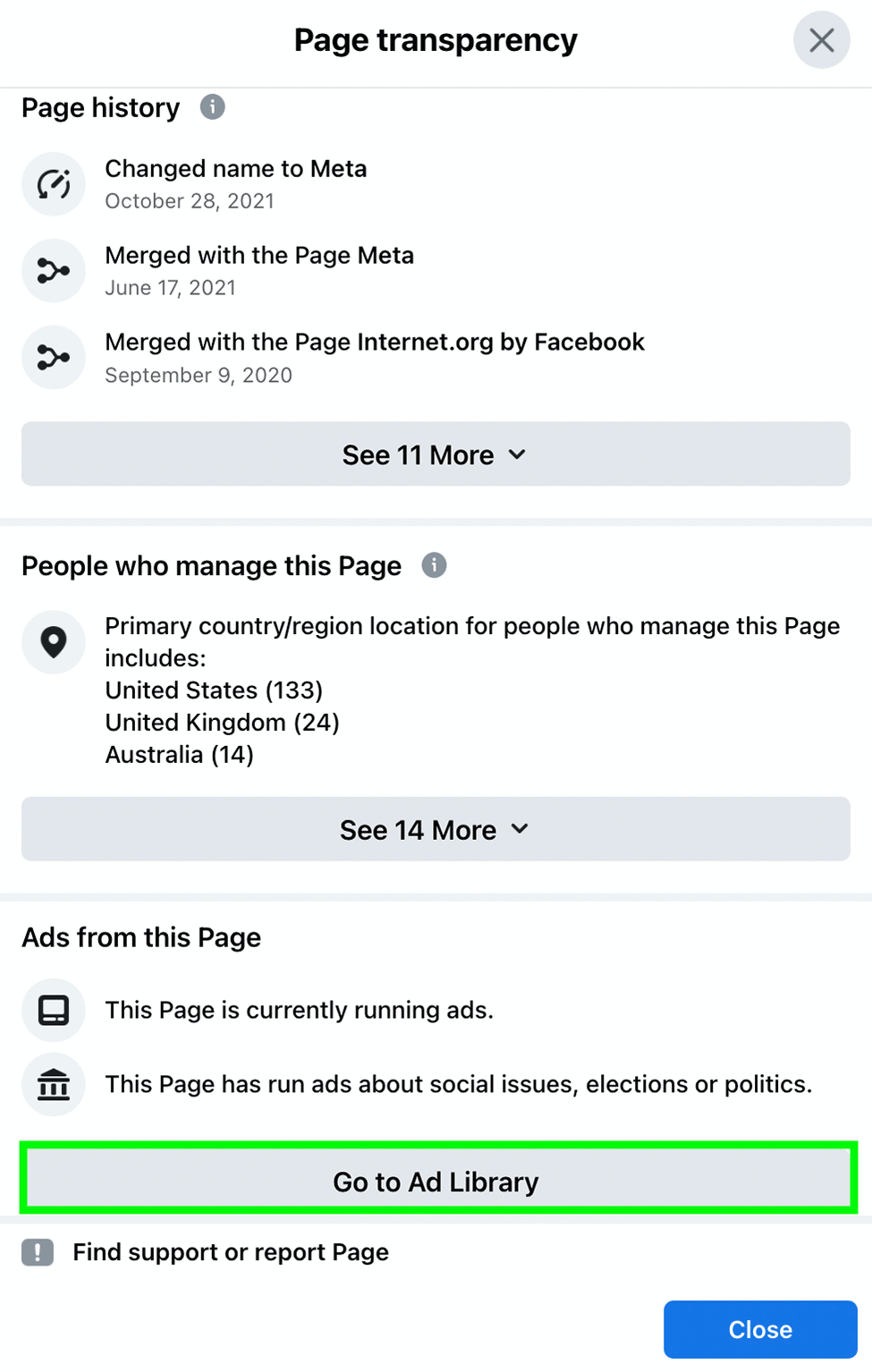
The Meta Ad Library will open right to the company's active ads, complete with a list of how many ads the business is running and a catalog of ad mockups.
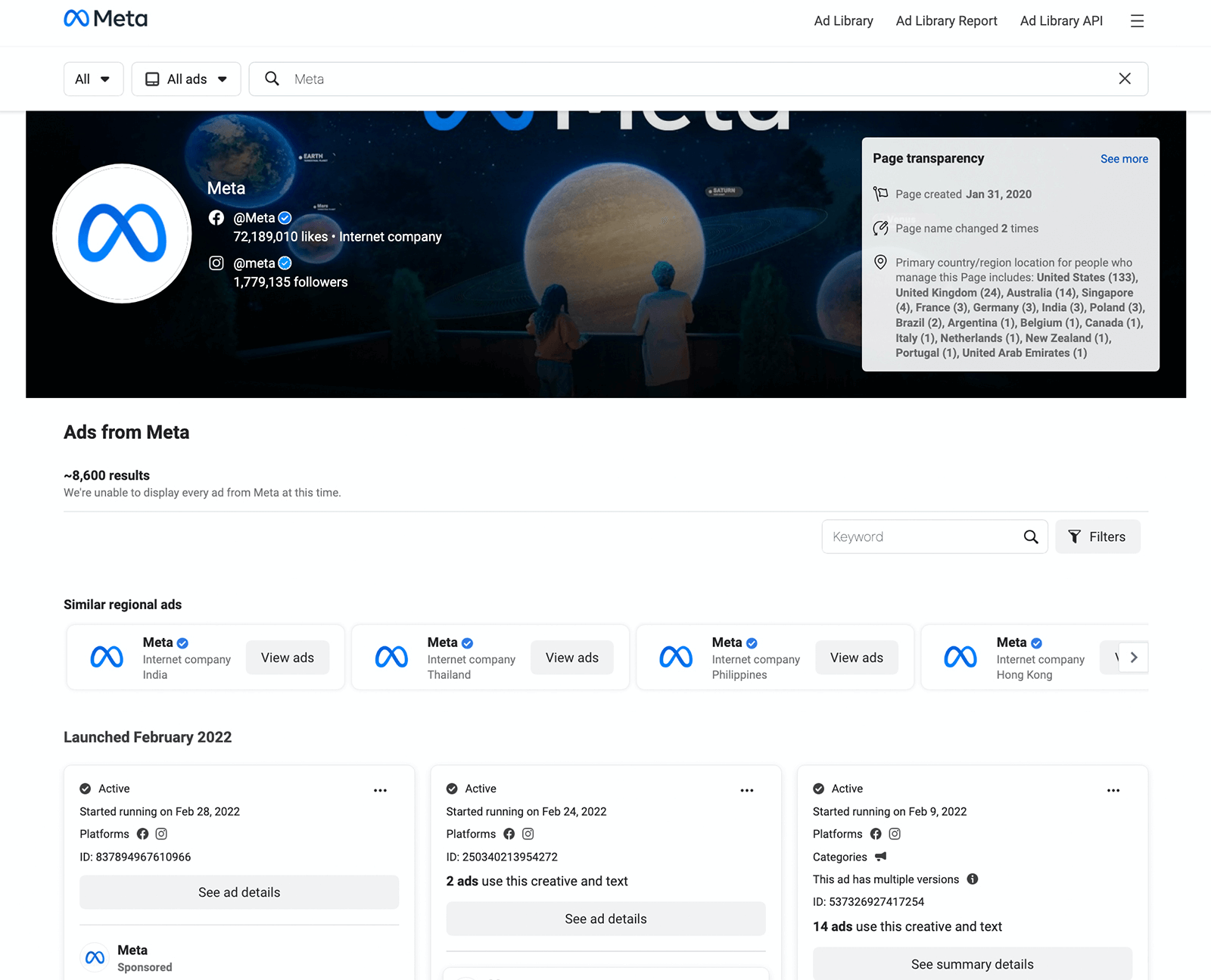
By default, the Ad Library shows you all results in chronological order. But you can use the filters to view Facebook or Instagram ads only. You can also filter by media type to view ads with images, videos, or memes only. There's also a keyword search bar where you can enter a term or phrase to narrow down the results.
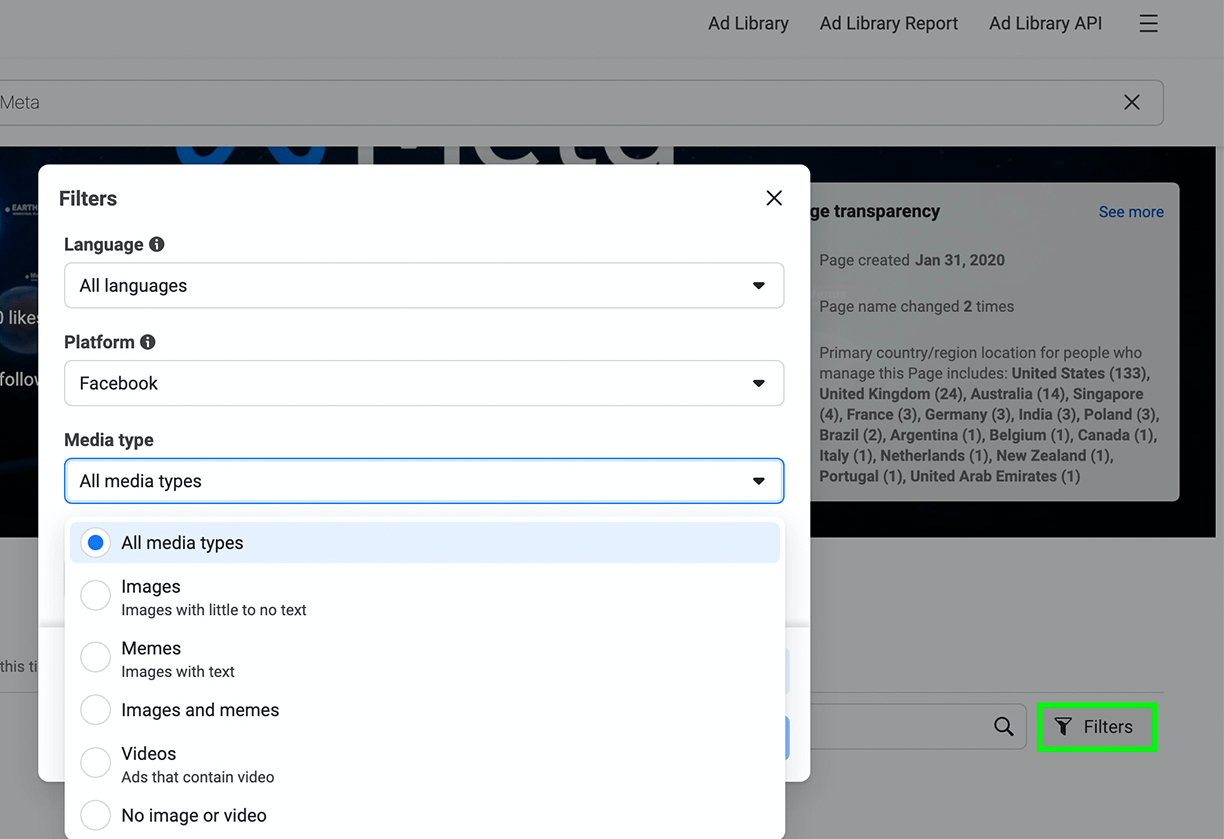
Find a Competitor With the Instagram App
You can access the Meta Ad Library from the Instagram app but keep in mind you don't have to check the Facebook and Instagram apps separately. The Ad Library shows all active Facebook and Instagram ads, no matter which app you use to search.
Did you spot an ad from a competitor in your Instagram feed? Tap the three dots in the upper-right corner of the ad and select About This Account. Then tap Active Ads to visit the account's ad library.
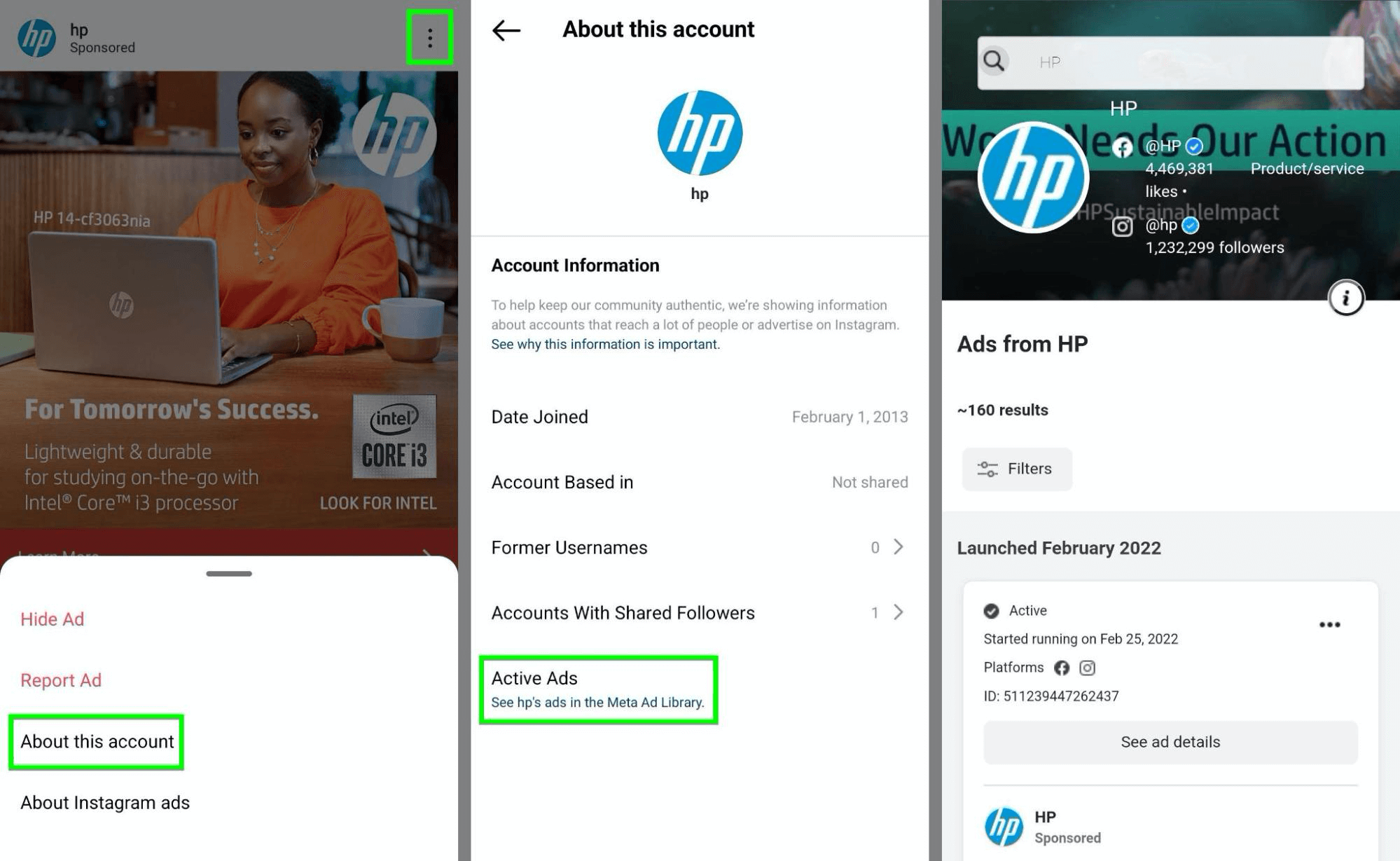
To search an account directly from the Instagram mobile app, tap the magnifying glass icon to go to the Explore tab. In the search bar, enter a competitor's name and tap to visit the business' Instagram account.
From the account's profile, tap the three dots in the upper-right corner. Select About This Account from the drop-down menu. If the account is running ads, you'll see an Active Ads option in the menu. Tap the link to start browsing the company's ads in the Meta Ad Library.
Search the Meta Ad Library by Keyword
Alternatively, you can access the Meta Ad Library using a direct link: www.facebook.com/ads/library/. From there, you can use the search bar to look up any business or keyword.
If you search by keyword, you'll see a list of related ads from a variety of businesses. This option can be helpful if you want to research an industry or a topic rather than a specific business. It can also be useful if your direct competitors aren't running any ads and you want to see which other businesses in your space are advertising.
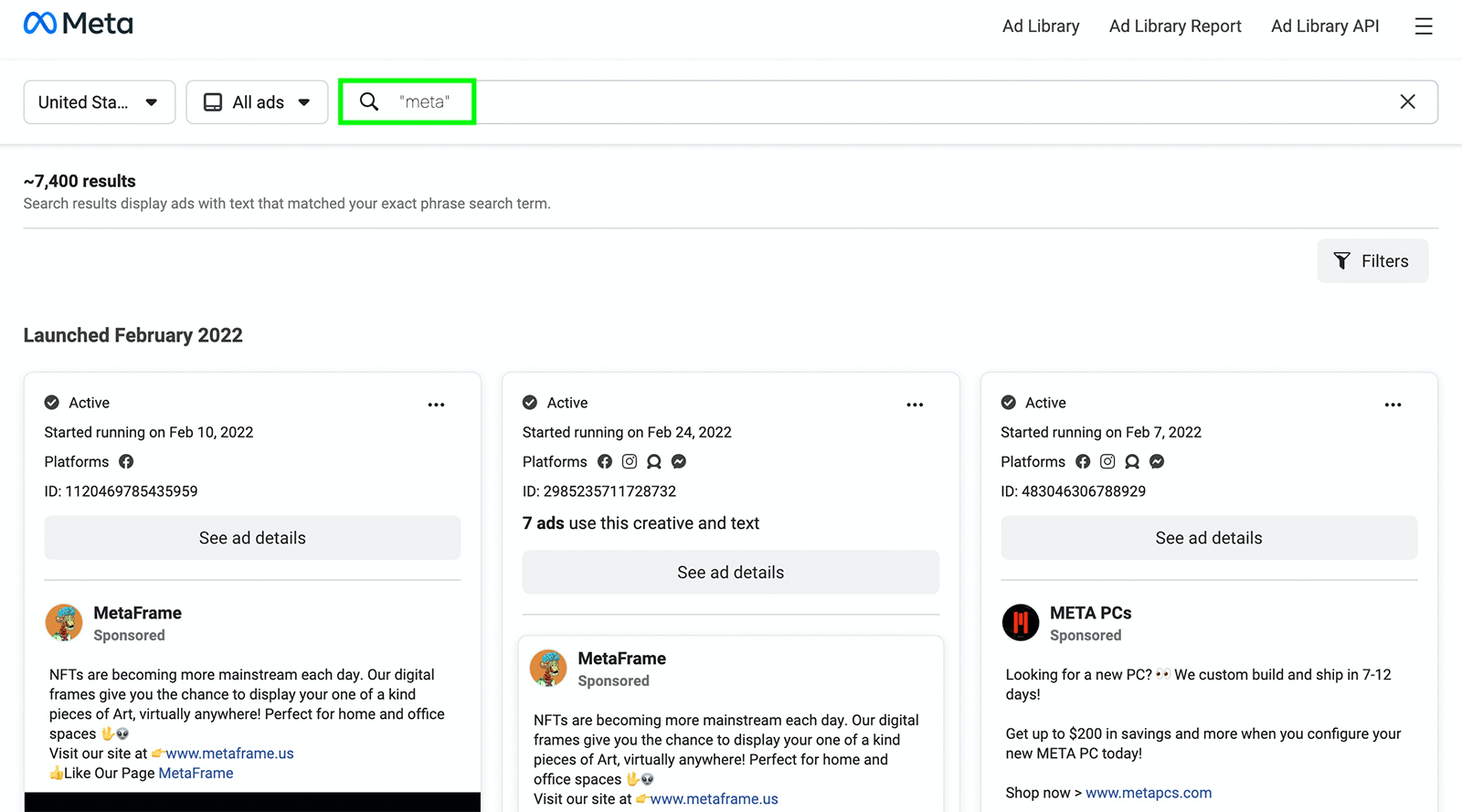
#2: Get Detailed Meta Ad Library Reports for Competitors in Special Ad Categories
In most cases, the Meta Ad Library only shows active ads. Ads appear in the library within 24 hours of their first impression and disappear when they're no longer active. That means completed or paused campaigns won't typically show up in the Ad Library.
Is Web 3.0 on Your Radar?
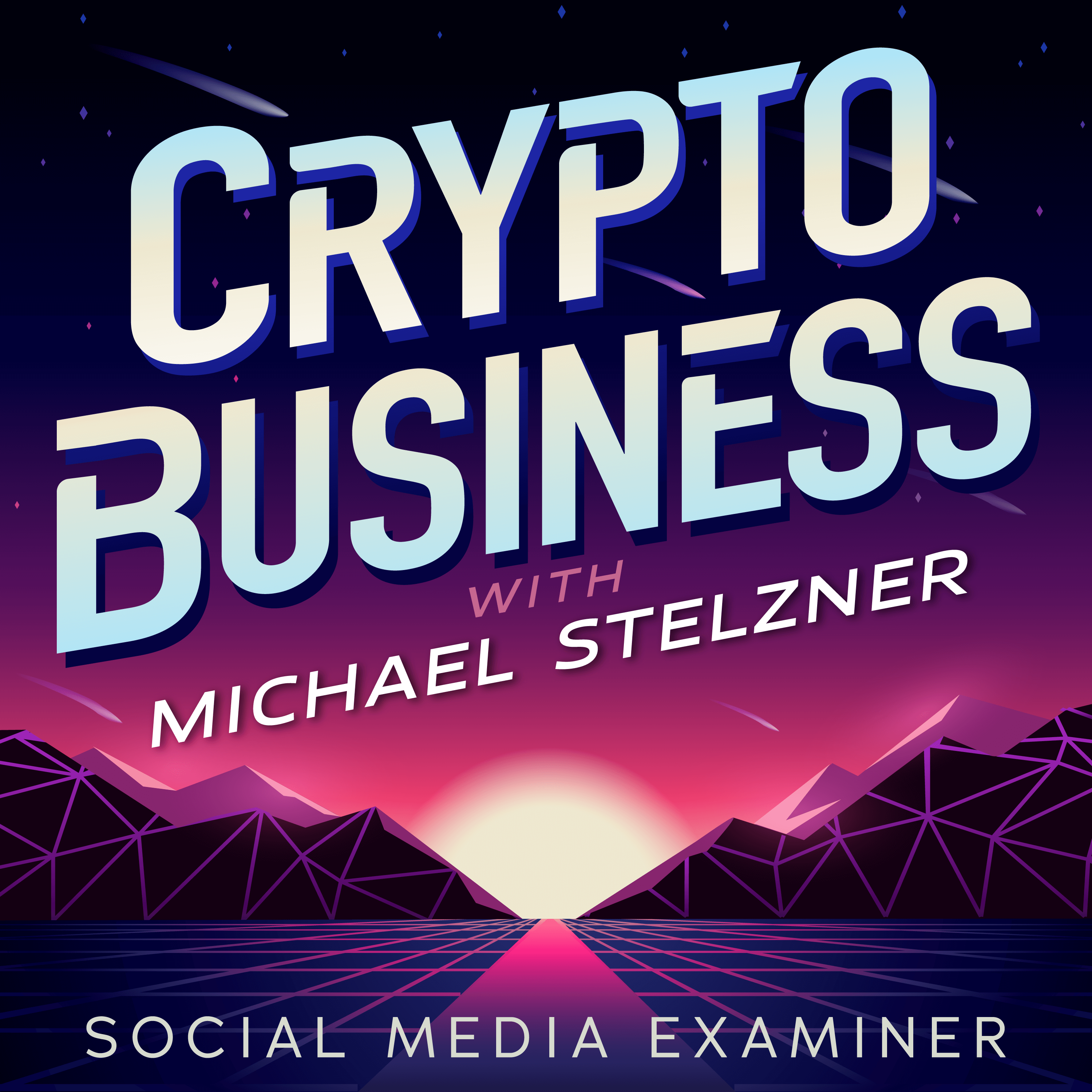
If not, it should be. This IS the new frontier for marketing AND business.
Tune into the Crypto Business podcast with Michael Stelzner to discover how to use Web 3.0 to grow your business in ways you never thought possible—without the confusing jargon. You'll learn about using NFTs, social tokens, decentralized autonomous organizations (DAOs), and more.
FOLLOW THE SHOWHowever, inactive ads don't disappear from the Ad Library if they relate to Meta's Social Issues, Elections, or Politics special ad category. Anything in this category stays in the Ad Library for 7 years so you can research it long after the campaign ends.
How to View Special Category Ads From the Ad Library
You can view ads in this special category using the same workflow as above. Search for a competitor in the Ad Library and use the drop-down menu in the upper left to select Issues, Elections, or Politics.

Ads in completed or paused campaigns show an inactive status. Some may also include a note that the ad ran without a special category disclaimer, meaning Meta removed the ad.
How to Access Meta Ad Library Reports
You also have the option to use Ad Library Reports to identify and compare major advertisers running ads in this special category. Click the Ad Library Report button in the Meta Ad Library or use this direct link: www.facebook.com/ads/library/report/.
Scroll down to the Spending Tracker to search for advertisers running ads in this category. You can add as many businesses as you like to track their special ad category spending over the past 90 days. For example, the tracker shows that Meta spent nearly $3.5 million on this special ad category from late November 2021 to late February 2022.
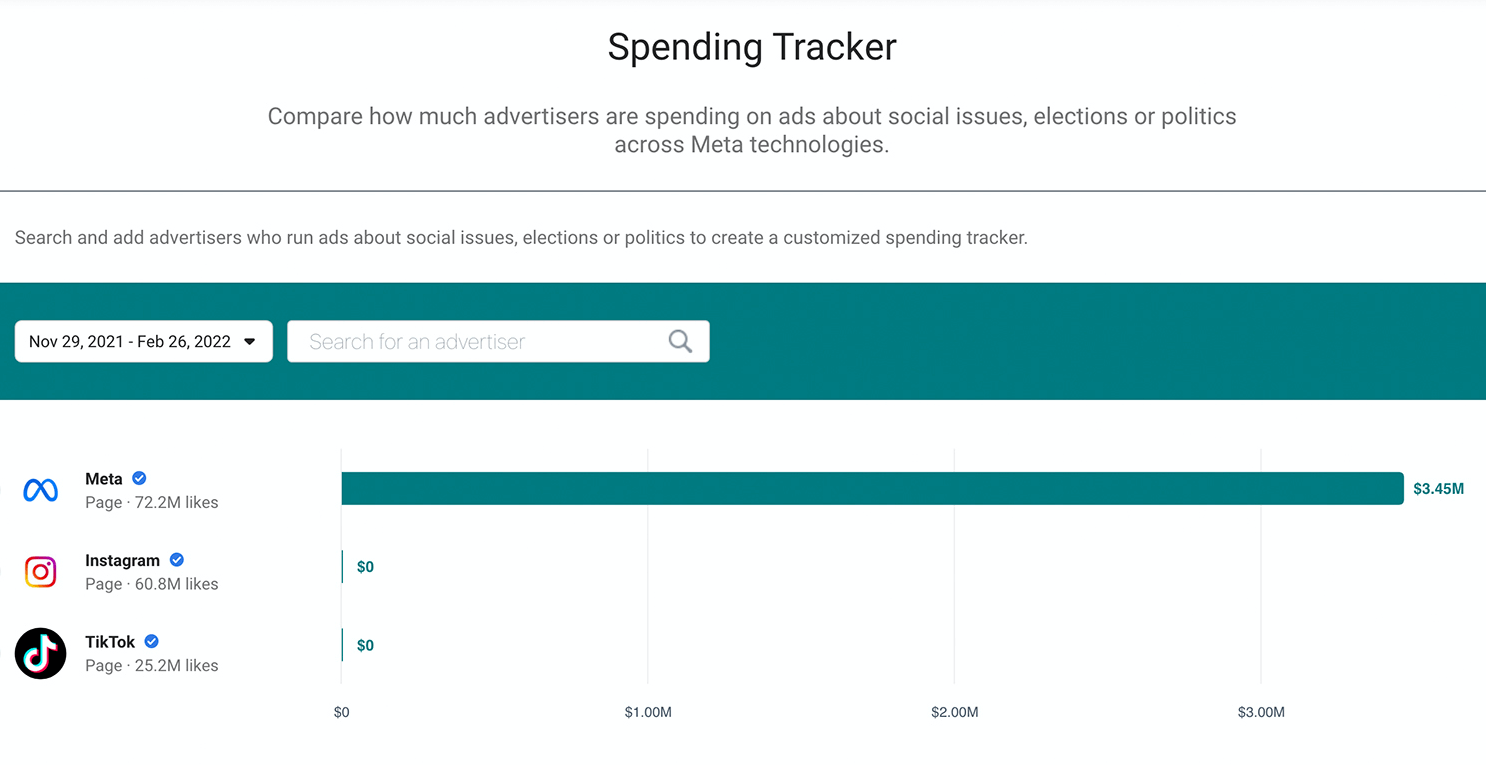
You can also use Meta's database to identify the advertisers that have spent the most on this special ad category in the last 24 hours or over the past 90, 30, or 7 days. Then you can click on any advertiser to view the business's Ad Library, including all active and inactive special category ads.
For example, the Ad Library Report shows that over the last 90 days, Meta was the most active advertiser in this special ad category, having spent nearly $3.4 million. You can click through to see the ads the page is running, including those that fall into this special ad category.
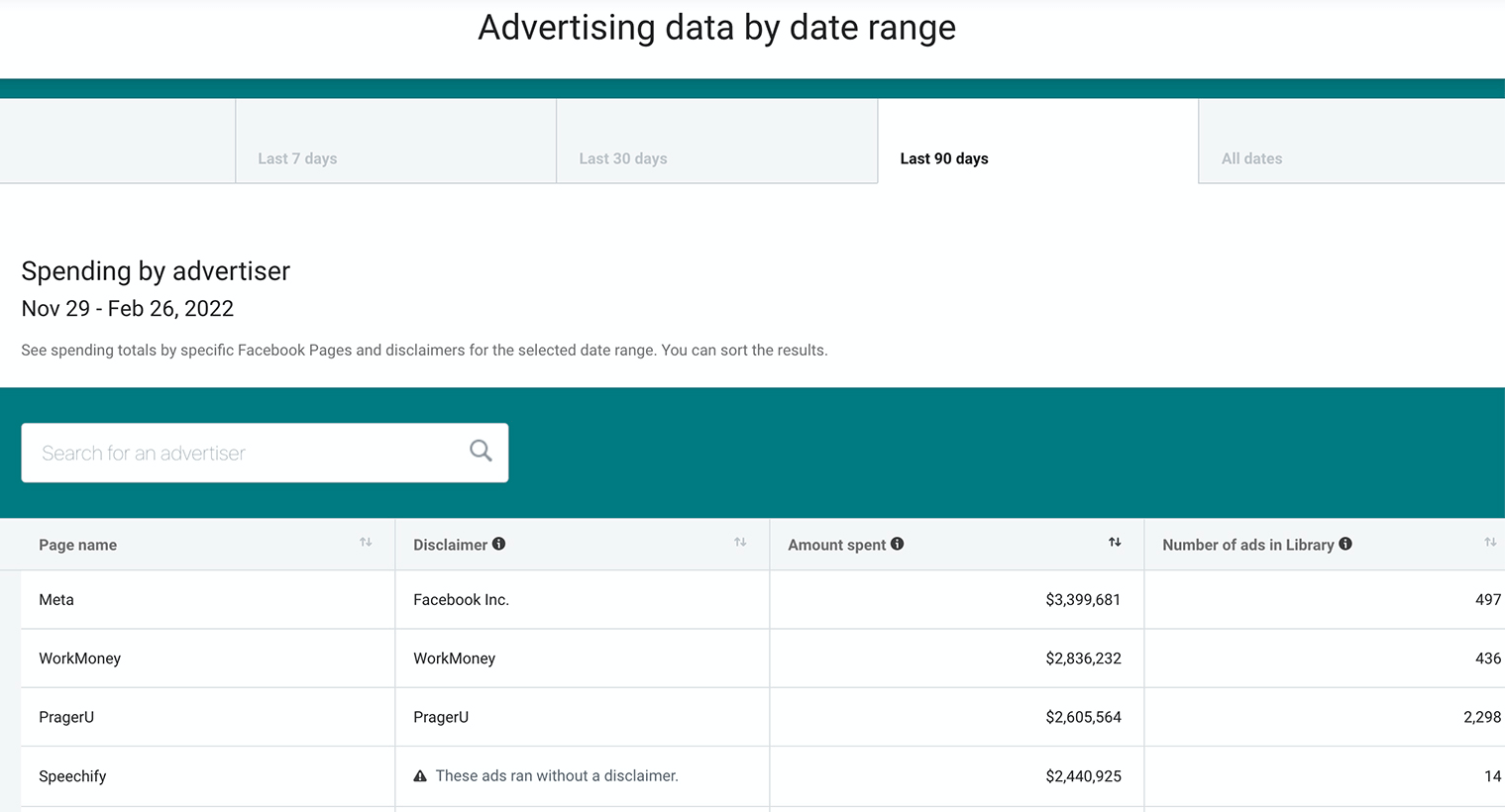
What You Can Learn From Meta Ad Library Reports
Unlike standard Facebook or Instagram ads, running special category ads requires additional data to be publicly available. You can see how much any advertiser has spent running ads in this category by searching their page in the Ad Library.
For example, Instagram has spent $0 in the past 90 days and more than $17 million since May 2018.
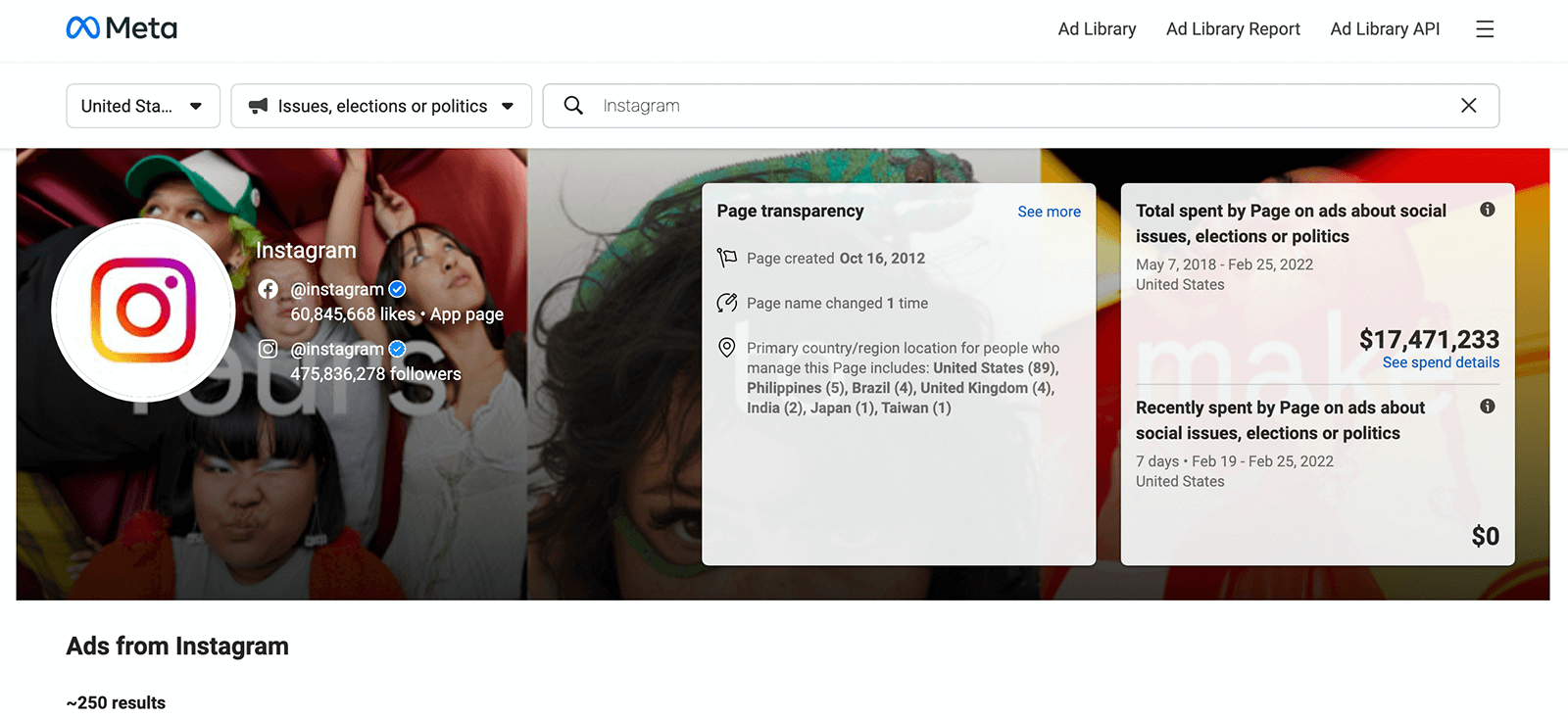
Individual ads in this category also have more detailed data than standard ads offer. You can click the See Summary Details button to view:
- The total amount spent on the ad
- How many impressions the ad generated
- Who saw the ads, including age and gender breakdowns
- Where people saw the ads including states, regions, or countries
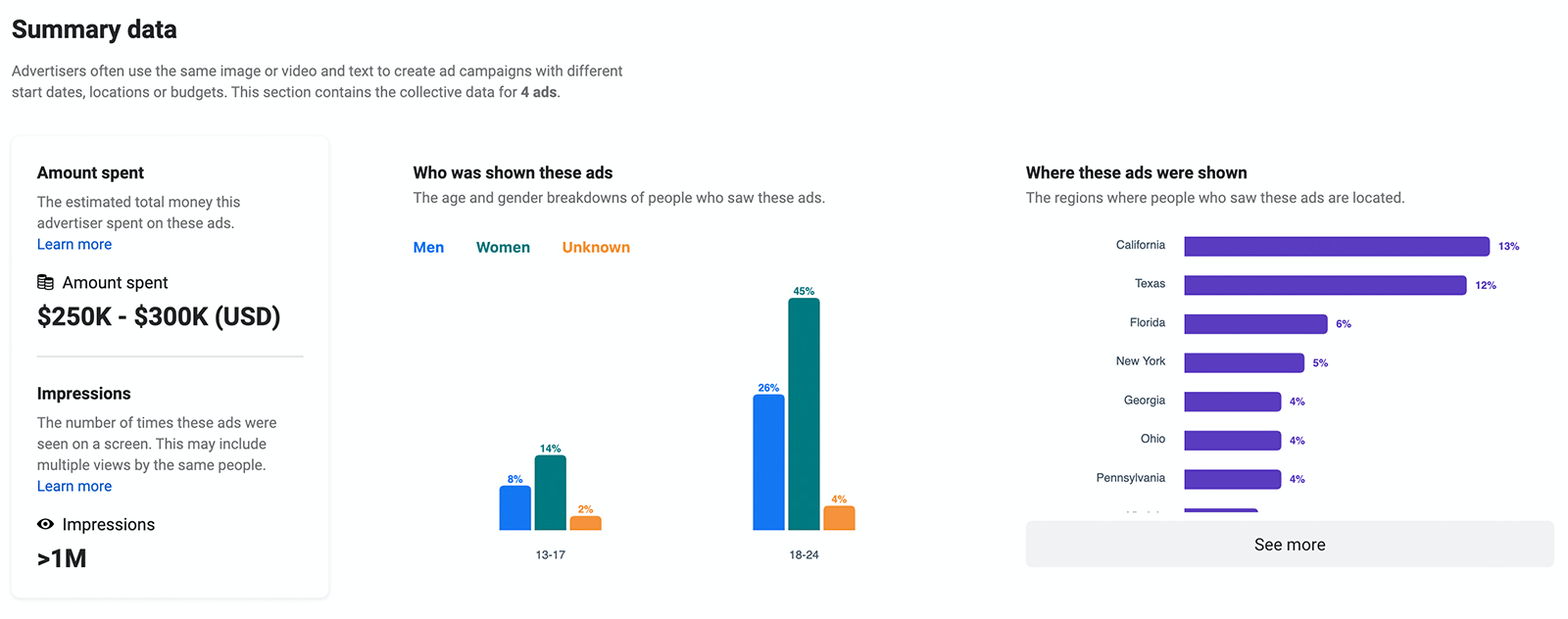
Using this data, you can get a better sense of how many impressions a given ad budget can deliver. You can also understand which demographic groups your competitors are targeting and see how their budgets compare to yours.
#3: Check Your Facebook and Instagram Feeds to Learn More About Competitor Ad Targeting
If you want to access targeting data for ads that don't fit in this special ad category, you can get select information from your Facebook feed. Note that this option can be helpful if you need more ideas for reaching your audience. But because this approach depends on the Meta algorithm, there's no opportunity to search for specific pages or keywords.
How to Research Facebook Ads in Your Feed
Open Facebook in a browser or use the app. Scroll through your feed until you see an ad. Click or tap the three dots in the upper-right corner of the promoted post and then select Why Am I Seeing This Ad? You'll see one or more targeting parameters listed.
What You Can Learn From Facebook Ad Targeting Details
In some cases, you'll only see broad targeting parameters like age and location. These parameters are general enough that they probably won't provide any insights you can use to build your own audiences.
But in other cases, you can get ideas for detailed targeting options you might consider using for your own ad campaigns. For example, the ad below targeted people interested in marketing strategy or content marketing. If you're looking for new ways to reach marketers, targeting these interests may help.

You can also get a sense of the types of audiences other businesses are using. For example, the ad below used a hashed list, meaning the page uploaded a customer list. If you want to target interested customers with lead or sales ads, this approach may help.
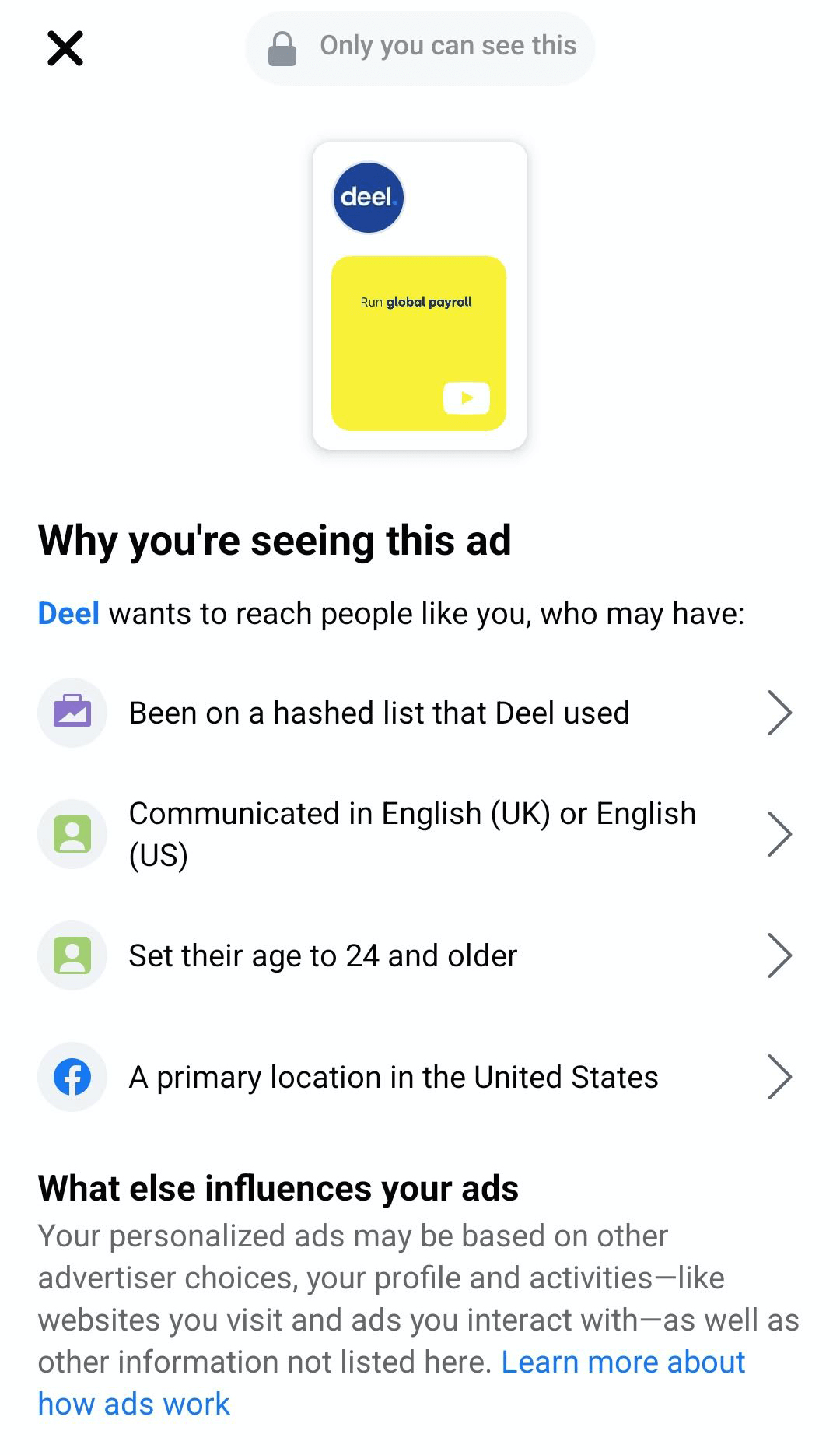
Other pages may use lookalike audiences or target people based on in-app interactions. For example, this ad targeted people who had interacted with the brand's Facebook page.
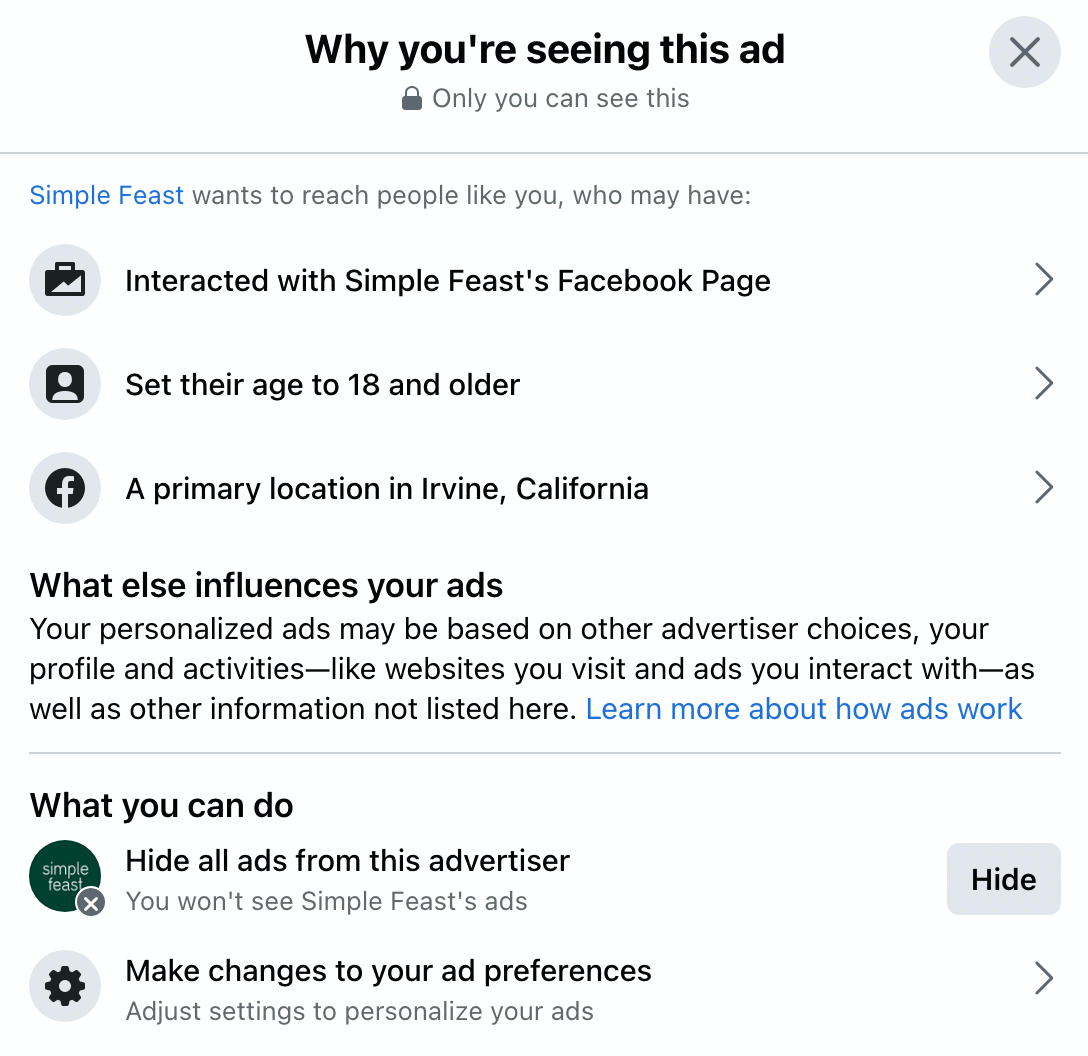
And the ad below targets a lookalike audience with detailed targeting options.
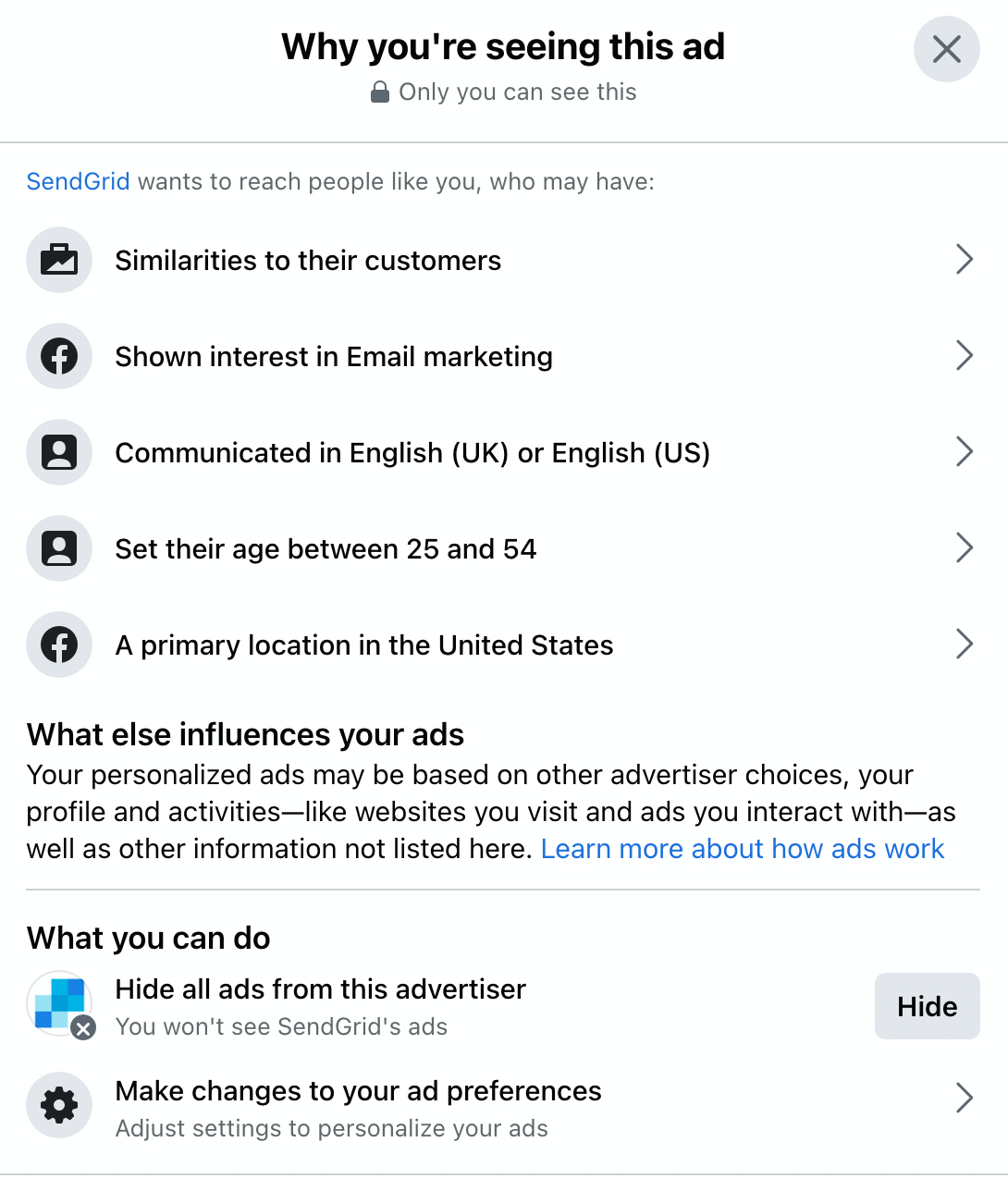
Conclusion
As you review your competitors' Facebook and Instagram ads, it's important to put all of the data in perspective. Some businesses may not run many Facebook or Instagram ads but that doesn't mean they aren't advertising anywhere.
Search engine optimization and web traffic analysis tools can give you insight into which social channels are driving the most traffic for your competitors and which ad platforms they're using. In some cases, they can also reveal creatives and keywords, which can help your research. For example, you can compare your own site against your top competitors or research your competitors one at a time.
If you're curious how a company invests in Facebook and Instagram versus other channels, a tool like SimilarWeb can tell you what percentage of a site's traffic comes from social channels. It can also give you a breakdown of the various social channels that drive traffic to the site. That way, you can see how Facebook and Instagram compare to other channels.
For example, Facebook's social traffic comes from a combination of YouTube, Facebook Messenger, Instagram, and other channels. Yet social channels drive just 2% of the site's total traffic, which means the vast majority comes from other channels.
With this added context, it's easier to understand how your competitors are tackling digital ads. Third-party tools can also help you identify advertising strategies and networks that you may not have considered otherwise, helping you develop a well-rounded approach to paid social and digital ads.
Using a combination of free and paid tools, you can collect a lot of data on your competitors' social ads. With this information, you can fine-tune your company's advertising strategy, experiment with more creatives, adjust your budget, or even test new platforms.
Get More Advice on Facebook Ads
Got Tough Marketing Questions? Get the Answers Here

Inside the Society, you get exclusive access to an always-on community of thousands of experienced marketers from all over the world. Including many of our trainers!
That means you can ask tough questions—and get real, actionable answers—on the fly. No more screaming into the void only to be rewarded with *crickets.*
JOIN THE SOCIETY TODAY


0 Comments