11 LinkedIn Page Post Ideas for Businesses
by Anna Sonnenberg /
Do you want to use LinkedIn to grow your business? Need help figuring out what to post on your company page?
In this article, you'll discover 11 ideas for organic business posts on LinkedIn and get tips for publishing content that gets results.
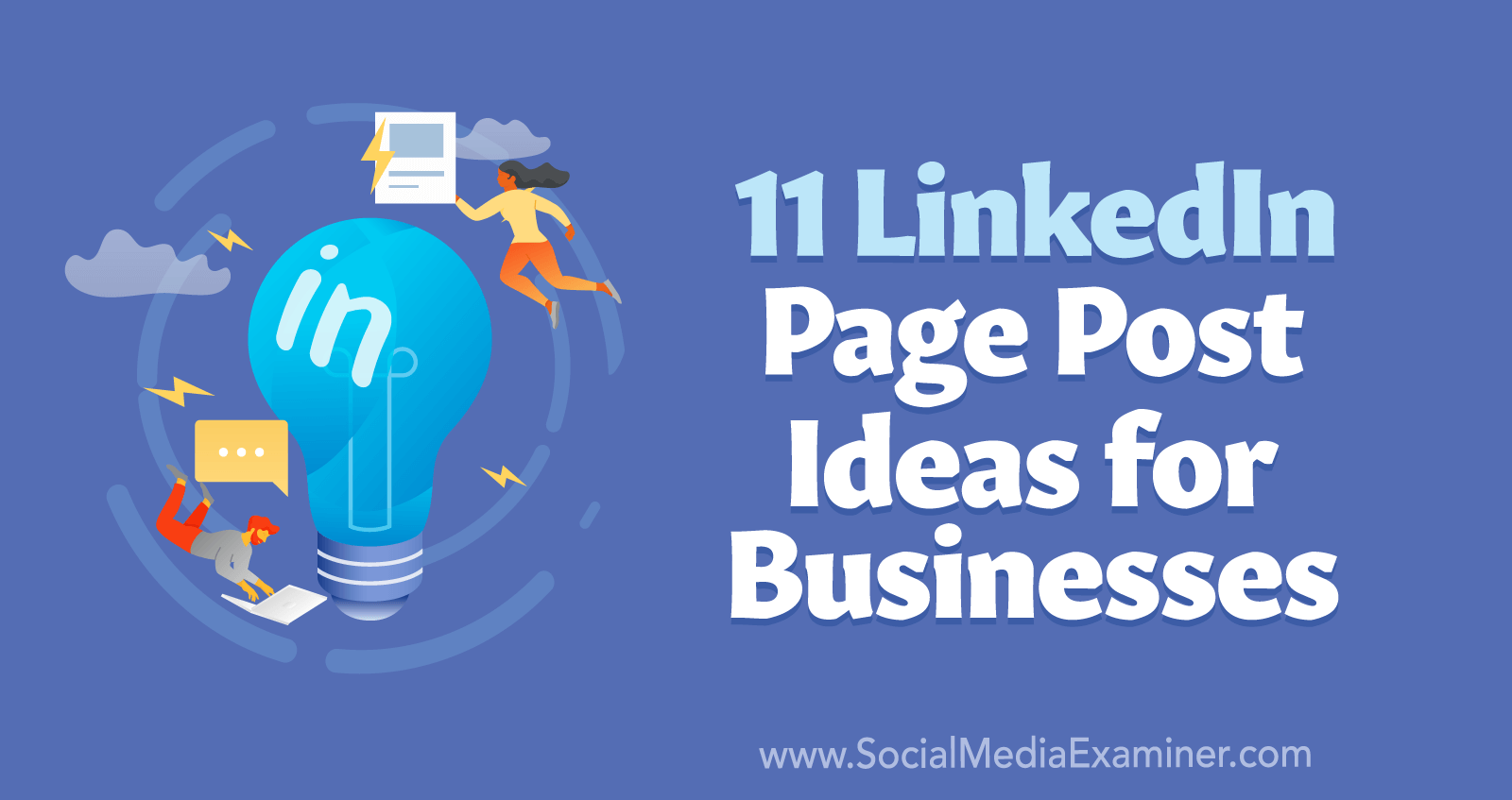
3 Considerations for Creating Successful Content on LinkedIn
Before you jump into drafting LinkedIn posts, it's a good idea to create a framework for your content. First, decide on the categories you need to cover so you can make sure you're posting about each at regular intervals. For example, you may want to talk about industry insights and events or use storytelling content to help customers get to know your business and your team.
Next, think about the voice you'll use in your company page posts. While your LinkedIn audience may have more of a professional focus than, say, your Instagram audience, that doesn't necessarily mean you need to use a formal style. Instead, think about how you can create a community-focused voice that builds trust, establishes leadership, and attracts followers.
Finally, lay out a basic formula for your LinkedIn content to help your posts stand out in the news feed. Plan to start your posts with a hook that tells readers why your post matters to them. Then draw people in so they want to read more. End with a call to action (CTA) that prompts people to do something related to your marketing goals such as watching a video, clicking a link, or filling out a form.
From text posts to live events to company newsletters, LinkedIn has many options for your business to publish original content. Let's look at 11 ideas for company page posts.
#1: Capitalize on "See More" Clicks in LinkedIn Text Posts
Depending on your marketing goals, you may want your company page content to inspire engagement, drive traffic, or generate leads. Regardless, you don't want them to get lost in the shuffle, ignored by your audience.
Can text posts on LinkedIn really stand out in the news feed? They absolutely can, as long as you write them in a way that grabs attention and draws in the reader. On the LinkedIn news feed, text posts display up to five lines of text before showing a See More link that users have to click to view the entire post. That means you have to make those first five lines count.
Start with a compelling hook. Do you have an industry secret to share? Did you discover a new way to solve a common problem? Reveal the main point gradually so your audience is compelled to click See More by the fifth line. Rather than creating one unwieldy text block, use line breaks to create space and make your post more enjoyable to read.
For example, the Dooly LinkedIn post below hooks the reader with a point of contention: synchronous meetings. LinkedIn automatically truncates the post at the "55%" statistic, creating a cliffhanger that prompts people to click the See More link. Rather than a standard CTA, the post ends with a spin on a common saying and a natural, non-salesy product mention.

#2: Encourage People to Share Their Thoughts via LinkedIn Polls
You can certainly ask questions in text posts, or in any LinkedIn post for that matter. But when driving engagement and getting responses are your main goals, LinkedIn's Poll feature is a smart choice. With LinkedIn polls, you can conduct basic market research, float an idea, or get to know your audience better.
For example, the Chili Piper LinkedIn post below features a poll designed to drive engagement around the scheduling app's linked blog post. The poll includes three possible responses along with a fourth option that users can click if they simply want to see the results without impacting the poll.
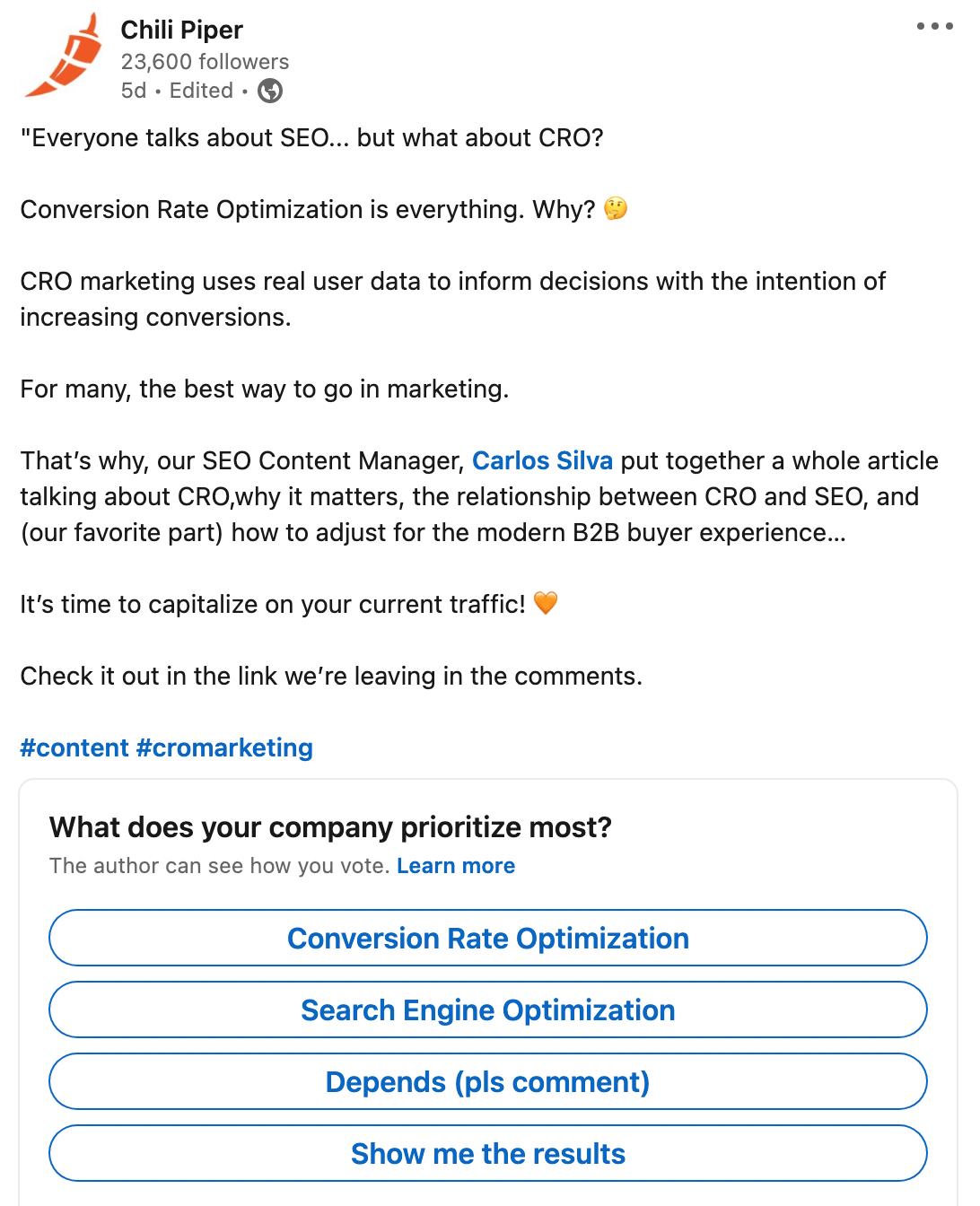
To create a poll, click the Poll button below the Start a Post prompt on your company page. Then add up to four potential answers and select a timeframe between 1 day and 2 weeks. To prompt additional engagement, consider making the final option something like "Other (I'll explain in the comments)."
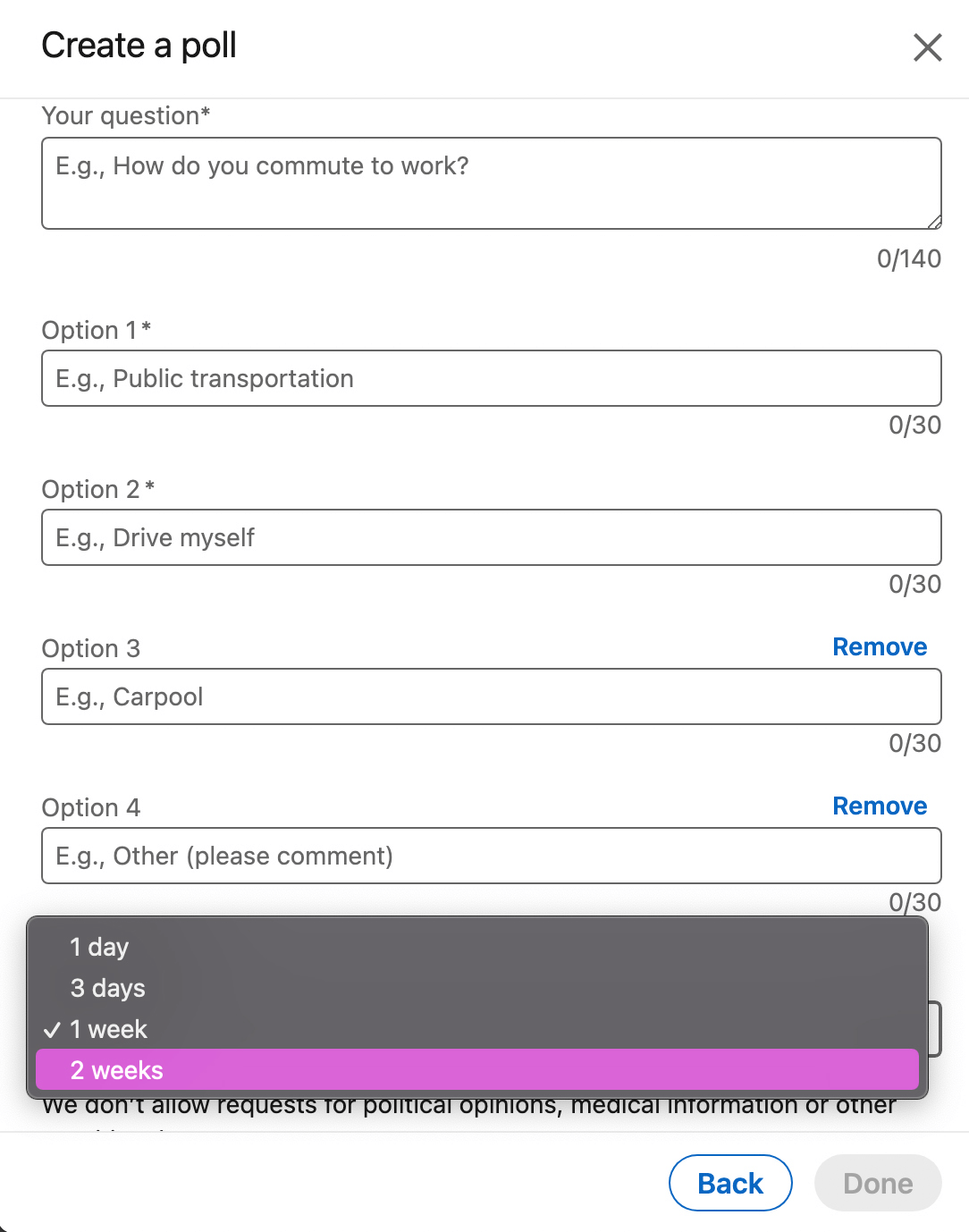
When you share your poll, your post can include up to 3,000 characters. That gives you plenty of space to add context or guide the discussion for maximum engagement.
Transform Your Strategy with World-Class Training
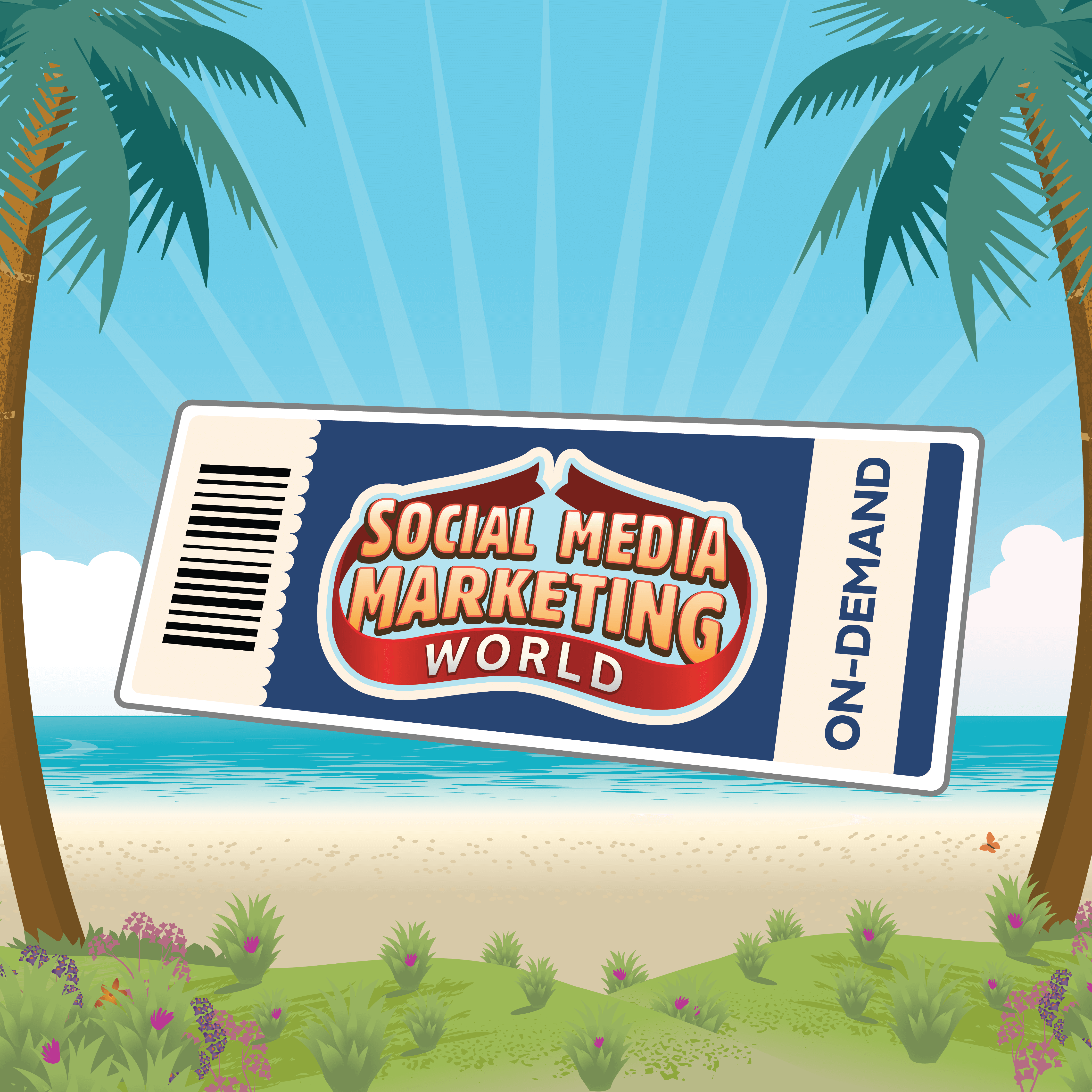
Want the best training and insights to take on anything—without leaving the comfort of your home or office?
The On-Demand ticket for Social Media Marketing World 2022 gives you access to recordings of every keynote, session, and workshop from the event for an entire year. But hurry, the offer ends soon, then they're gone forever.
GET THE TRAINING#3: Drive Inbound Traffic With Link Posts
If you want to share content from an external site, copy and paste the URL to create a link post. LinkedIn will automatically generate a website card for your post, creating extra surface area for your audience to tap or click.
Link posts let you share content ranging from blog content to product and service pages to lead magnets. You can also link to content your business has published on third-party sites like YouTube.
For example, the Jotform LinkedIn post below features a link to the online form builder's blog. The post includes a concise caption that hooks readers right away before using a CTA and a pattern-disrupting emoji to direct them to the linked blog content.
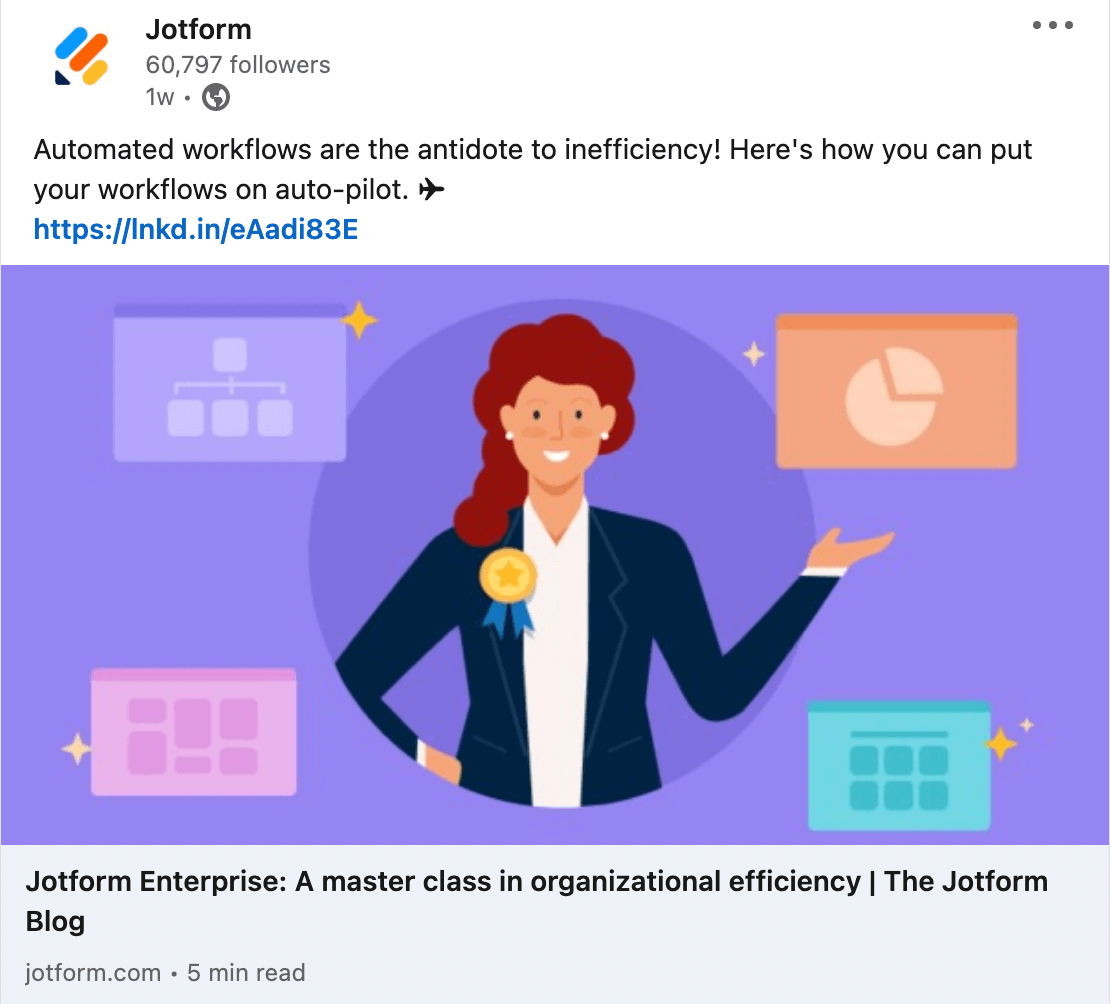
Are you concerned that including an external link might cause LinkedIn to decrease your post's reach? It's worth experimenting with different linking strategies to see what drives the best results for your company page. Instead of publishing a link post, test an image post (see below) with the URL in the first comment.
#4: Stop the Scroll With LinkedIn Image Posts
When you want to capture your audience's attention with photos or graphics, image posts are a great choice. They're ideal for sharing photos of your team, coverage from your latest event, or graphics illustrating your product.
Whether you opt for photos or graphics, always aim to publish original visual media. Sure, stock images can help you save time and money. But they'll also make your content look generic—which is the opposite of what your company page should strive to do.
For example, the Asana LinkedIn post below features a simulated screenshot from the brand's project management app. The image gives people an idea of how the app works, using a trending current event as the focus of the sample project.
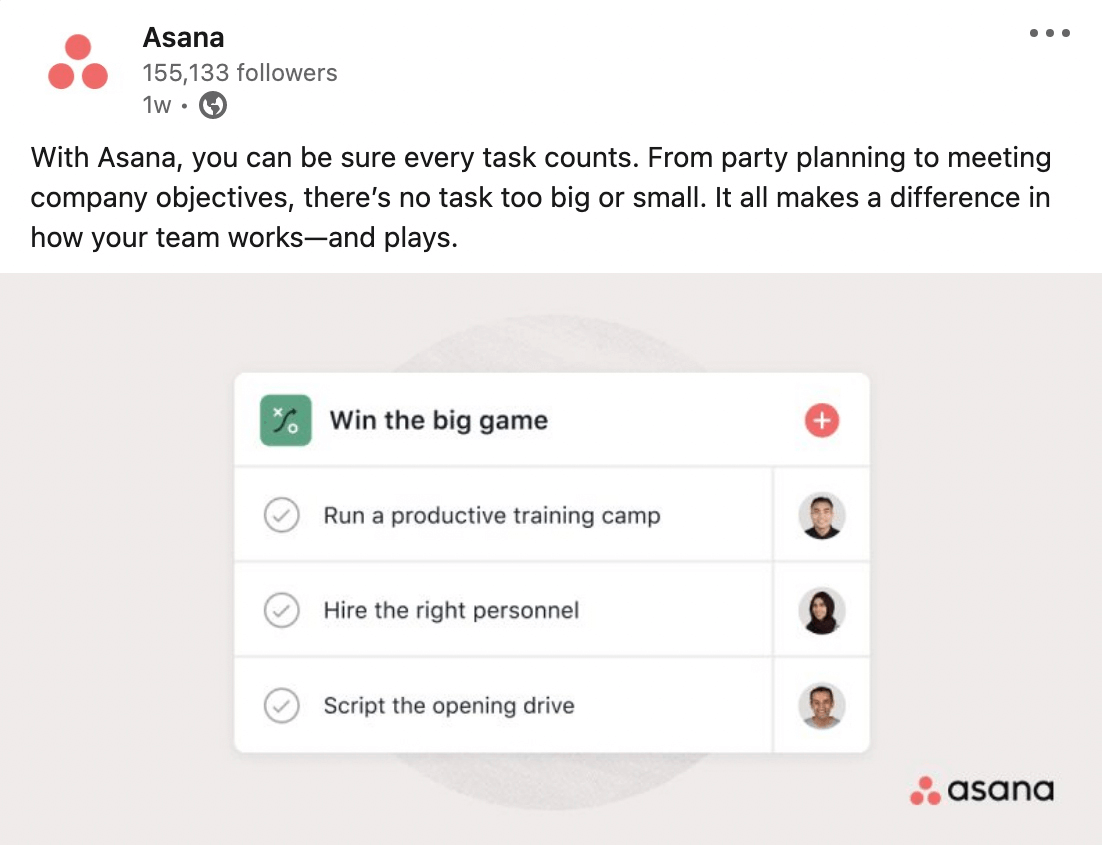
Don't have original images to share in your image posts? Concerned that the conference photos you took are too low quality? You can always post user-generated content (UGC) from customers or attendees, provided that you have permission from the original creator.
#5: Create Swipeable Document Posts
Sometimes a single photo or graphic just isn't enough to get your point across. Although LinkedIn posts don't support more than one image, the platform does support documents. Somewhat similar to carousel posts, LinkedIn document posts can include multiple images that people can swipe or scroll through.
Yet documents have a lot of advantages over carousel posts. Documents:
- Can include up to 300 images—which means you could essentially upload an entire slide deck or lead magnet.
- Are downloadable—so they're great for sharing how-to guides, checklists, and other resources you want your audience to use.
- Offer a glimpse of the next panel when they appear in the news feed—encouraging people to swipe through to see more.
To share a document, start by creating a post from your company page. Click the Add a Document button at the bottom of the window. Then upload your document file. For best results, use the first page to hint at the value the document offers so people will be inspired to click through, download, or even share to their own feeds.
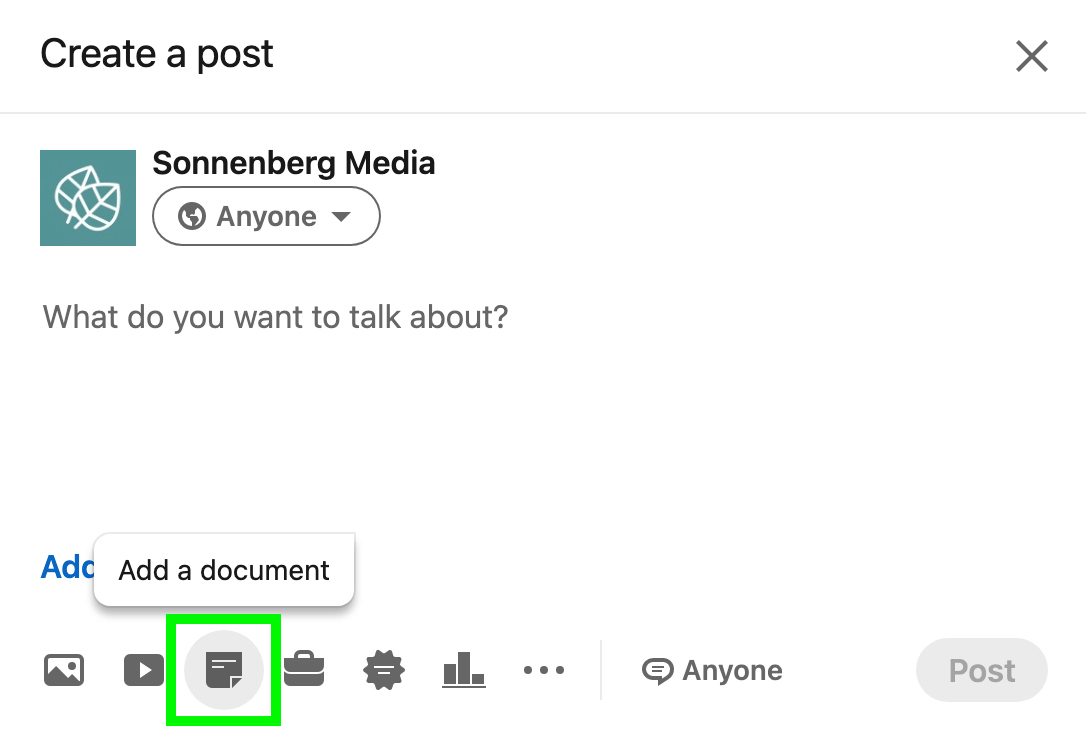
#6: Leverage Movement in the Feed With Native Video
If a single still image isn't enough to tell your story, video is a great alternative. LinkedIn native video is especially good for generating reactions, comments, and shares because video can drive significantly more engagement on LinkedIn.
The platform's native video specs are relatively generous. You can upload videos up to 10 minutes long using the mobile app or share videos up to 15 minutes long on desktop. But that doesn't mean your content needs to be several minutes long. In fact, some of the top-performing videos are a couple of minutes or less.
To find the sweet spot for your company's video content, test longer videos against shorter snippets. Always remember to include captions or text overlays so your audience can engage, even without sound.
Is Web 3.0 on Your Radar?
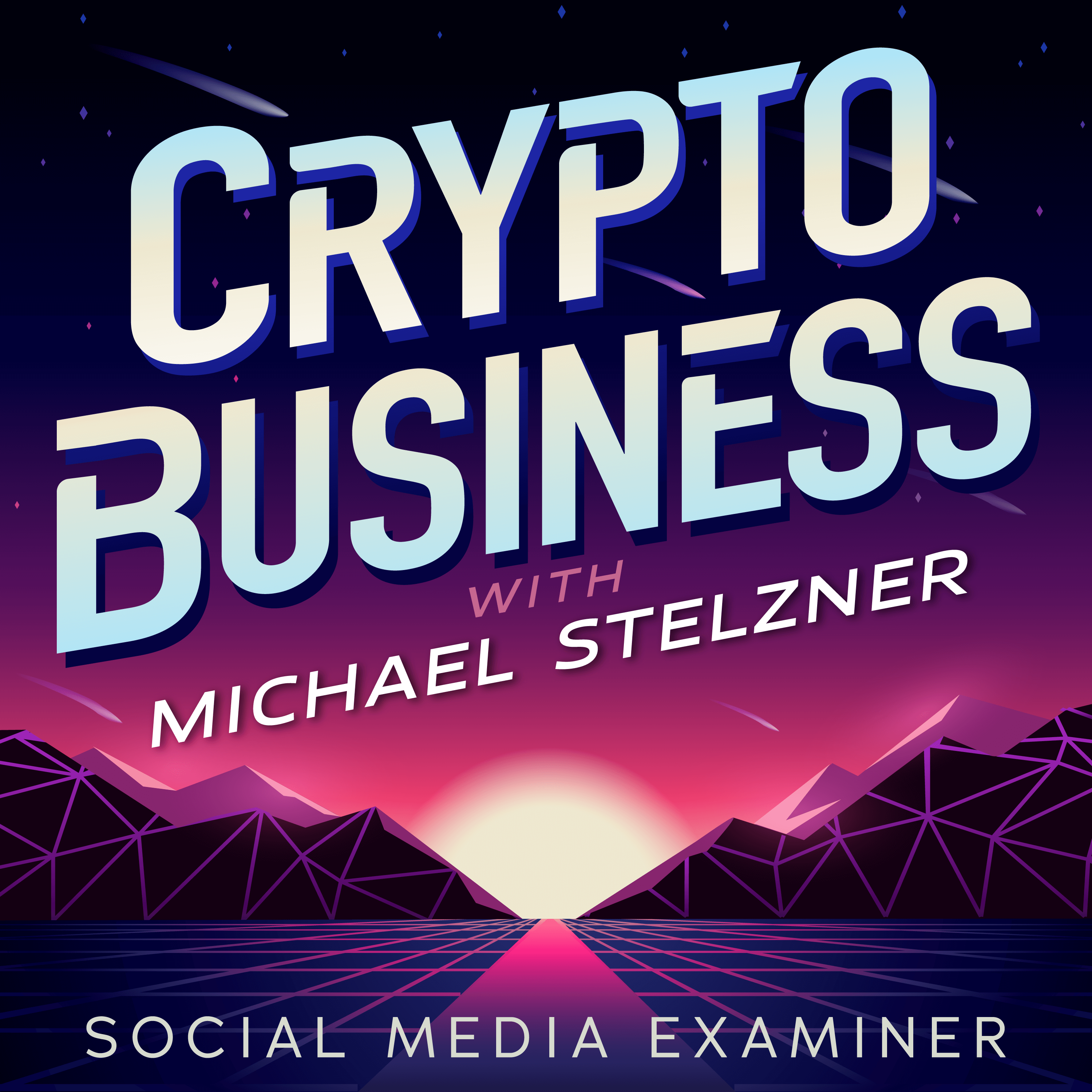
If not, it should be. This IS the new frontier for marketing AND business.
Tune into the Crypto Business podcast with Michael Stelzner to discover how to use Web 3.0 to grow your business in ways you never thought possible—without the confusing jargon. You'll learn about using NFTs, social tokens, decentralized autonomous organizations (DAOs), and more.
FOLLOW THE SHOWFor example, the Leadpages LinkedIn post below features a short video that introduces the landing page builder's dashboard, complete with explanatory text overlays. The short video is just long enough to provide a brief walkthrough and points users to click the external link for more details.
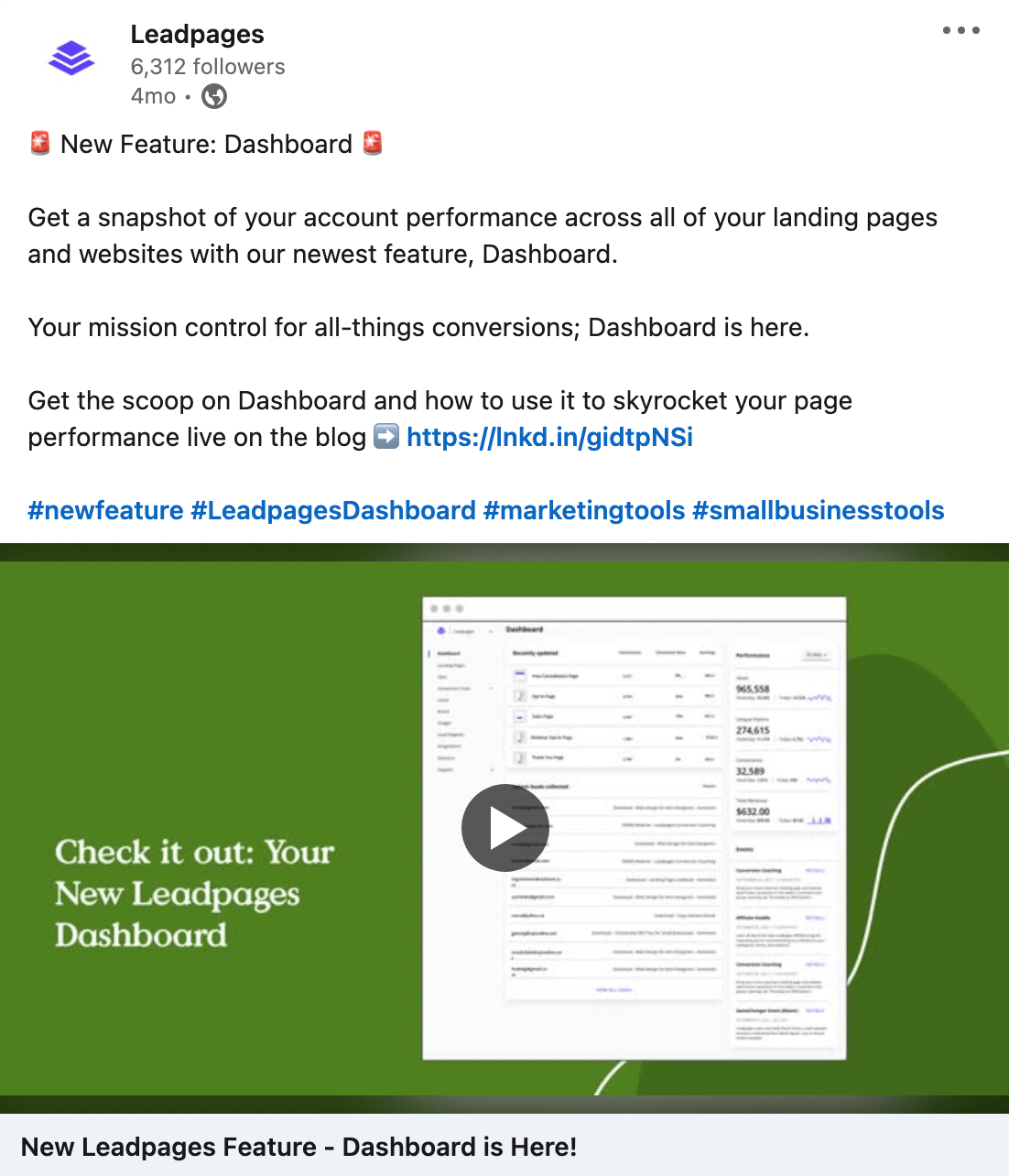
#7: Host Real-Time Conversations With LinkedIn Live
As much as native video can boost engagement for your company page, livestreaming on LinkedIn tends to be even more effective. In fact, LinkedIn Live video generates 24 times more engagement than the typical post, which means livestreaming is ideal for interacting with your audience.
Because LinkedIn Live events can last up to 4 hours, you can use them to livestream webinars, conversations, panel discussions, or even keynote talks. You can schedule livestreams well in advance, giving you ample time to promote the event and increase attendance.
For example, the BigCommerce LinkedIn Live event below features an interactive discussion about cryptocurrency for business. LinkedIn users can click to register for the event and get notified when it starts. After the event ends, attendees can watch the replay on the LinkedIn Live event page.
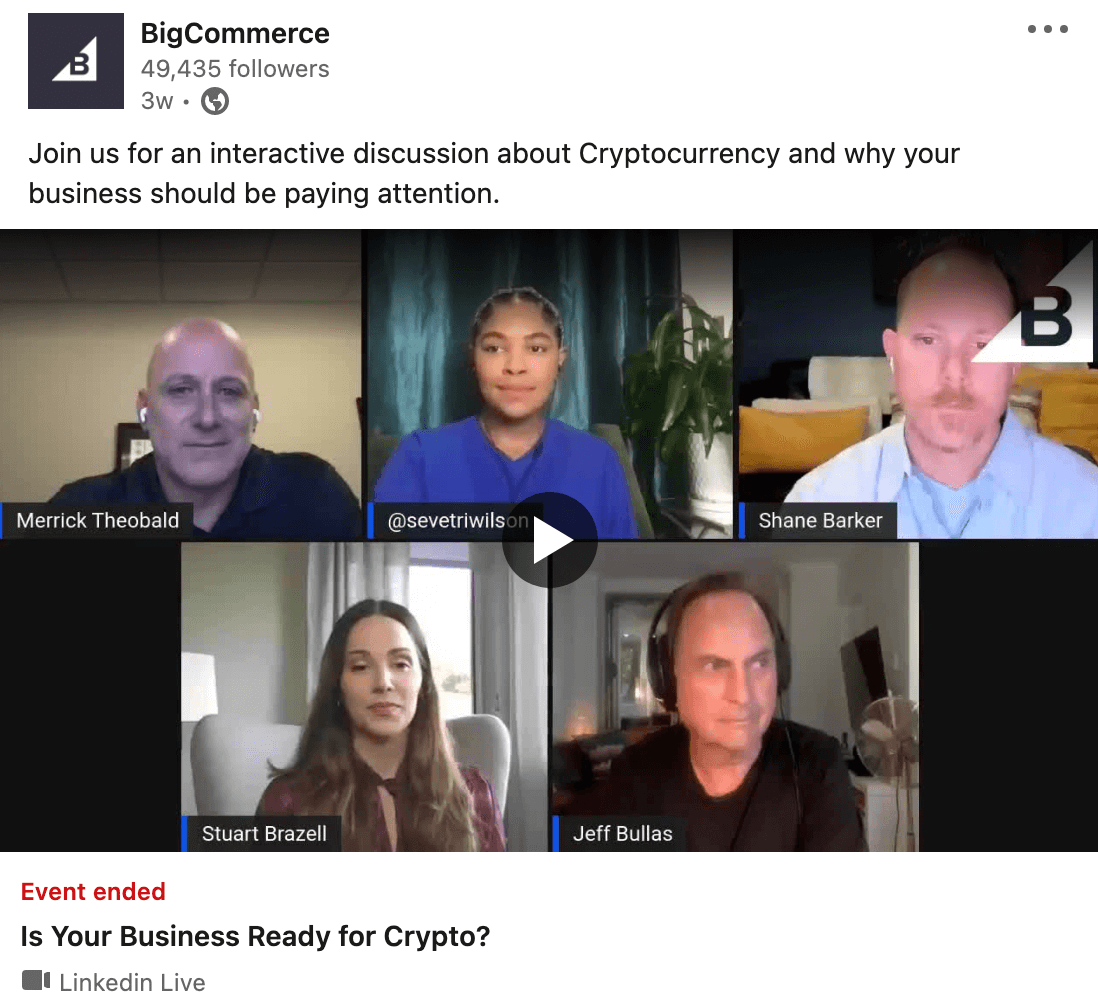
LinkedIn is gradually rolling out livestreaming access to company pages. To see if it's available for your page, click the Create an Event button in the LinkedIn post composer. Then select LinkedIn Live from the event format drop-down menu. Give the event a title and description, and tag speakers. Then continue creating a post to promote your LinkedIn Live event.
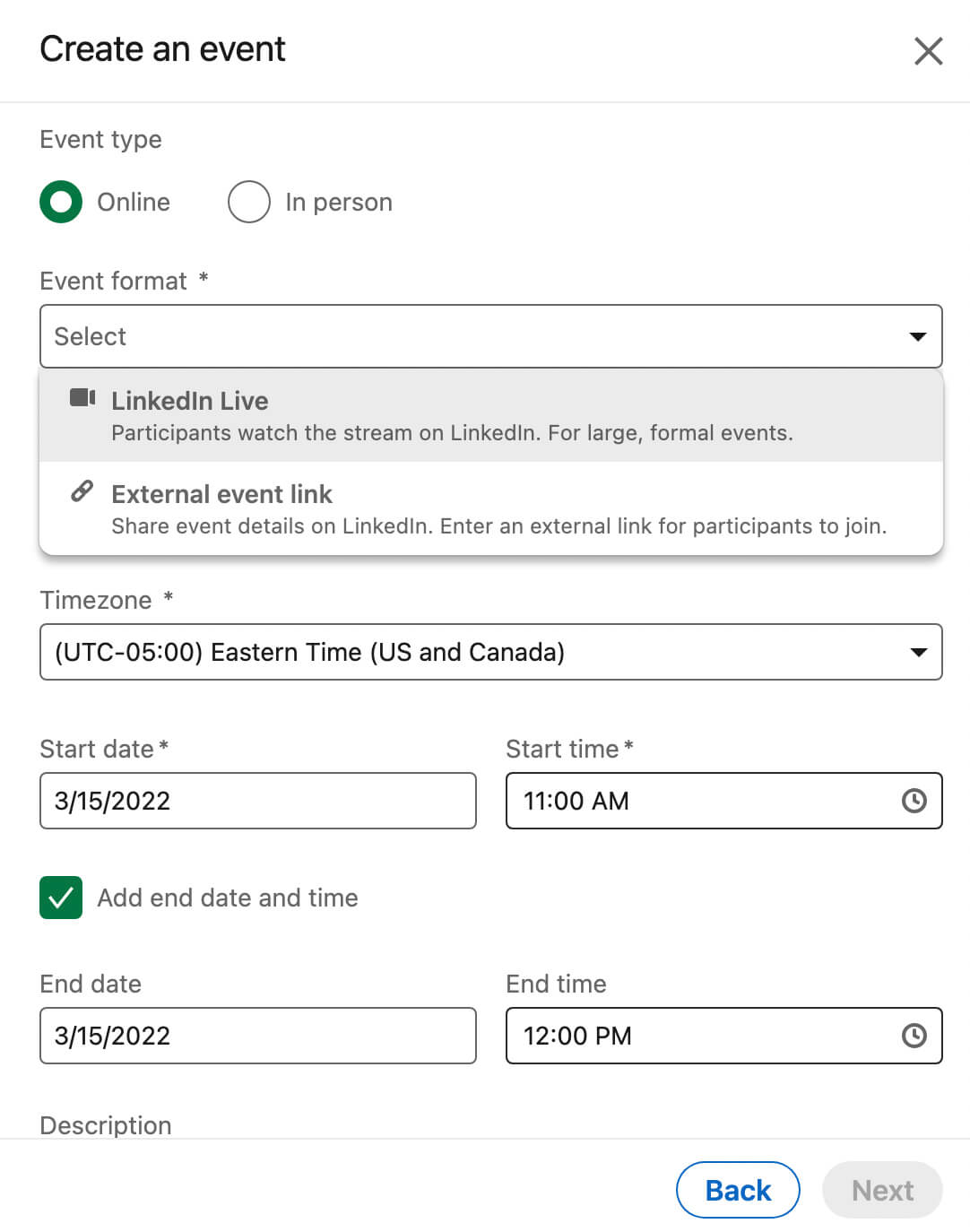
#8: Present Virtual LinkedIn Events
What if your company page doesn't have LinkedIn Live access but you still want to host a virtual event? You can host your livestream on your website or another third-party site and then promote your event on LinkedIn.
For example, the Zapier LinkedIn event below features a live webinar. LinkedIn users can scroll down to read the event description and click the external link to register for the webinar on the automation tool's website.
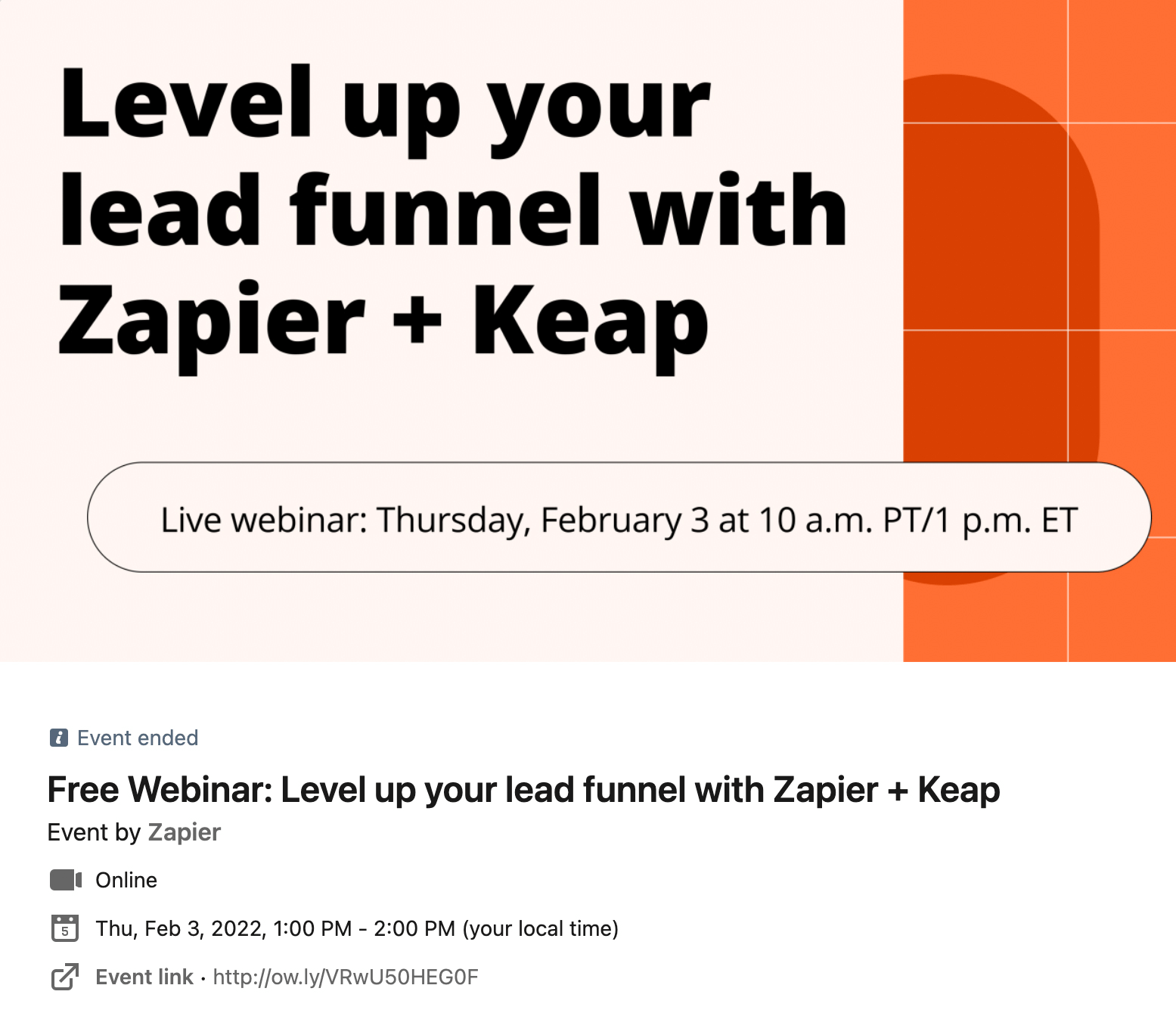
Follow the same steps as above to create an event on LinkedIn. Choose Online as the event type, and then paste the livestream URL into the external event link box. You also have the option to add a LinkedIn registration form to the event, which lets you download attendee details after the livestream.
Whether or not you include a registration form, creating a LinkedIn event generates a unique URL. You can share the URL across LinkedIn and external sites to promote the event and maximize attendance.
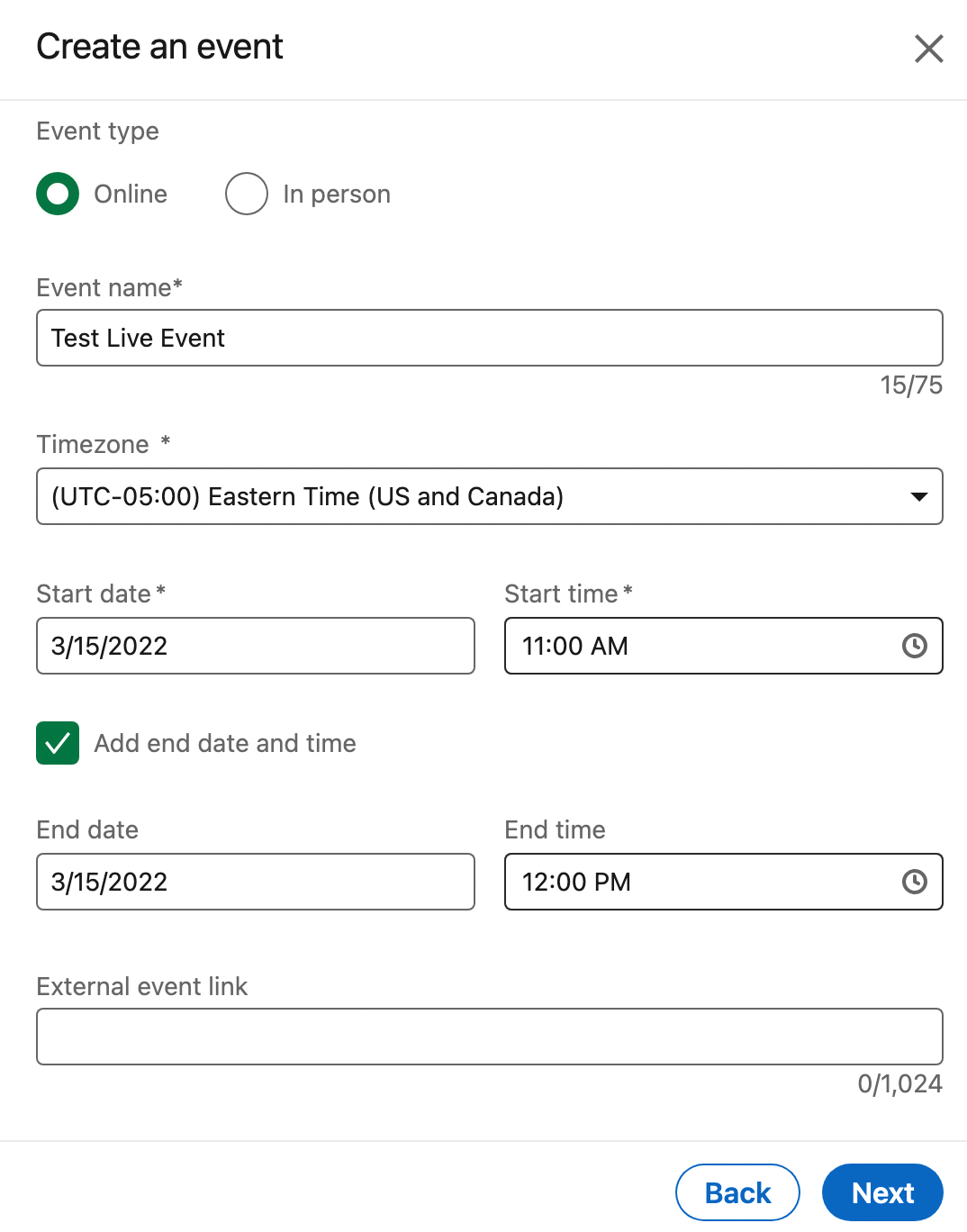
#9: Cover Complex Topics With LinkedIn Articles
When you want to capture complex topics in words rather than in video, LinkedIn Articles offers an excellent outlet. Articles can be more than 100,000 characters long (roughly more than 15,000 words), which is the equivalent of an in-depth blog post or a thought leadership piece.
In fact, you can syndicate content from your blog in your company page's articles. Before posting, just add a note that the content was originally published on your company's website and add a link to the original post.
Whether you syndicate content or publish original content, one of the biggest perks of articles is the unique URL they generate. You can share article URLs across LinkedIn or on other social media sites, driving additional engagement on your article and traffic to your company page.
To publish an article, click the Write Article button below the Start a Post prompt on your company page. Add a title and type or paste the article text. You have the option to insert images or video content into the article, but you should definitely add a cover image. Optimize the cover image just like you would with a header image for your blog, as this visual element is key to driving clicks.
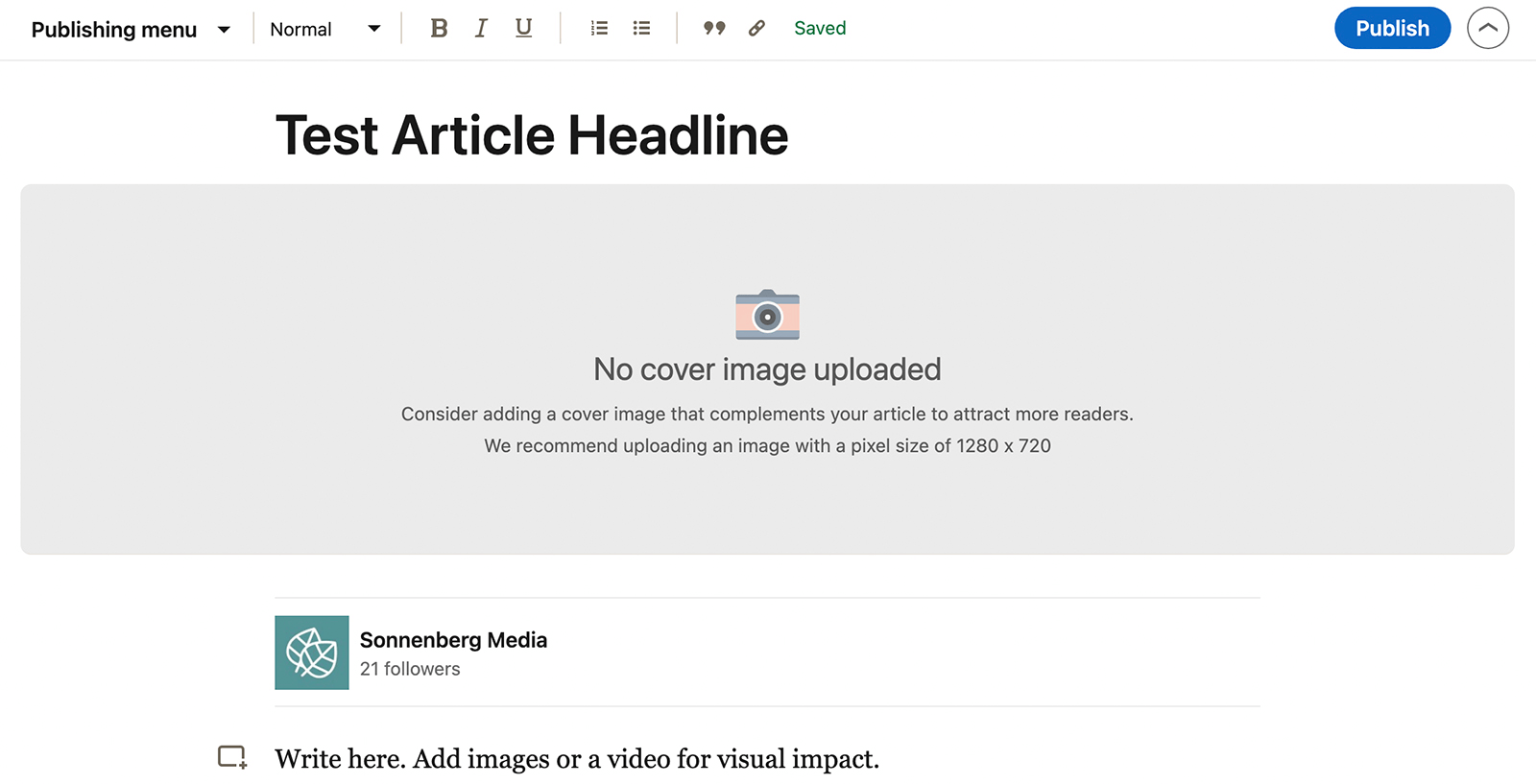
#10: Deliver Multiple Pieces of Content via LinkedIn Newsletters
If you plan to write LinkedIn articles regularly, you have another publishing option. With LinkedIn Newsletters, you can publish content weekly or monthly and maintain a regular readership.
You can invite people to subscribe to your newsletter. If they do, they'll get a notification when you publish a new issue. You can also share newsletter content in a company page post to increase reach and get more subscribers.
For example, the Zoom LinkedIn post below features the video-conferencing platform's latest newsletter. The brand can increase readership by sharing issues via LinkedIn posts, which allow people to read and subscribe to the newsletter.
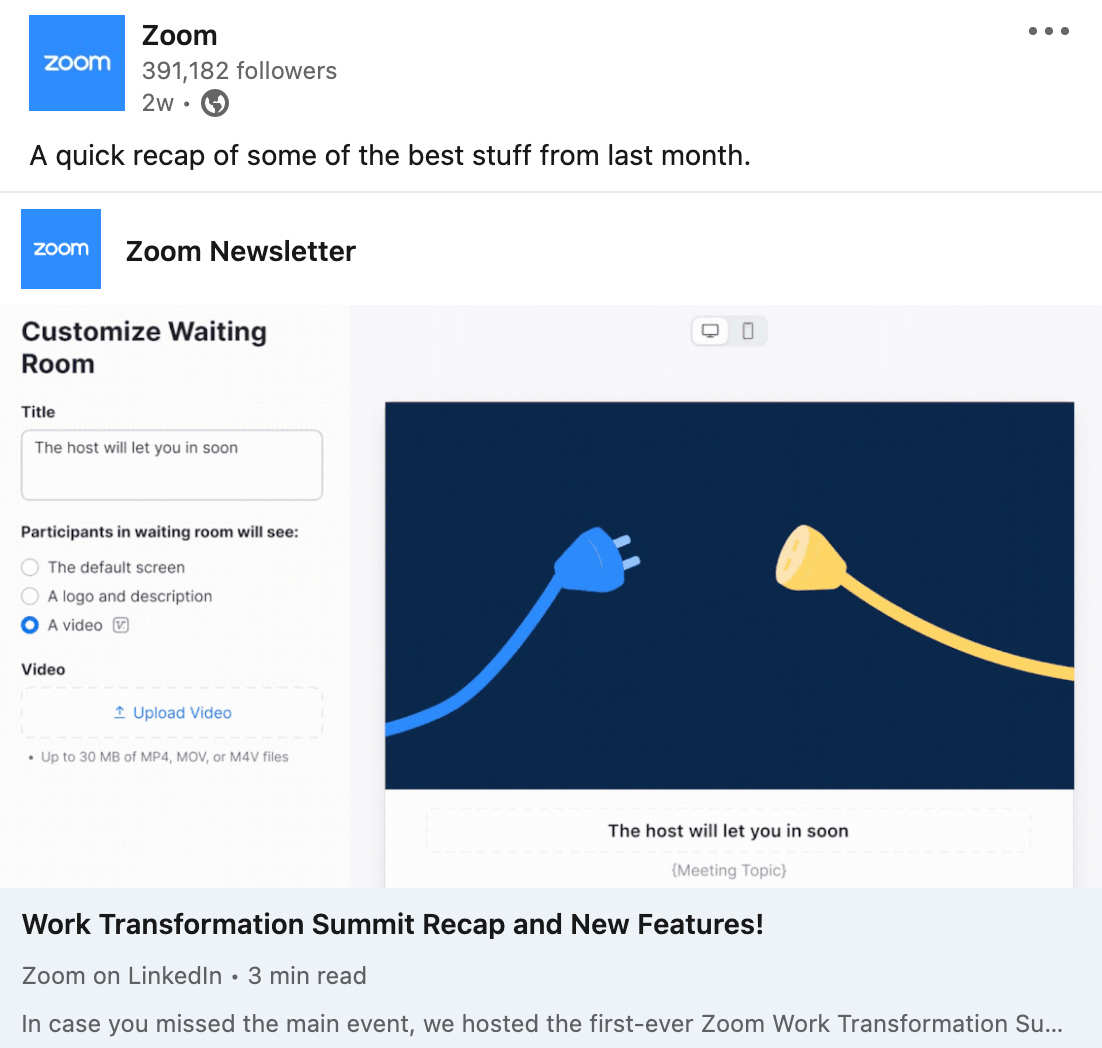
Similar to LinkedIn Live, the platform is gradually rolling out newsletters to company pages. To see if your page has access, click to start writing a new article from your company page. You should see a Create a Newsletter button at the top of the page or a notification inviting you to use the feature.

#11: Share Content From Staff and Employee Profiles
If you have a great team, then your colleagues probably publish some amazing content from their personal LinkedIn profiles. Posts that highlight their projects and contributions or offer their thought leadership are great contenders for sharing to your company page.
To share content to your organization's company page, click the Share button below the post in question. Use the drop-down menu to post as your company page. Then write a post that adds your business' unique take on the content.
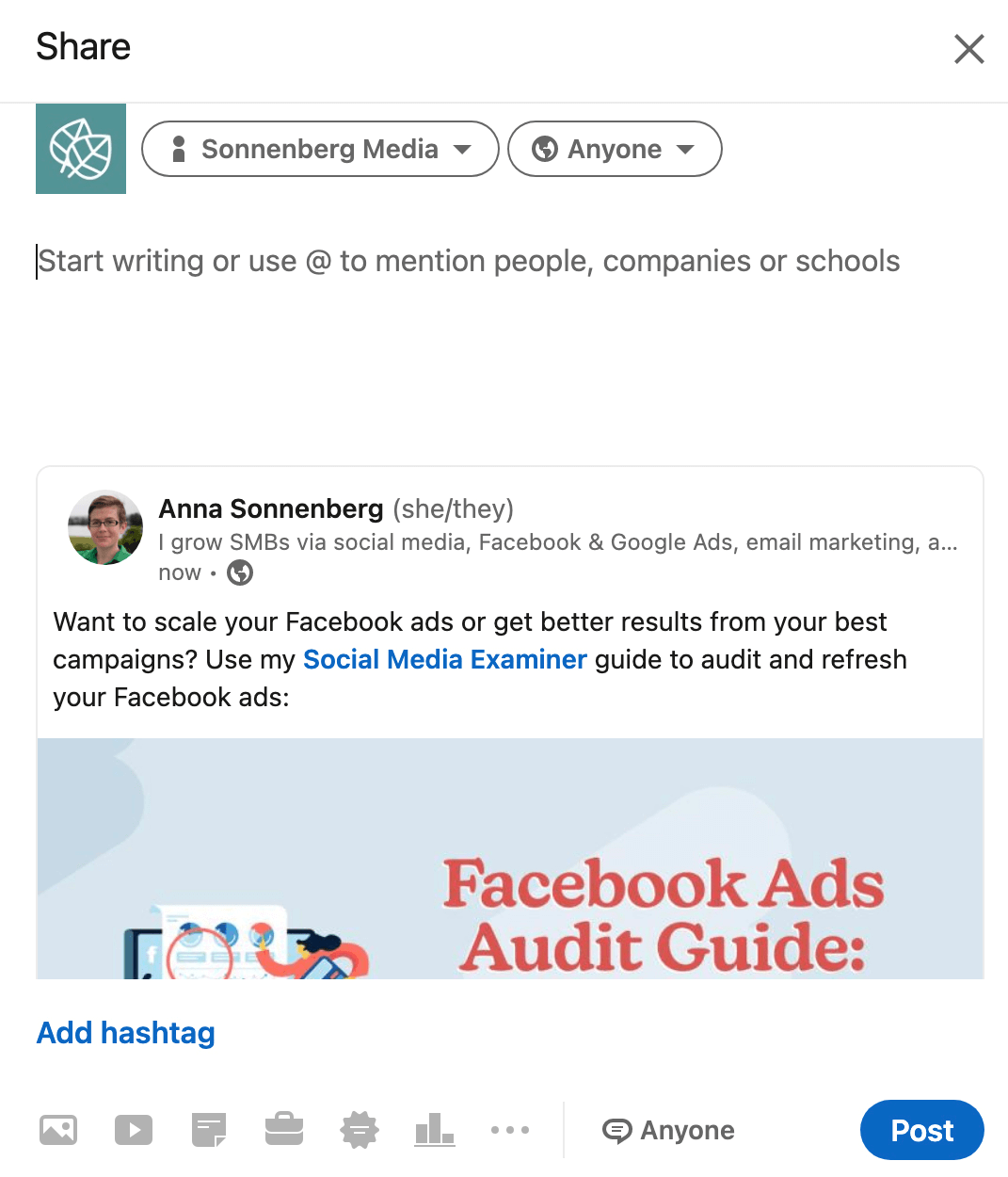
Comment on Others' LinkedIn Posts
Your company page doesn't necessarily have to share posts to create content. Instead, you can create content simply by engaging with other users' and business' posts. By adding insightful comments to existing LinkedIn posts, you can add value and make progress toward your marketing goals.
How does that work? There are a few ways to engage with LinkedIn content. You can add thoughtful replies to people who comment on your posts or who share your company page content. You can also search for content using the hashtags your company follows, which may provide a steady stream of engagement-worthy posts.
Conclusion
Now that you have some new content ideas to try, it's time to start testing. Watch your LinkedIn analytics closely to see what types of posts drive the results you want to achieve with your company page. Continue to optimize the timing and topics to get the most out of your LinkedIn content strategy.
Get More Advice on LinkedIn Marketing
Want To Make Your Job Easier?
We've assembled a list of our favorite tools, solutions, and apps to help simplify and maximize nearly every area of your marketing. Whether you need help planning content, organizing your social posts, or developing a strategy…you'll find something for every situation.
FIND YOUR NEXT FAVE TOOL


0 Comments