How to Schedule an Instagram Live for More Views
by Anna Sonnenberg /
Do you want more people to watch your Instagram Live video? Looking for an easy way to notify your audience about upcoming livestreams?
In this article, you'll learn how to use Instagram Live scheduling features including reminders and promotion options to boost your live audience.
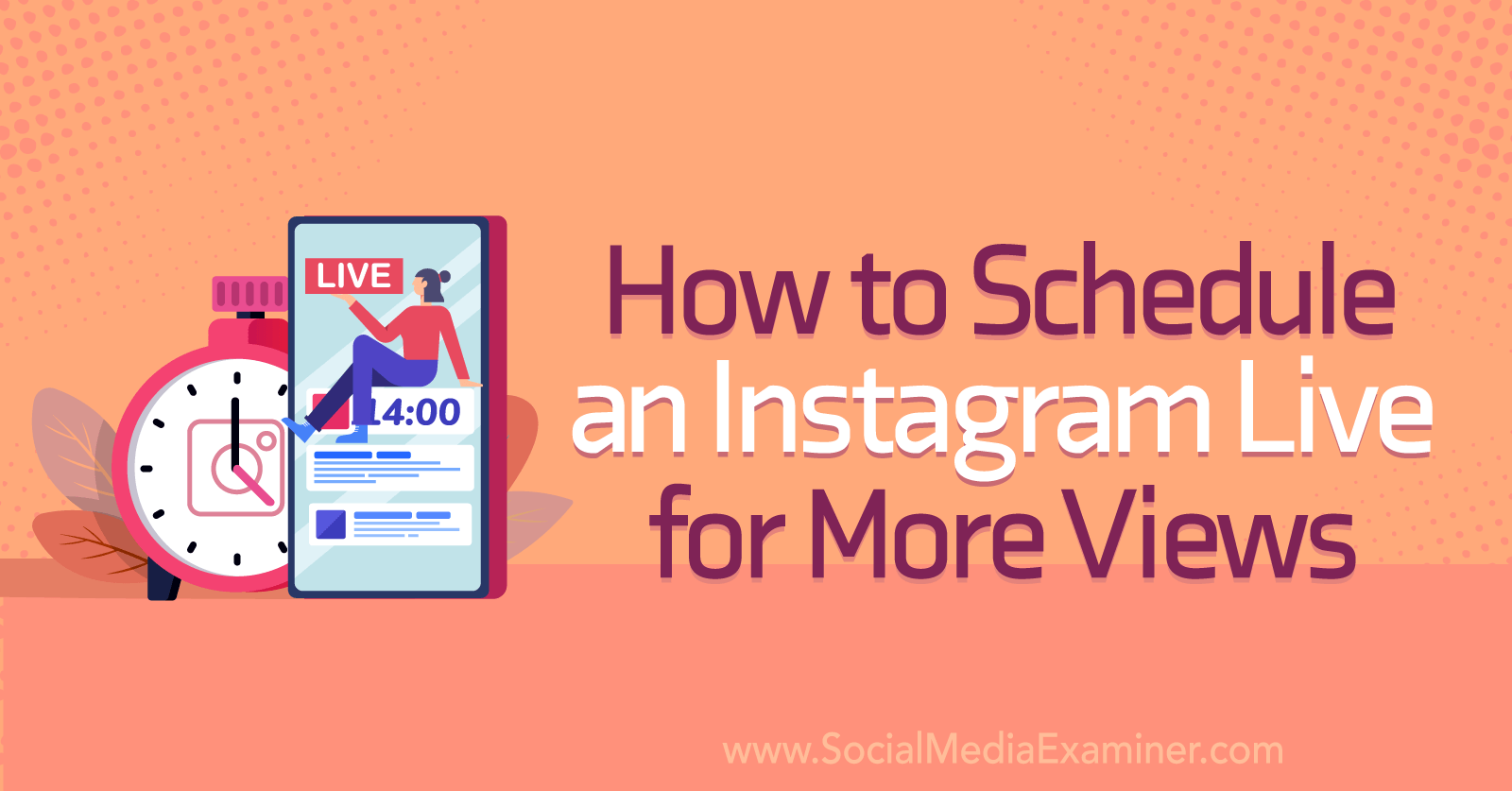
What Is the New Instagram Live Scheduling Feature?
After rolling out livestream scheduling for creators in 2021, Instagram extended the feature to all users in January 2022. Now you can schedule an Instagram Live, no matter what type of profile your business has.
If you typically plan your Instagram Live events in advance, then this feature should become an essential part of your workflow. Scheduling an Instagram live in the app lets you:
- Announce livestreams on your profile. Creating a scheduled live automatically generates a banner on your Instagram profile. That way, anyone who visits your profile can easily see the event details and mark their calendar for your livestream.
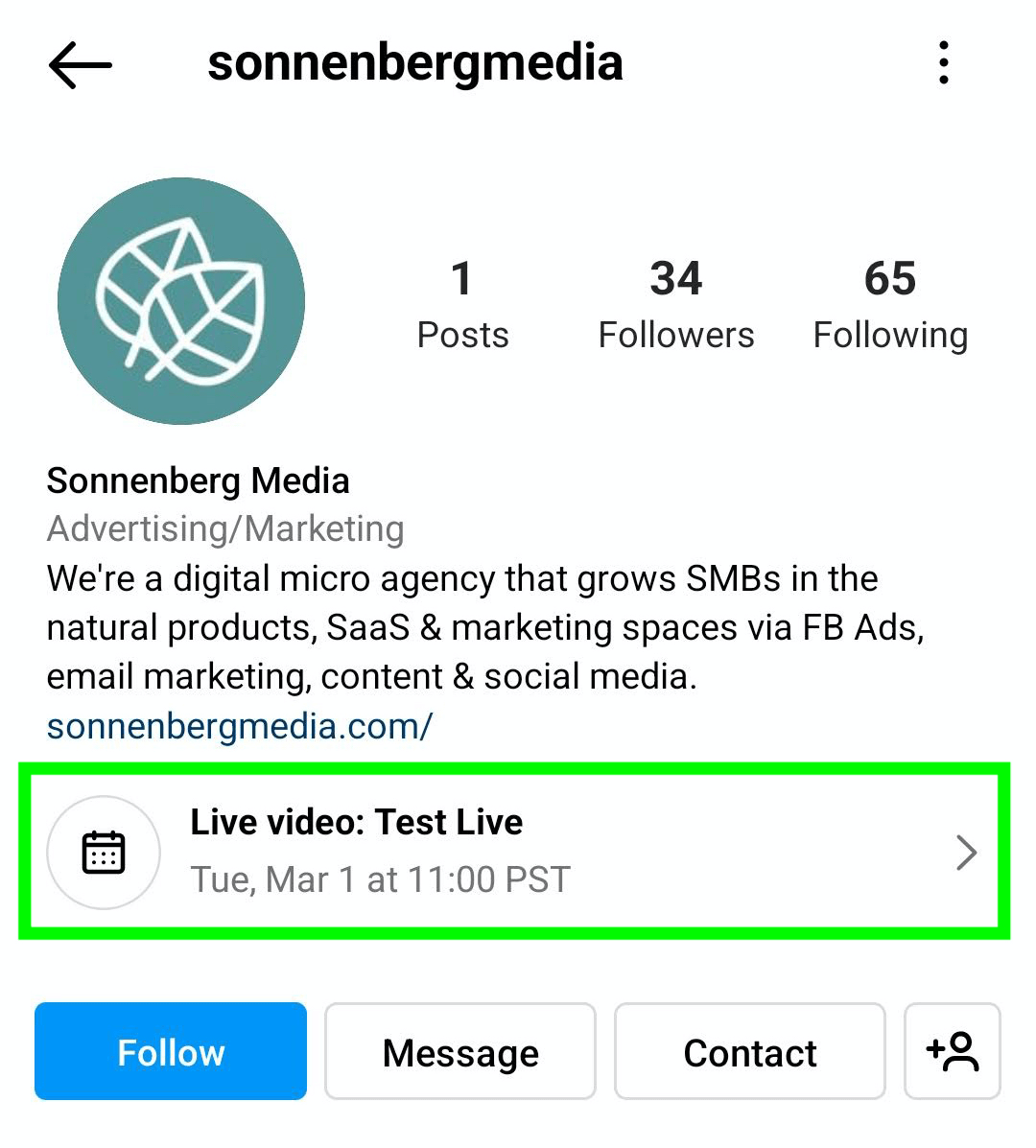
- Remind people about your event automatically. Anyone who taps your Live banner can opt into getting a reminder about your event. Instagram automatically sends reminders the day before and the day of to increase live attendance.
- Promote your live organically with feed posts and stories. Once you schedule a live, you can create feed posts or stories to share your upcoming event. Posts include a reminder prompt so people can turn on notifications for your live.
- Plan multiple lives at once. Currently, there's no limit to the number of lives you can schedule in the Instagram app. If you schedule more than one event, your profile displays the live that's happening the soonest. People can tap the banner to see all of the lives you've planned and get reminders for any or all.
You can schedule a live in the Instagram app in just a few seconds. Here's how:
#1: Create a New Instagram Live
Open the Instagram mobile app and tap to create a new Live event. If you have a professional account, you can tap the plus icon in the upper-right corner of your profile or home screen and then select Live from the menu.
#2: Schedule the Instagram Live
Rather than going live immediately or practicing by yourself, tap the calendar icon on the left side of the screen. Here, you can enter all of the details for your planned livestream.
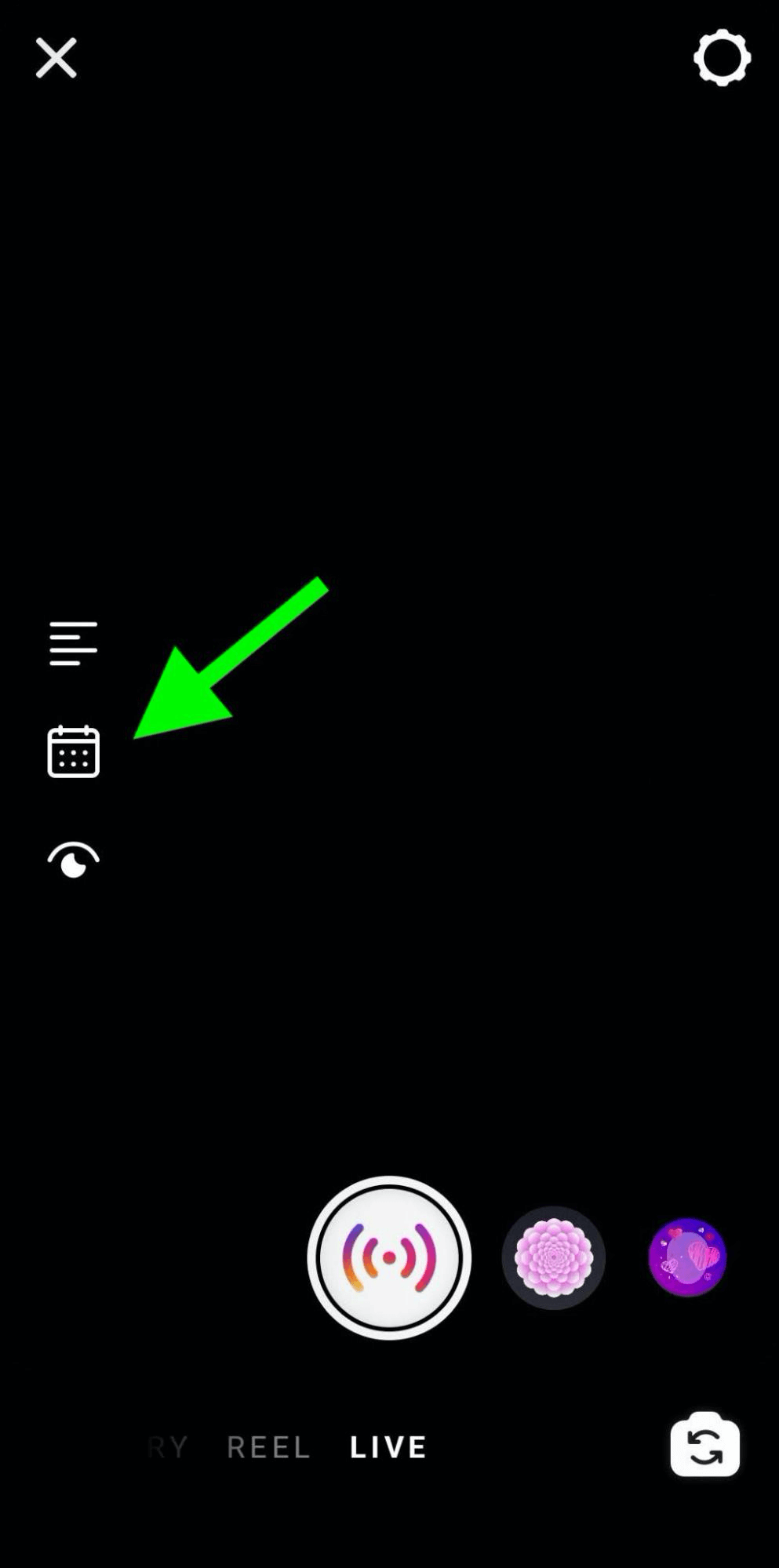
First, give your live a title. Although you can certainly keep the title brief, it's a good idea to be as descriptive as possible. Here's why:
- If you share more details with your audience, you can generate more interest and give them a better reason to tune in when you go live.
- Instagram's automated reminders only include your account name, the live title, and the event time. A more detailed title can help people remember to tune in.
- If you're planning multiple lives, descriptive titles can help your team and audience keep events straight so they know which to promote or attend.
After giving your live a title, set the start time. You can schedule it to start at any time from 1 hour to 3 months away. Keep in mind that the further out you plan, the more opportunities you'll have to promote your live.
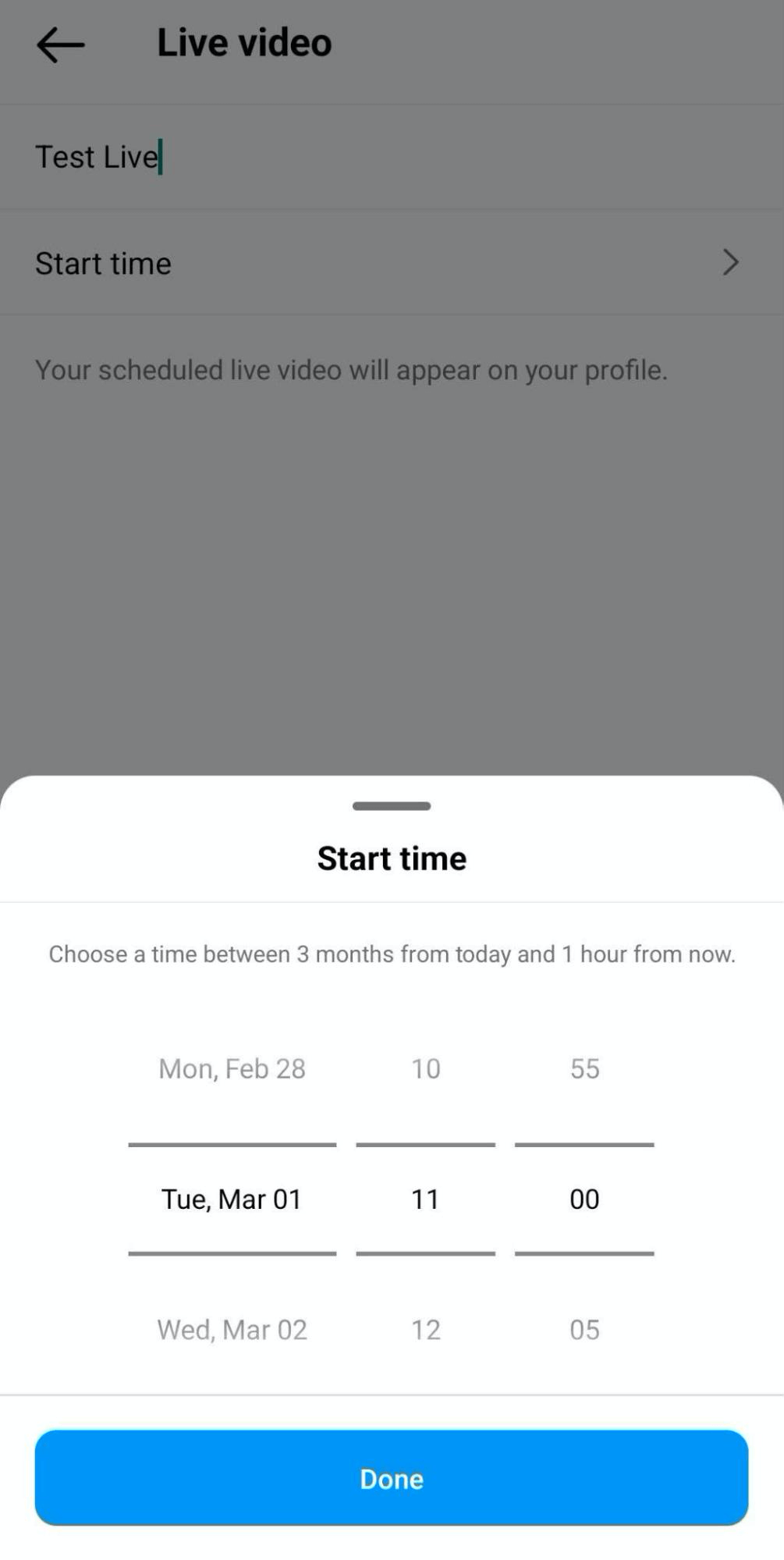
Review the details of your Instagram live. Then tap the blue Schedule Live Video button to complete the process.
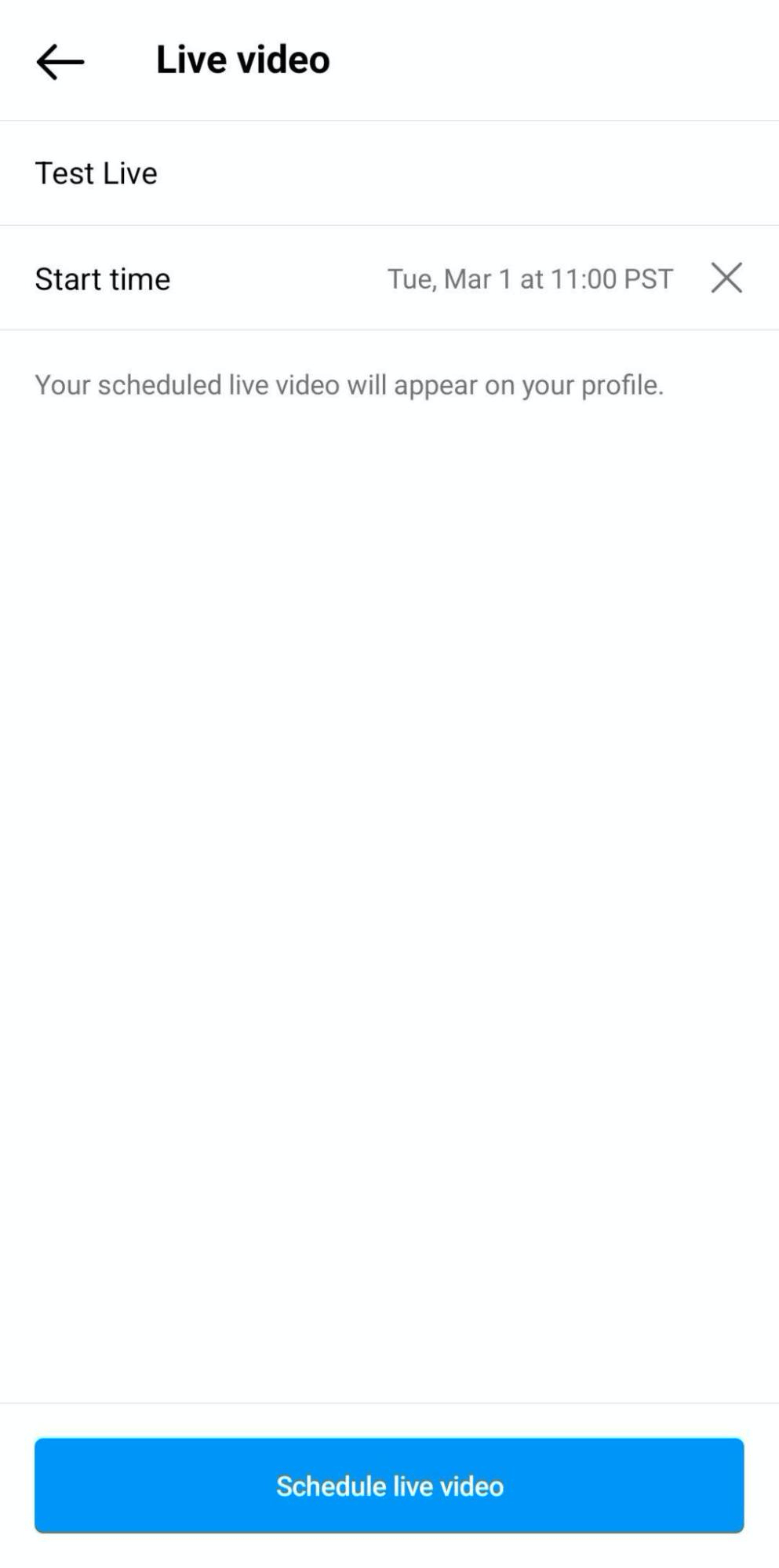
An interactive banner with a calendar icon will automatically appear on your profile right under your bio. Anyone visiting your profile can see the live title and time, and people can tap the banner to turn on event reminders.
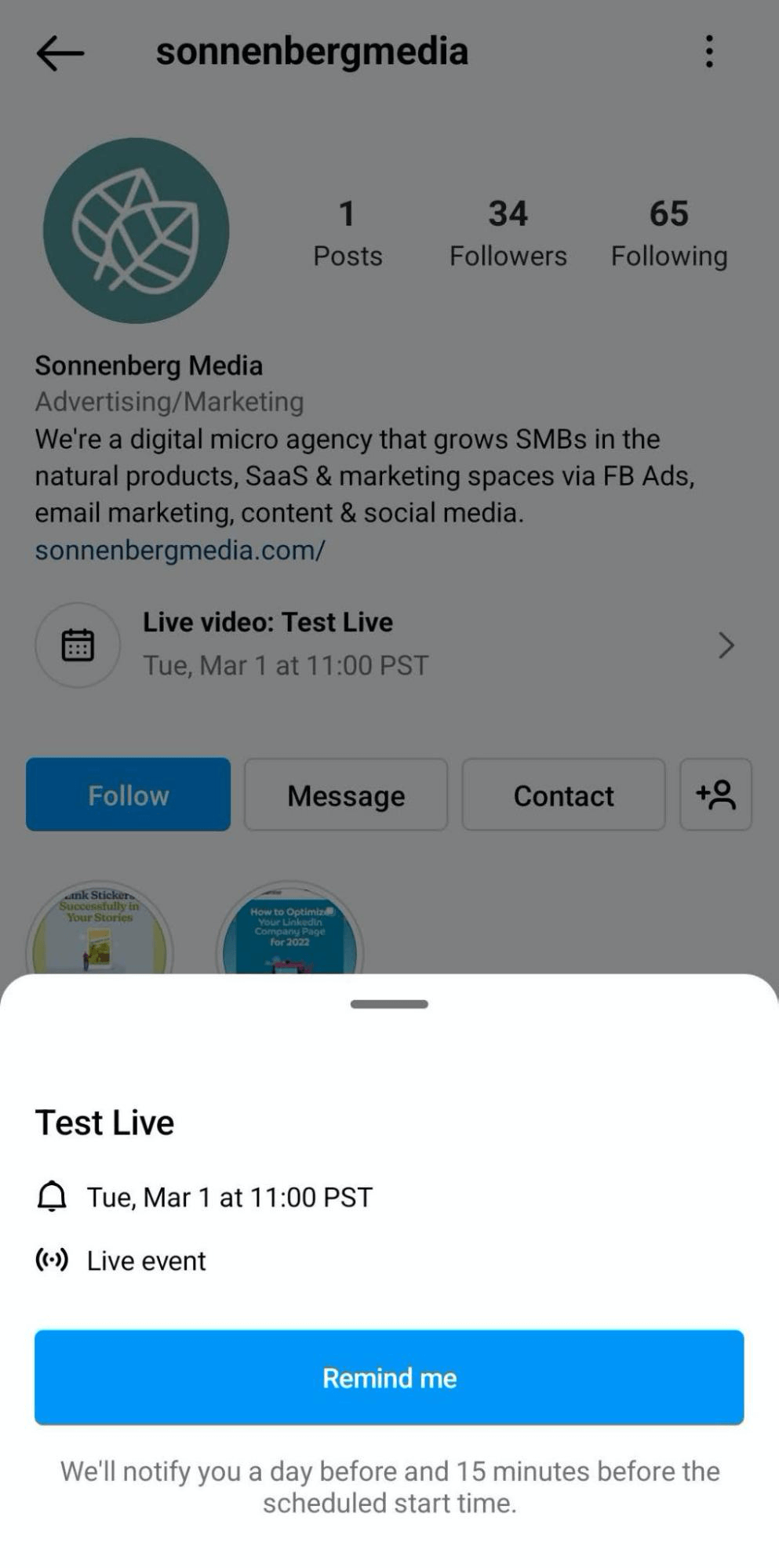
#3: Create an Instagram Live Reminder Post
When you successfully schedule a livestream, you'll see a confirmation screen. You can tap Share Later to leave the live scheduling workflow and get back to your to-do list, whether that includes planning another event, creating a story, or posting a reel.
But why wait to start promoting your live? You can tap the blue Share as Post button to create content about your scheduled live right away. If you opt to promote your live, you'll see a confirmation that your post will include a reminder button with event details.
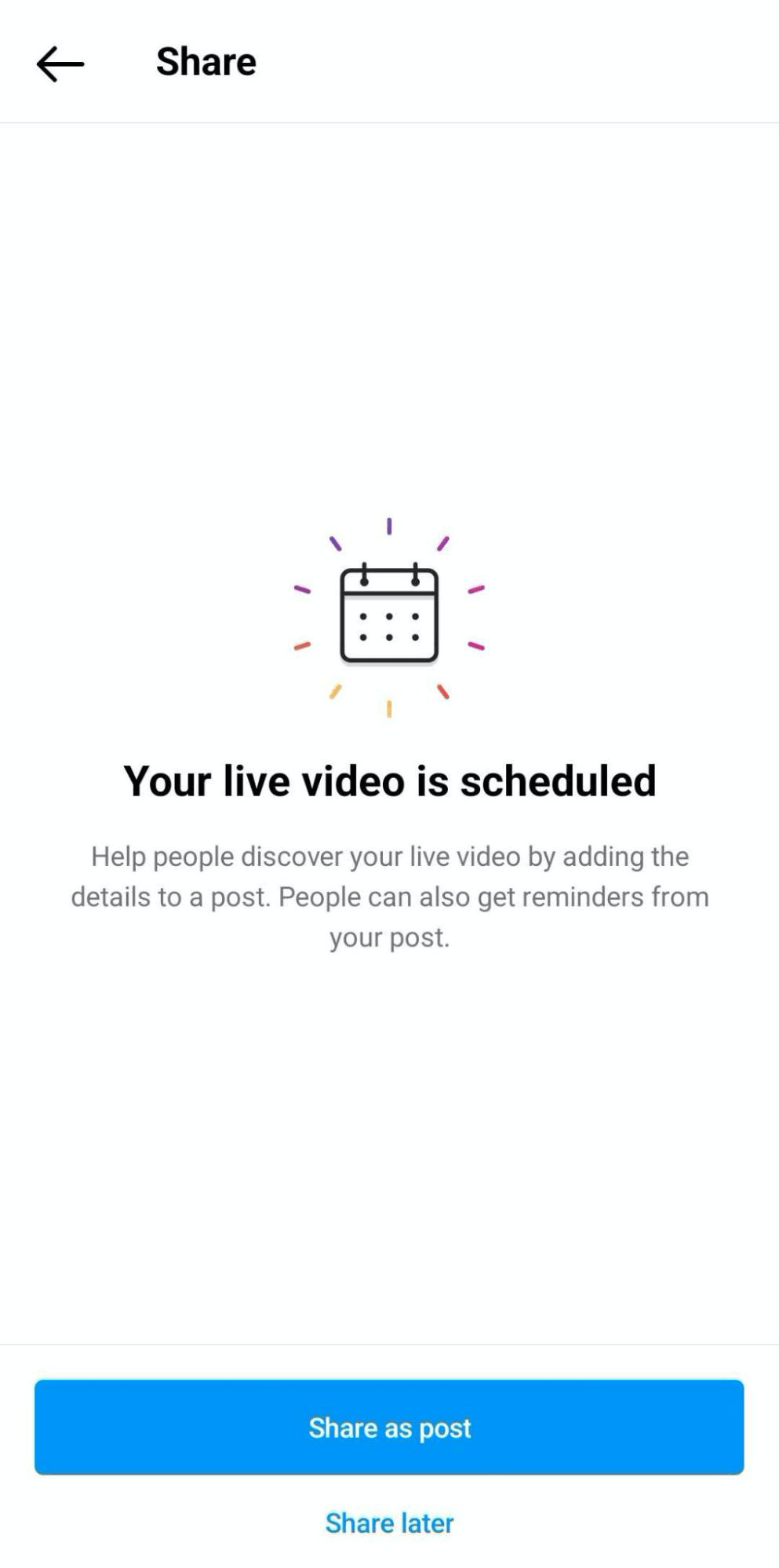
Tap OK to select the images you want to add to your post. Note that this post type supports images only. That means you can't add videos to the post but you have the option to create a carousel post with up to 10 images.
Does Your Marketing Strategy Need an Upgrade?

It's 2022 and all of your hard-won strategies have gone out the window. You need a new plan and that's where Social Media Marketing World comes in.
Over the three-day event, you'll discover how to leverage the newest social marketing techniques so you can become a superstar for your company or clients. No pitching. No gimmicks. Just world-class training from experts you respect.
UPGRADE YOUR STRATEGY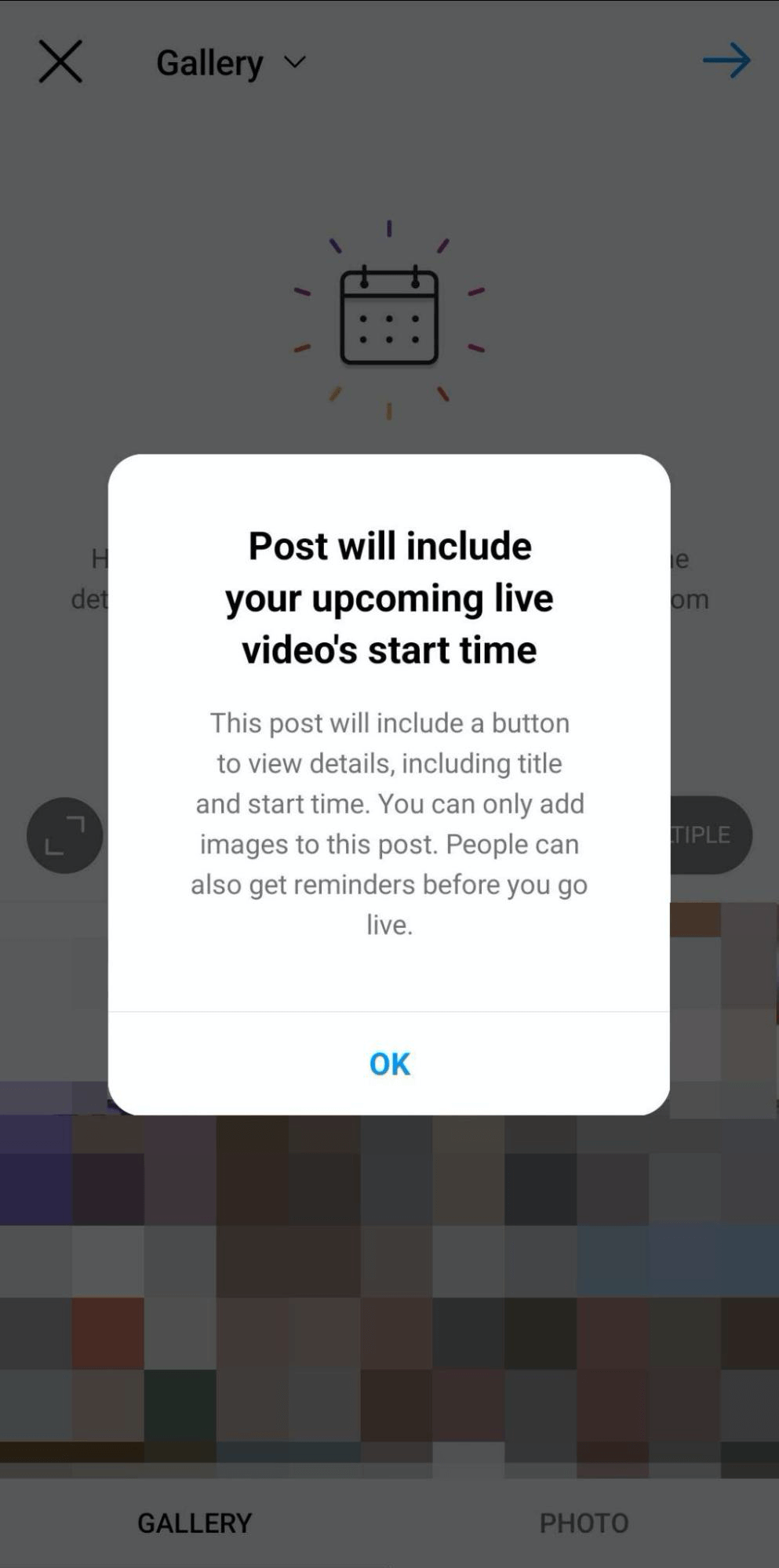
After selecting images for your post, write a caption and review the content. Instagram automatically adds the event details to the post but you can tap the X to remove them if necessary. Then tap the checkmark icon to publish the post.
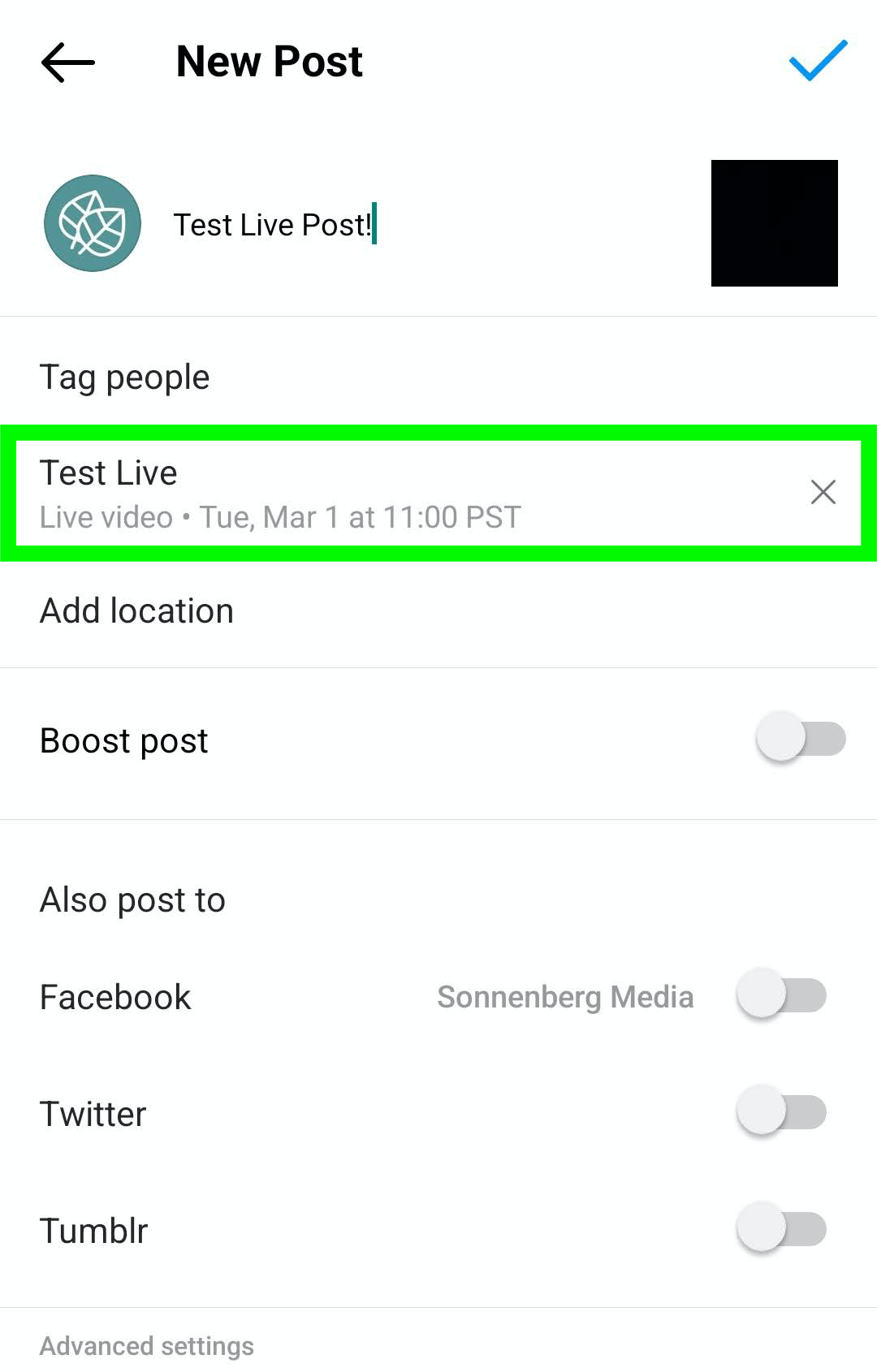
Instagram automatically adds a bell icon to the lower-left corner of posts that feature scheduled lives. People can tap on the bell icon to see more about the event and opt to receive reminders. Instagram automatically sends reminders the day before and 15 minutes before the live is scheduled to start.
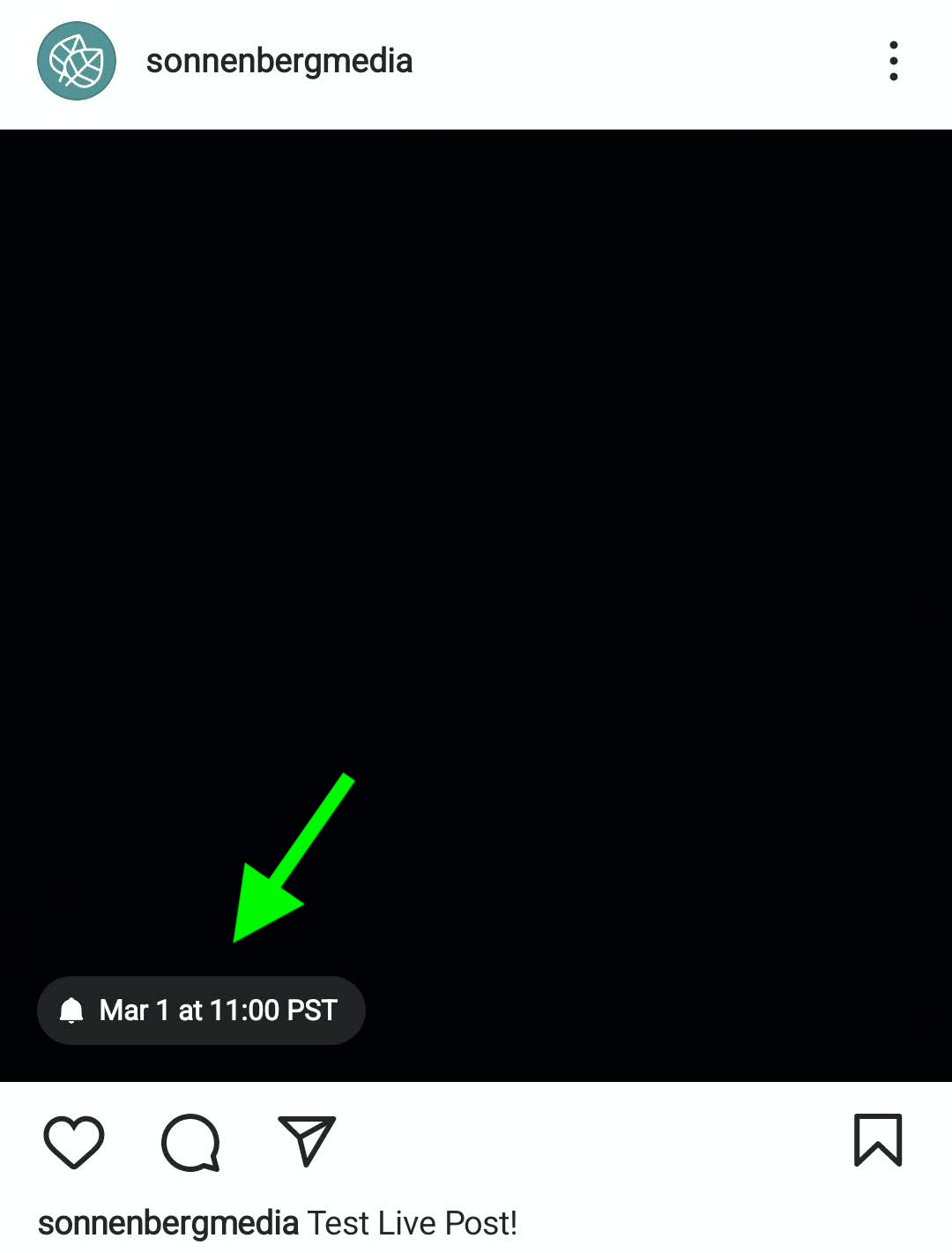
#4: Promote Your Instagram Live Later
If you opted not to create an Instagram reminder post right away, you can go back and publish one later. To promote an Instagram live after you've already scheduled it, navigate to your Instagram profile and tap the banner below your bio. If you've scheduled multiple events, select the one you want to promote from the list.
Then tap Share as Post. Follow the same steps as above to create an image or carousel post. A reminder icon with event details will automatically appear in your post and anyone can choose to get a reminder about your live. If people have already turned on reminders for the same live, however, they won't be able to opt in again.
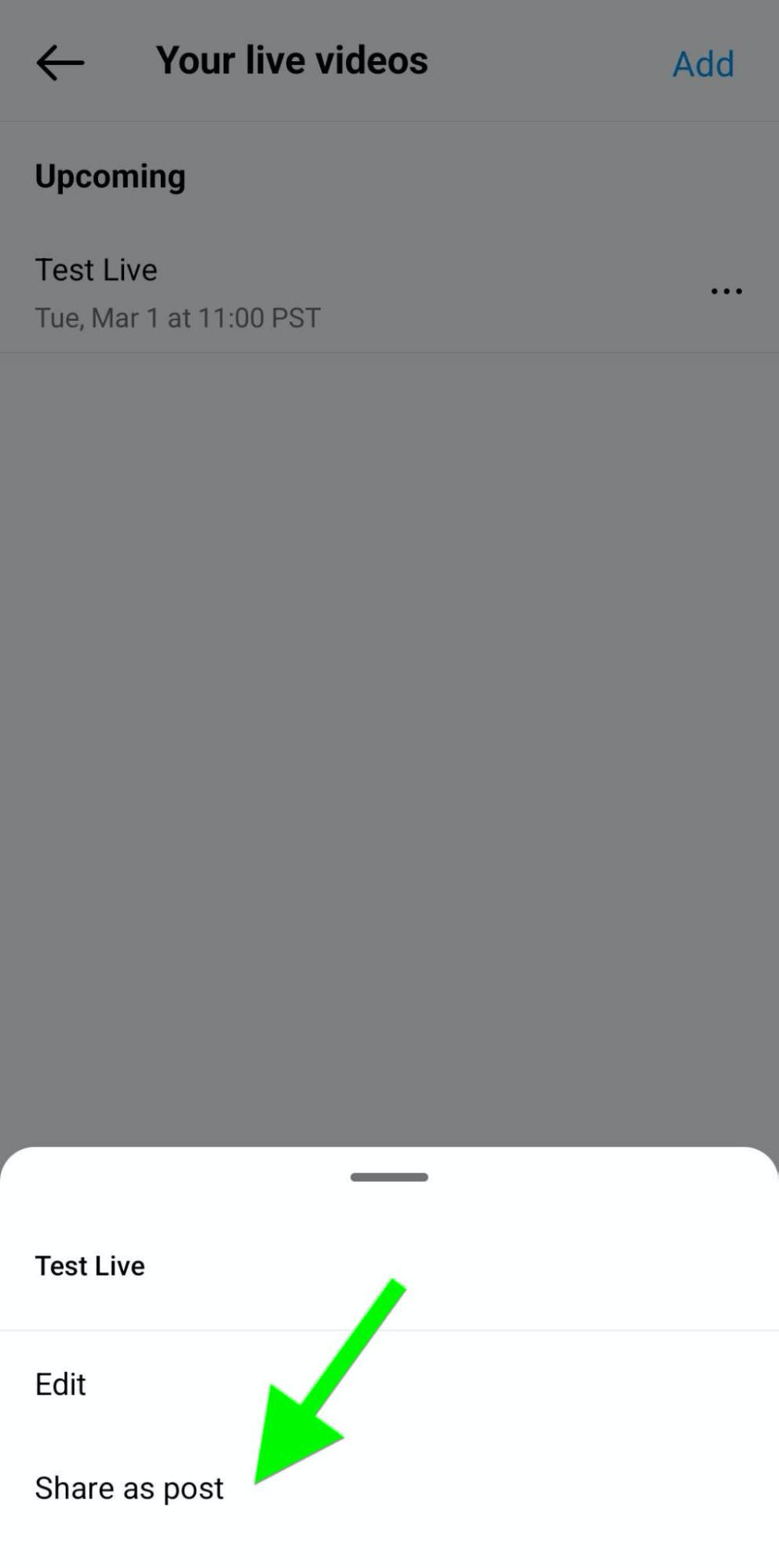
Why stop after publishing just one event post? Whether the live is happening in a few days or a few weeks, you can share it with your audience as many times as you like.
If you've already shared the live in a feed post, you won't be able to create another by tapping your profile banner. Instead, you have to add a reminder during the publishing process.
Start by creating a new post with at least one image and a caption. Before publishing, tap Add Reminder on the New Post screen.
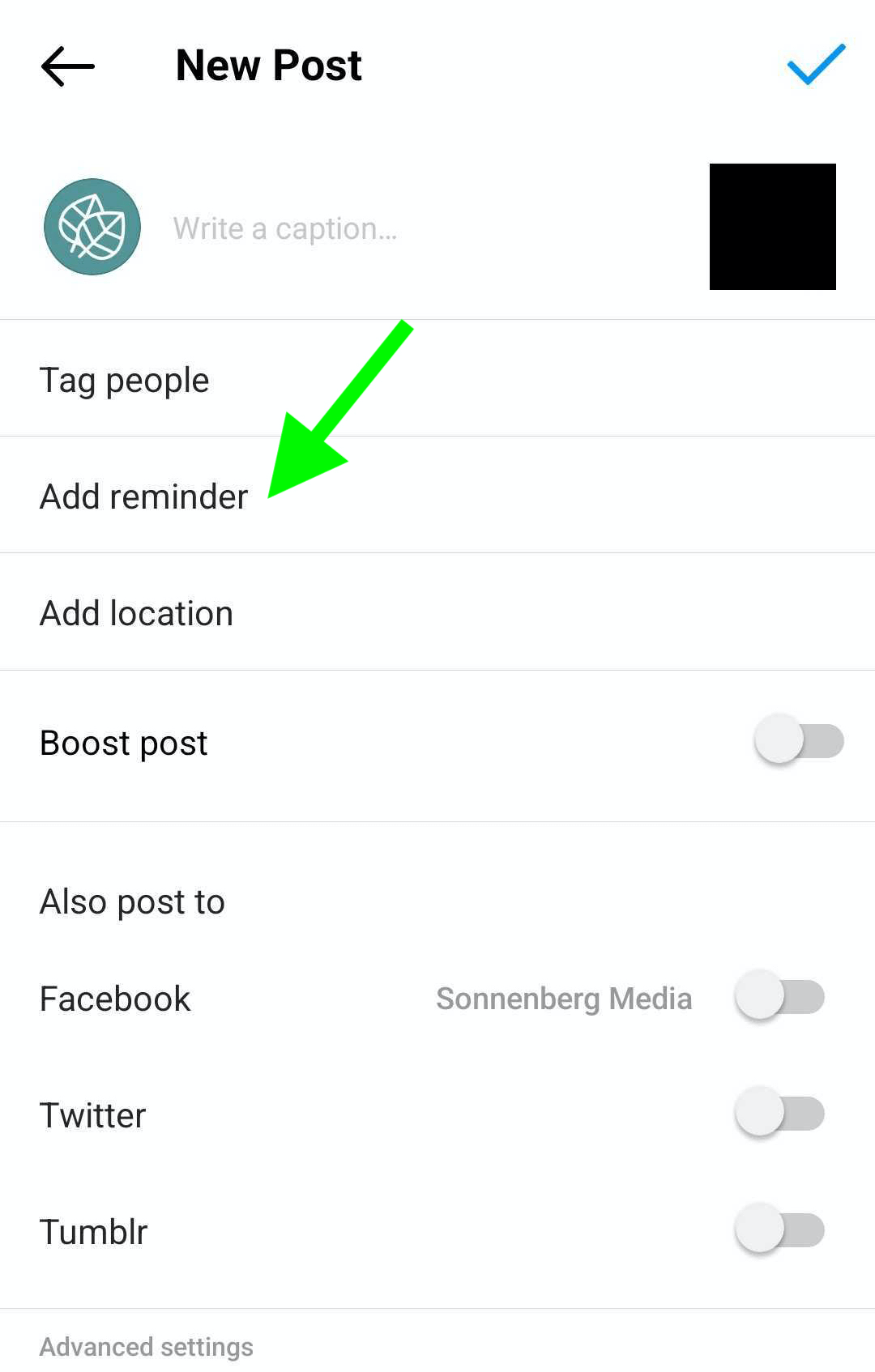
Then select from the list of lives you've already scheduled. Instagram will automatically add the event details and reminder option to your post.
3 Days of World-Class Training—Zero Travel

Want to take your marketing to the next level, but can't justify flying across the country (or the world) for training?
With the On-Demand ticket to Social Media Marketing World, you'll grow your career with world-class training from experts you respect—at your coffee table or in your office. Enjoy hours of actionable content that you can watch anytime, anywhere. It's a no-brainer…and you can even do it in your jammies, if that's your thing.
GET STARTED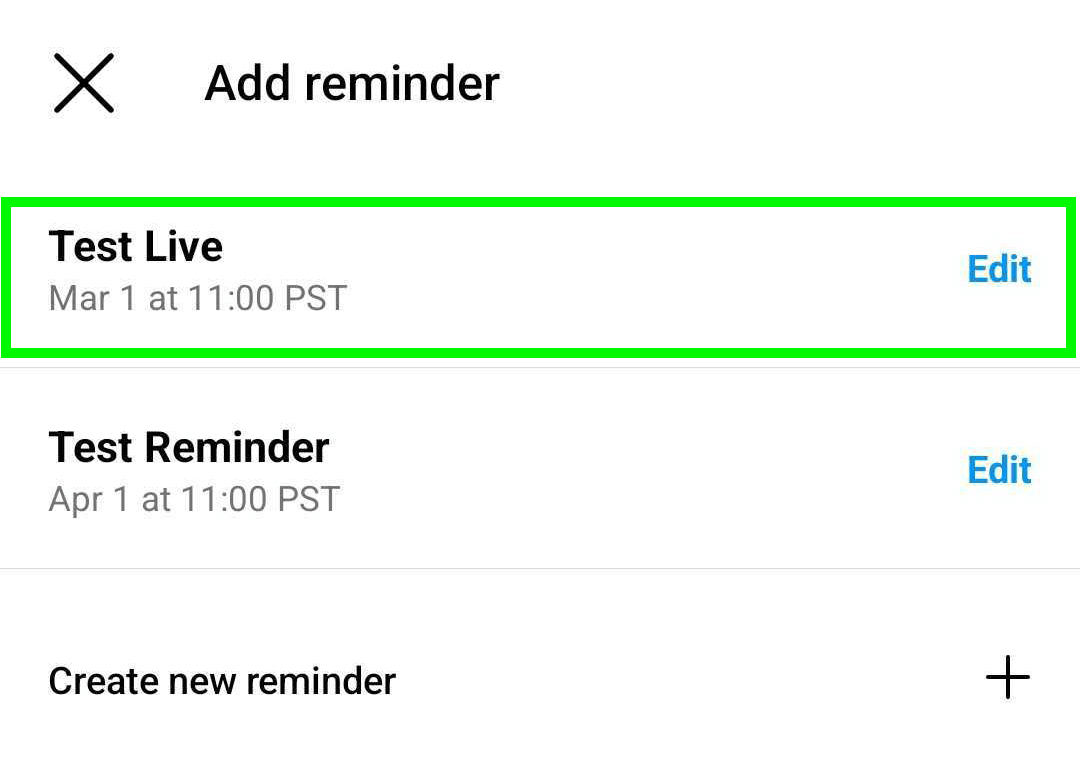
Note that if you add a live event reminder during the publishing process, you aren't limited to image-based posts alone. You also have the option to add videos to this type of post, making this workflow a convenient workaround.
Keep in mind that you need an Instagram professional account to access reminder posts. Although live scheduling is available for all accounts, reminder posts are currently available only for creator and business accounts.
#5: Share Your Live in DMs and Stories
Promoting your live via posts can be a great way to get the word out but you don't have to rely on feed posts or profile visits alone. Here are a few ways to promote your live in Direct Messages (DMs) and Instagram Stories.
Add a Scheduled Sticker
If you have access to the scheduled sticker, you can add it from the Stories sticker tray. If you have more than one event or reminder scheduled, tap the one you want to feature in the story.
Then choose how you want the sticker to display. Currently, two options allow users to tap to set up a reminder.
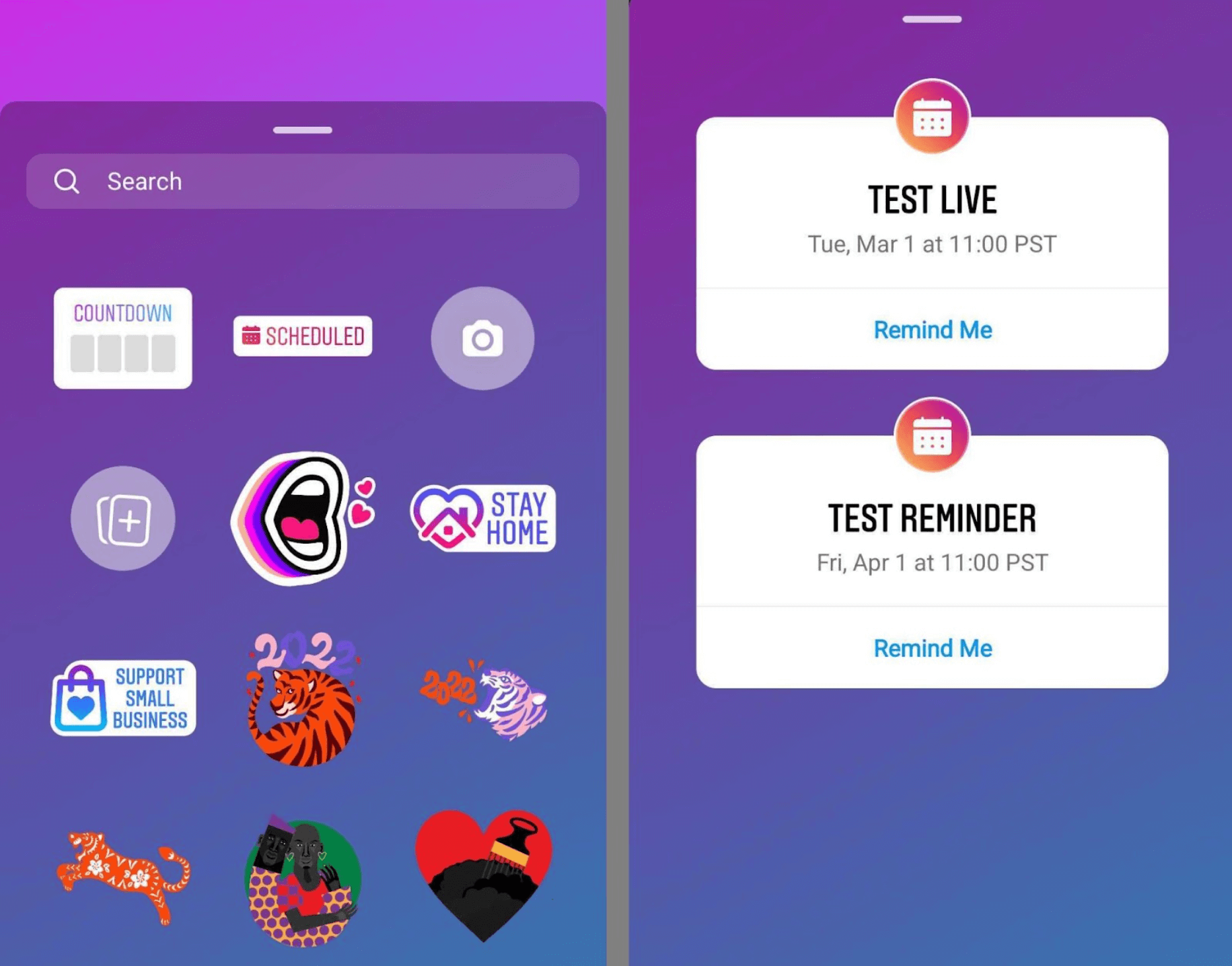
For example, the @toofaced Instagram story pictured below features a scheduled sticker promoting a demo of the cosmetics brand's mascara. People can tap the sticker, the feed post, or the banner on the @toofaced profile to get reminders for the live.
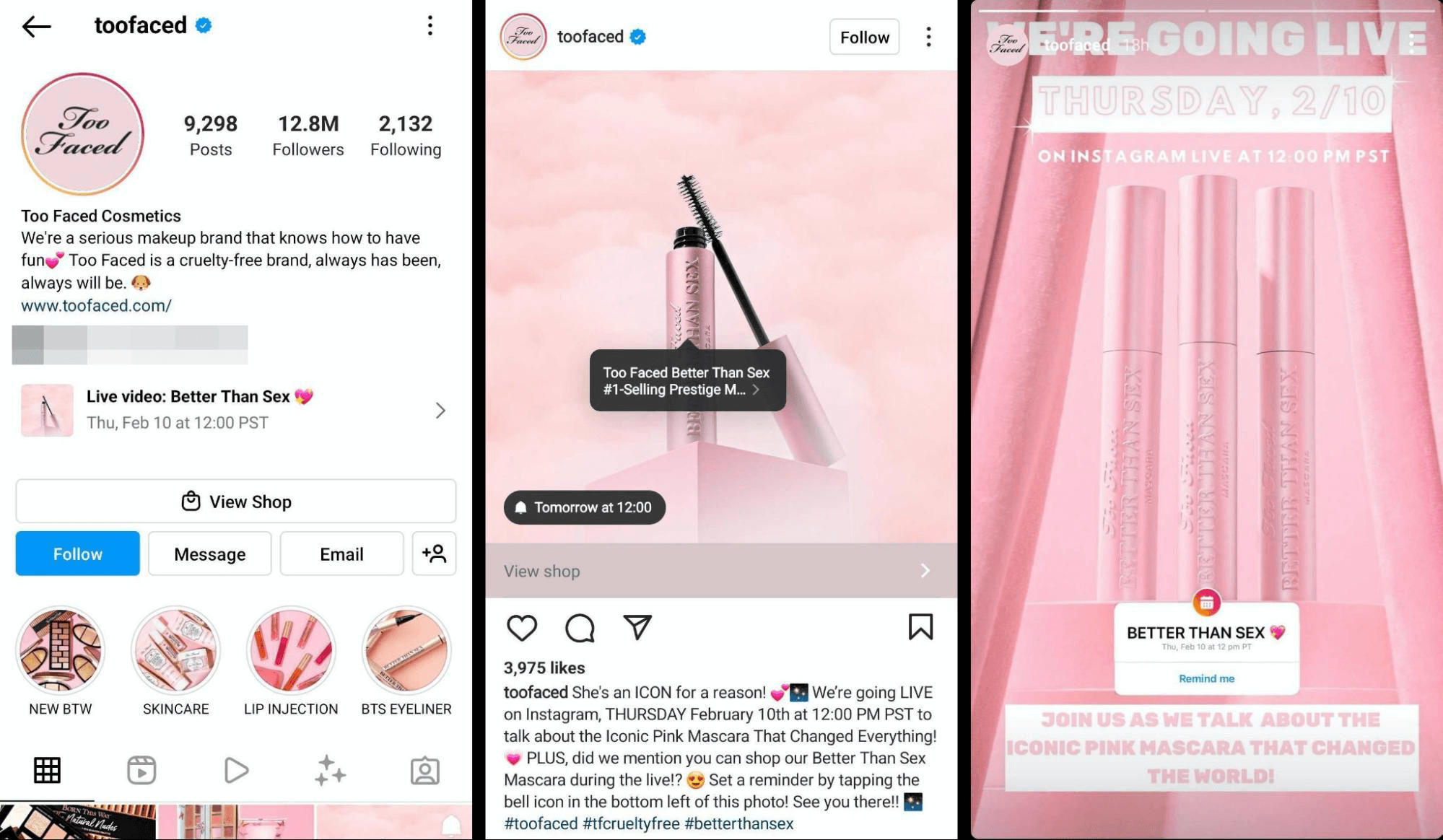
Use the Countdown Sticker
If you don't have the scheduled sticker, you can use the countdown sticker to remind people about your live. Create a new story, add a photo or video, and select the countdown sticker from the sticker tray.
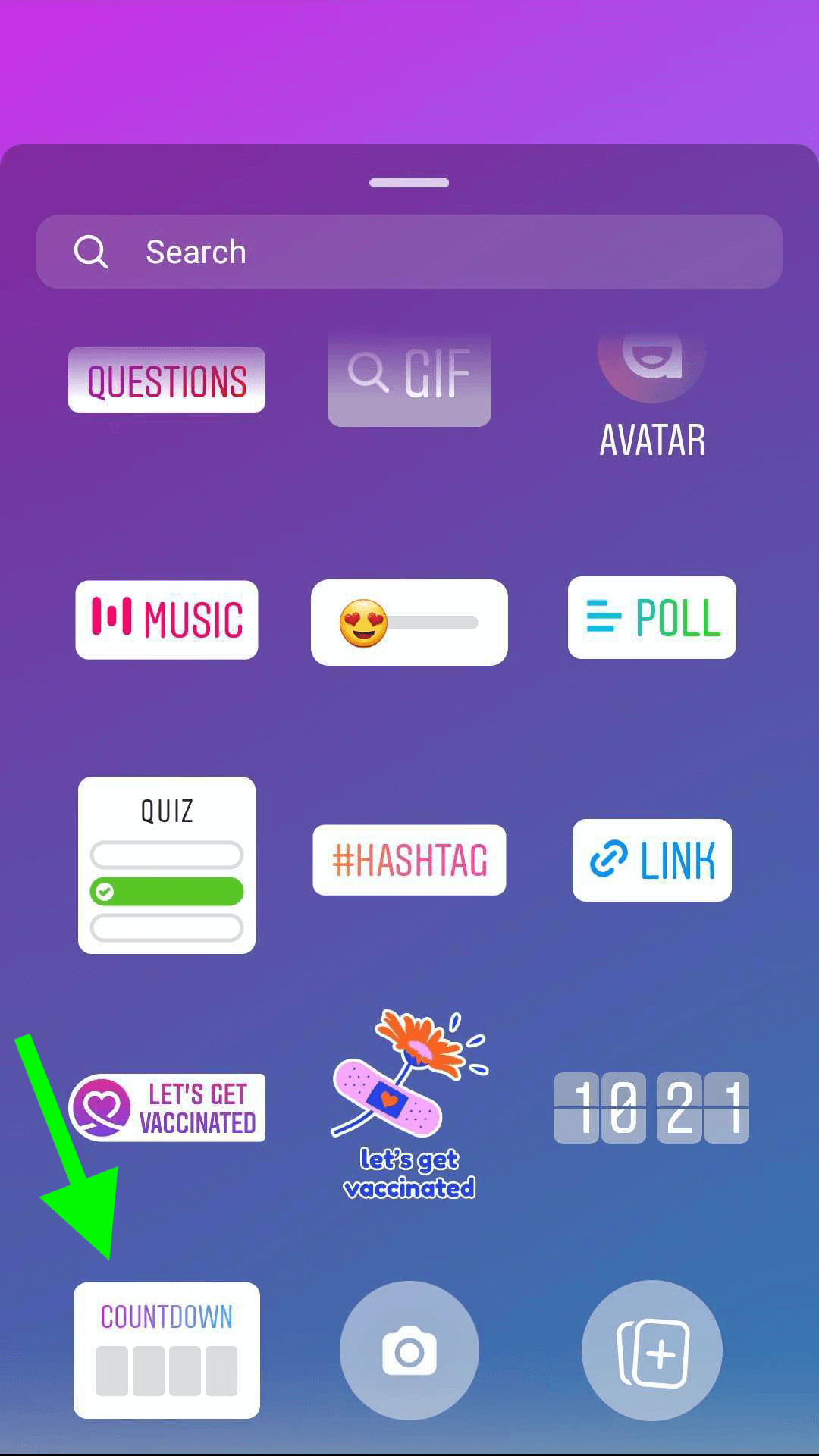
Then enter the start time for your live event. Be sure to turn off the All Day toggle so you can specify the exact start time. Instagram automatically sets the countdown clock based on when your event begins.
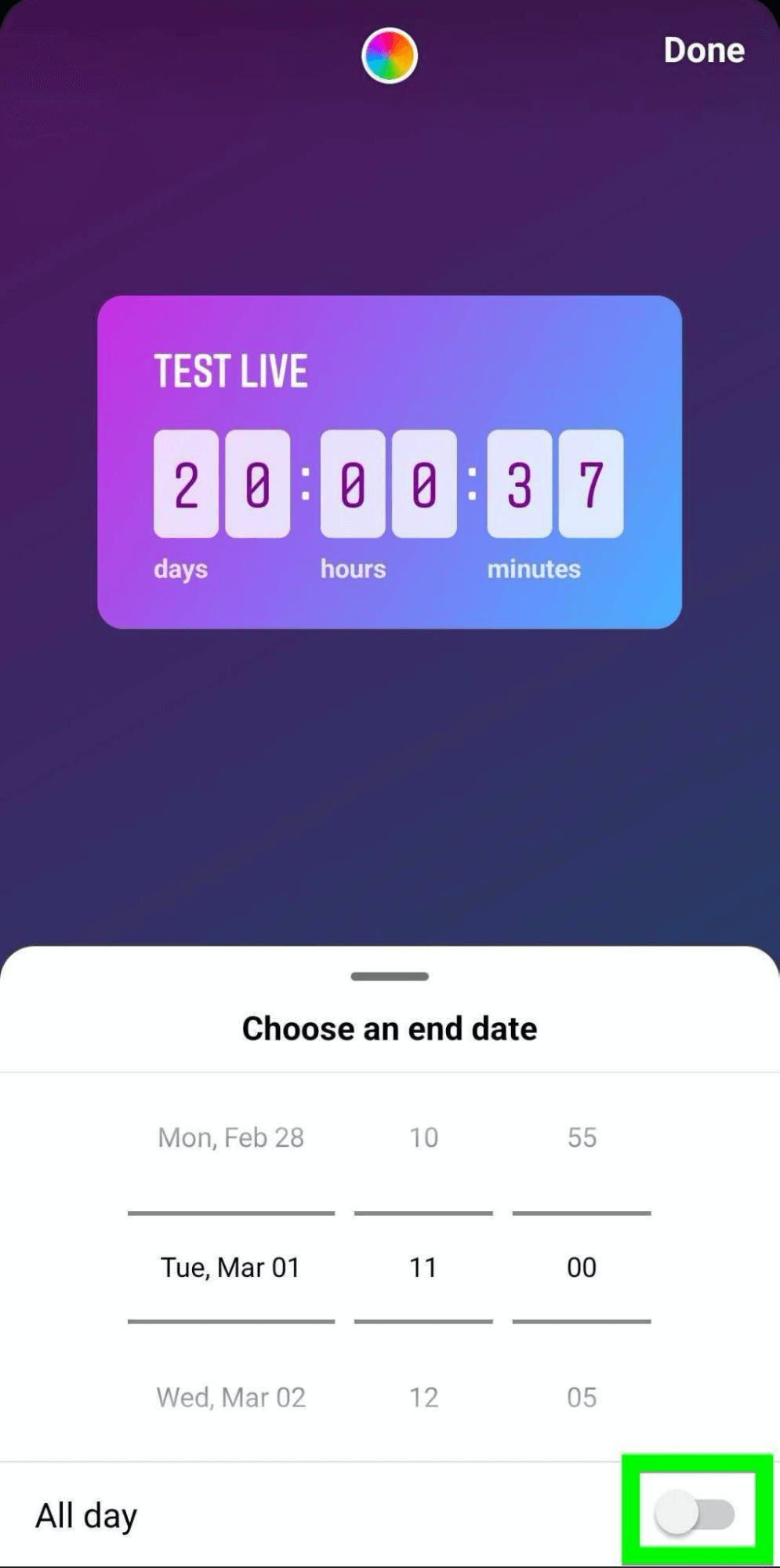
Once you publish your story, anyone who sees it can tap your countdown sticker to get a reminder. People can also share the countdown to their own stories, which can be a great way to generate additional organic promotion.
Share Feed Posts to Stories
Did you already share your live in a feed post? Another easy way to promote your live in Stories is by sharing your feed post. Find the post in your feed and tap the paper airplane icon to add the post to your story.
You can tap the preview a few times to see the display options for your story. But if you want people to turn on reminders, the default option is best. Instagram automatically displays the live event details and the reminder button in your story, making it as easy as possible to promote your live.
To draw even more attention to your live, consider adding extra elements that point to the event. For example, you can add animated GIFs or text overlays to encourage people to turn on reminders.
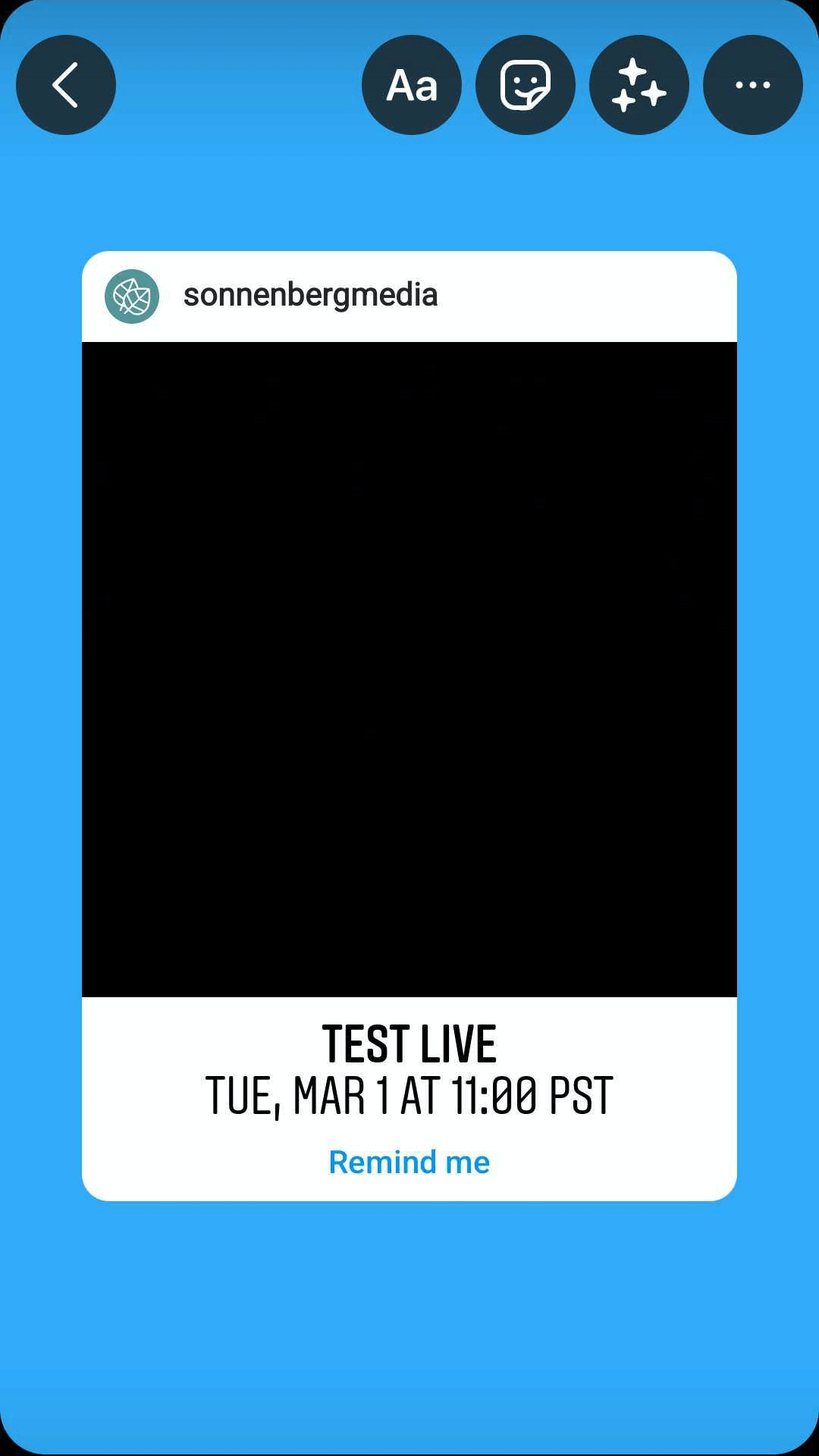
People can tap Get Reminder to turn on notifications for your event. They don't even have to view your post to do so. They can turn on reminders right from your story.
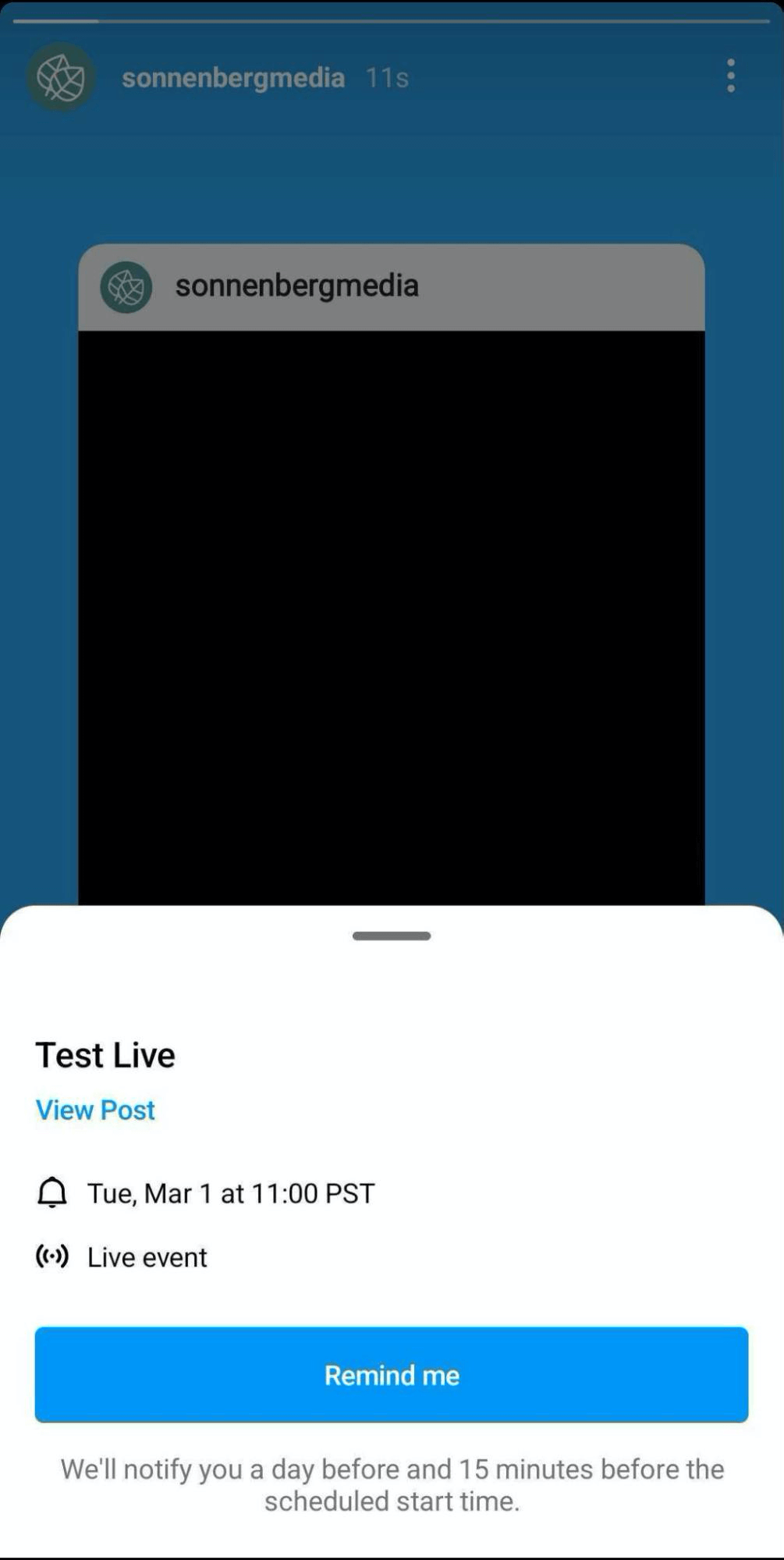
Send Direct Messages
Have some of your leads or loyal customers expressed interest in your upcoming live? You can send them your feed post via DMs. Tap the paper plane icon under the live reminder post you published, and then choose the recipients you want to notify. The people you DM can tap to view the original feed post and turn on reminders about your live.
#6: Edit or Delete Your Scheduled Live
Do you need to update the details for your Instagram live? You can edit any scheduled event by tapping the banner on your profile and selecting the desired live from the list. Then tap Edit and make the necessary updates.
You can change the title or the start time for the live. Anyone who has opted into reminders will automatically receive notifications based on the new start time.
If you no longer plan to host the live, you can also cancel the event on this screen. Tap the red Cancel Live Video link and review the confirmation screen. Note that anyone who turned on reminders for your live will be notified that it's been canceled. Tap OK to complete the cancellation process.
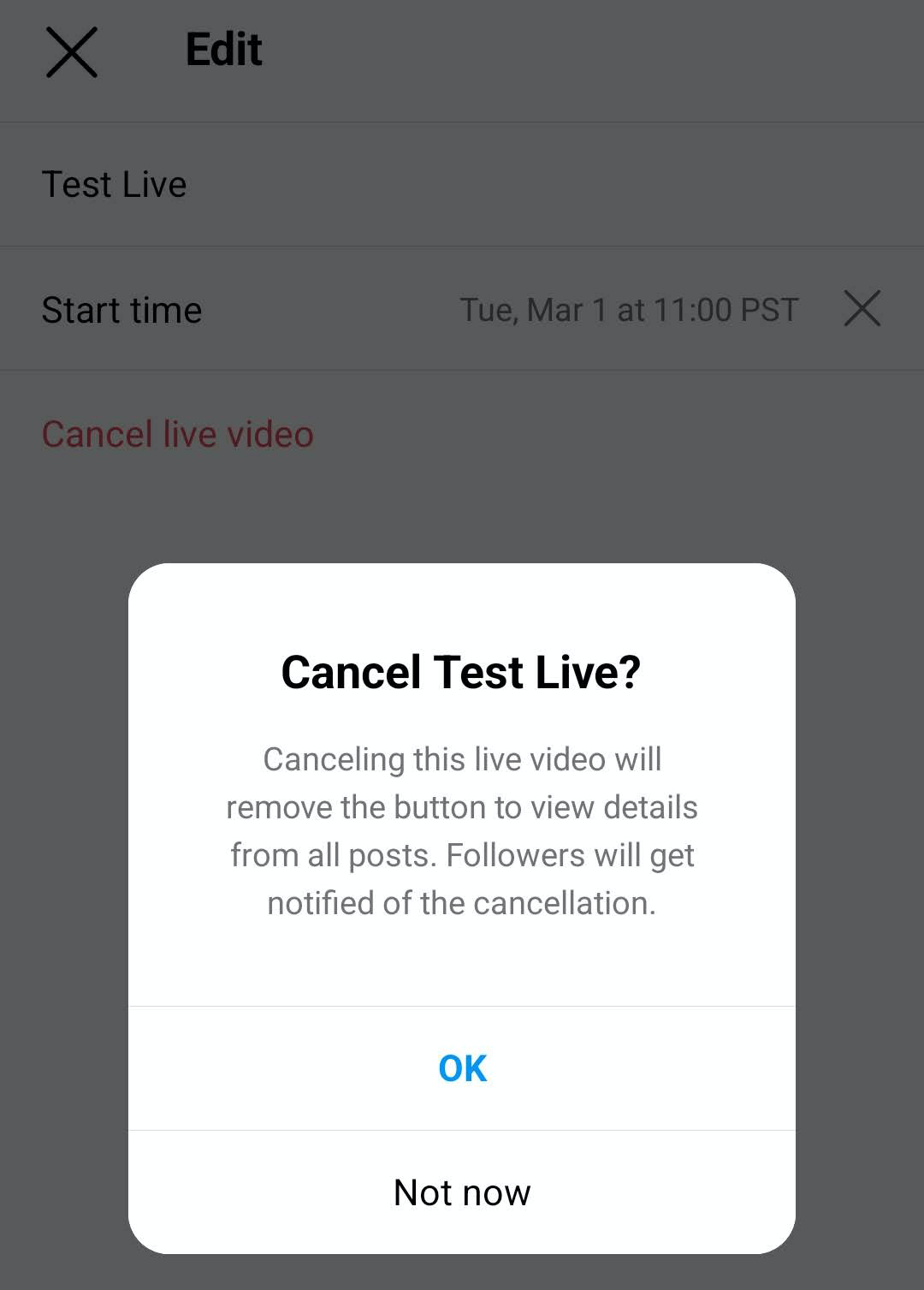
4 Reasons to Schedule an Instagram Live
Curious how your brand can leverage Instagram's new live scheduling feature? Here are four types of live events you can schedule on Instagram.
Live Shopping Events
Are you planning your brand's next product launch? Do you want to show off your latest collection? If you use Instagram Shops, you can feature products in your live and tag them for seamless shopping and in-app checkout.
For example, @thetinytassel regularly hosts live shopping events to showcase the jewelry designer's newest creations and collaborations. People can tap the banner on @thetinytassel's Instagram profile (pictured below) to get notifications for the designer's next live event.
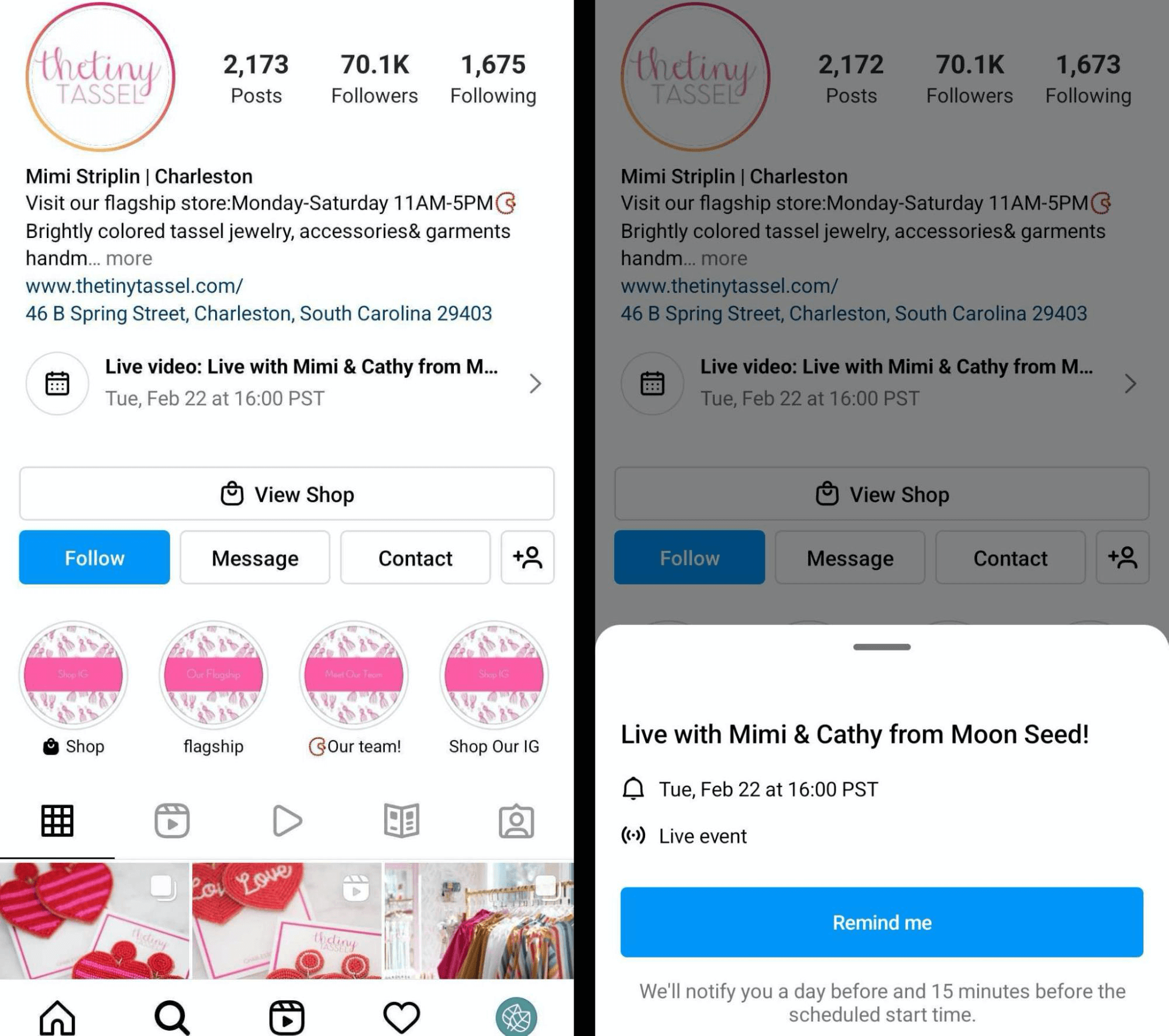
Live Product Demos
Whether or not you use Instagram Shops, you can host live demos to show off your product line. When you schedule your Instagram live, consider how you can entice people to join. You might share a hack for using your product more efficiently, or you might reveal a secret that your audience wants to know such as details about your next product launch.
If you don't use Instagram Shops, think about how you can promote your product effectively during the live. For example, you might set up a shoppable link in your Instagram bio or post stories with link stickers before and after the live.
Live Q&A Sessions
Do you want to share new insights with your audience or answer your customers' most pressing questions? By scheduling your Q&A session in advance, you can attract as many attendees as possible and provide more value to your audience.
For example, @beccabyhumandesign frequently hosts Instagram lives to connect with her audience and advise them on how they can reach their goals. People can turn on reminders for the Human Design coach's next Q&A session by visiting her Instagram profile, tapping the bell icon in her feed post, or tapping the reminder in her story.
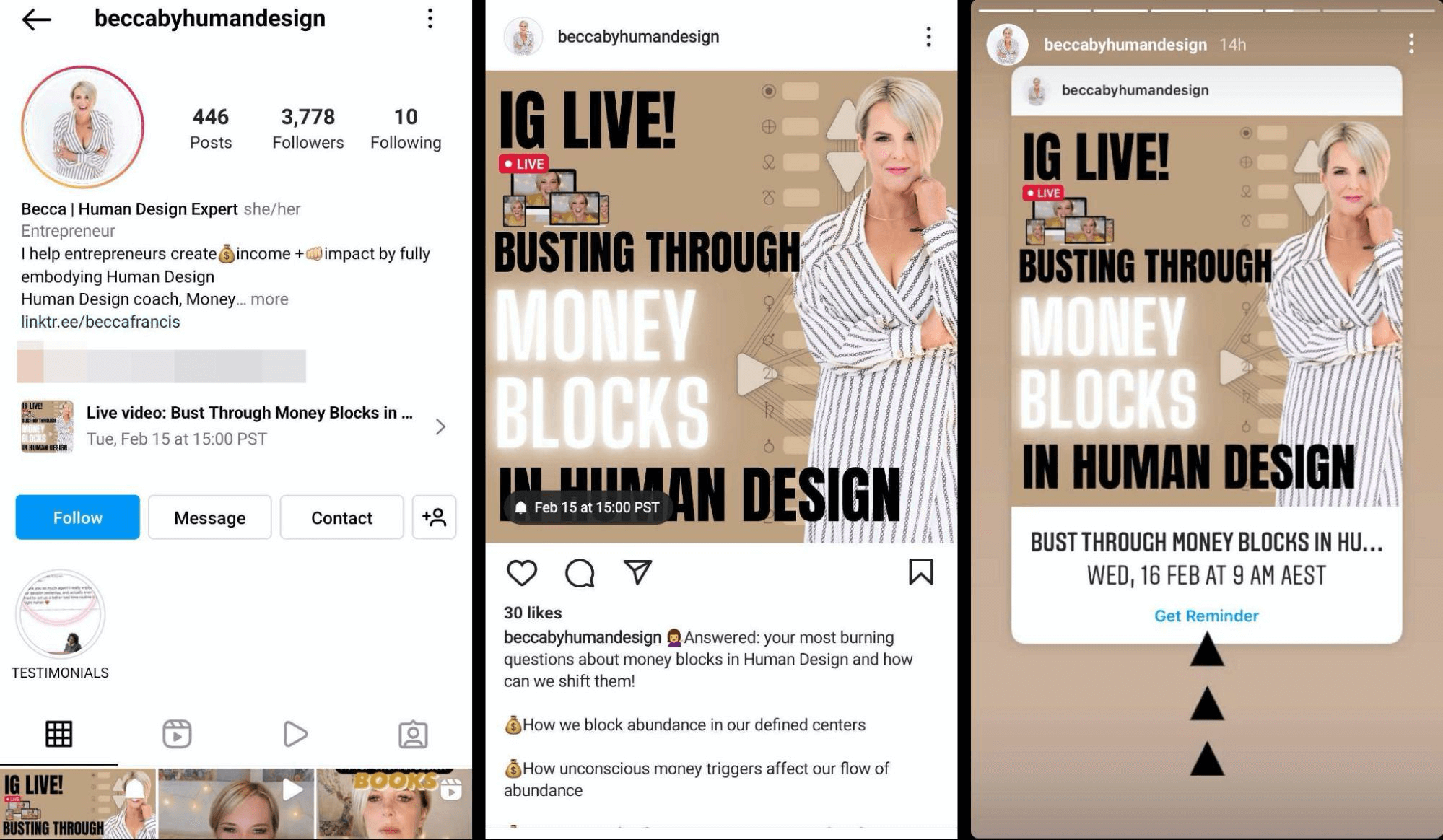
Live Brand Chats
Does your brand host live events every week or month? Scheduling them in advance may get people to attend more consistently. Take full advantage of the 60-character limit for event titles and describe the topic of the week or month. Then create reminder posts to generate buzz around your events days or weeks in advance.
Conclusion
Whether you plan one livestream at a time or you have an entire calendar mapped out, Instagram's new Live scheduling feature can streamline event promotion. From profile banners to feed posts to story reminders, scheduling Instagram lives gives you tons of options to get the word out and boost event attendance.
Get More Advice on Instagram Marketing
Experience The World's Largest Social Media Conference

Quality marketing training, actionable takeaways, and beneficial connections—that's just a fraction of what you can expect at Social Media Marketing World! Join thousands of smart marketers in sunny San Diego this spring and level up your marketing.
🔥 Sale ends Tuesday! 🔥
GET TICKETS NOW


0 Comments